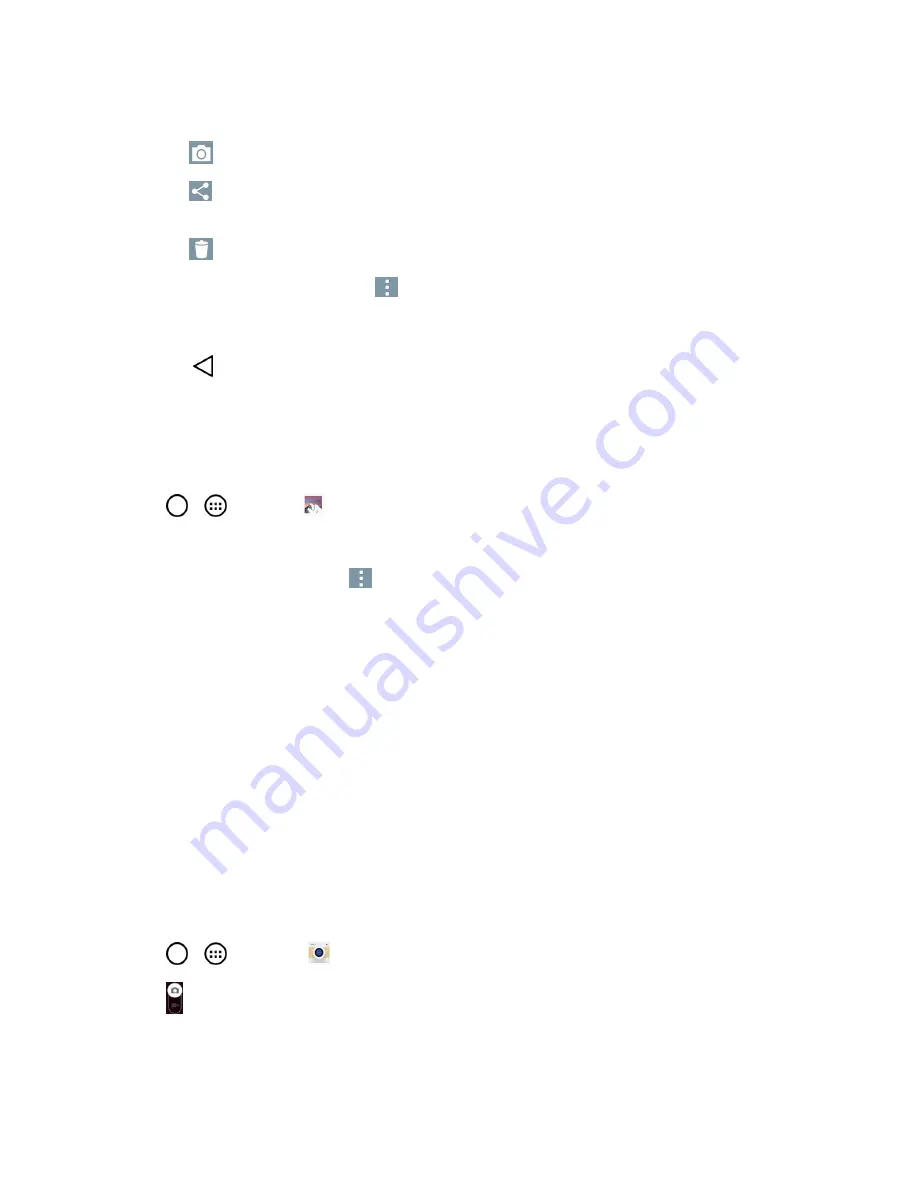
Camera and Video
106
l
Tap a picture group again to reveal the following icons:
o
Camera
: Opens the Camera.
o
Share
: You can share the picture via various methods such as Messaging or
Bluetooth.
o
Delete
: Deletes the picture.
n
Tap a picture in an album then tap
for the following options:
SmartShare, Set image as,
Move, Copy, Copy to Clip Tray,
Slideshow, Rotate left, Rotate right, Crop, Add
location, Rename, Print
, and
Details
.
l
Tap
to return to the previous screen.
Assign Pictures
After taking a picture, assign it as a picture ID for a Contacts entry or as the Home screen
background image (wallpaper).
1. Tap
>
>
Gallery
.
2. Tap an album and tap an image to view it.
3. With the picture displayed, tap
>
Set image as
.
4. Select an option.
l
Contact photo
to assign the picture to a Contact entry as a picture ID. Tap an entry from
Contacts, crop the image and tap
OK
to assign the picture.
l
Home screen wallpaper
to assign the picture as a background image, crop the image and
tap
OK
to assign the picture.
l
Lock screen wallpaper
to assign the picture as a background image for your lock screen.
l
Wallpaper
to assign the picture as a background image, crop the image and tap
SET
WALLPAPER
to assign the picture.
Record Videos
In addition to taking pictures, you can record, view, and send videos with your phone's built-in video
camera.
1. Tap
>
>
Camera
.
2. Tap to switch to Camcorder mode.
3. Select
MMS video
to record a short video for email or messaging or
Long video
.






























