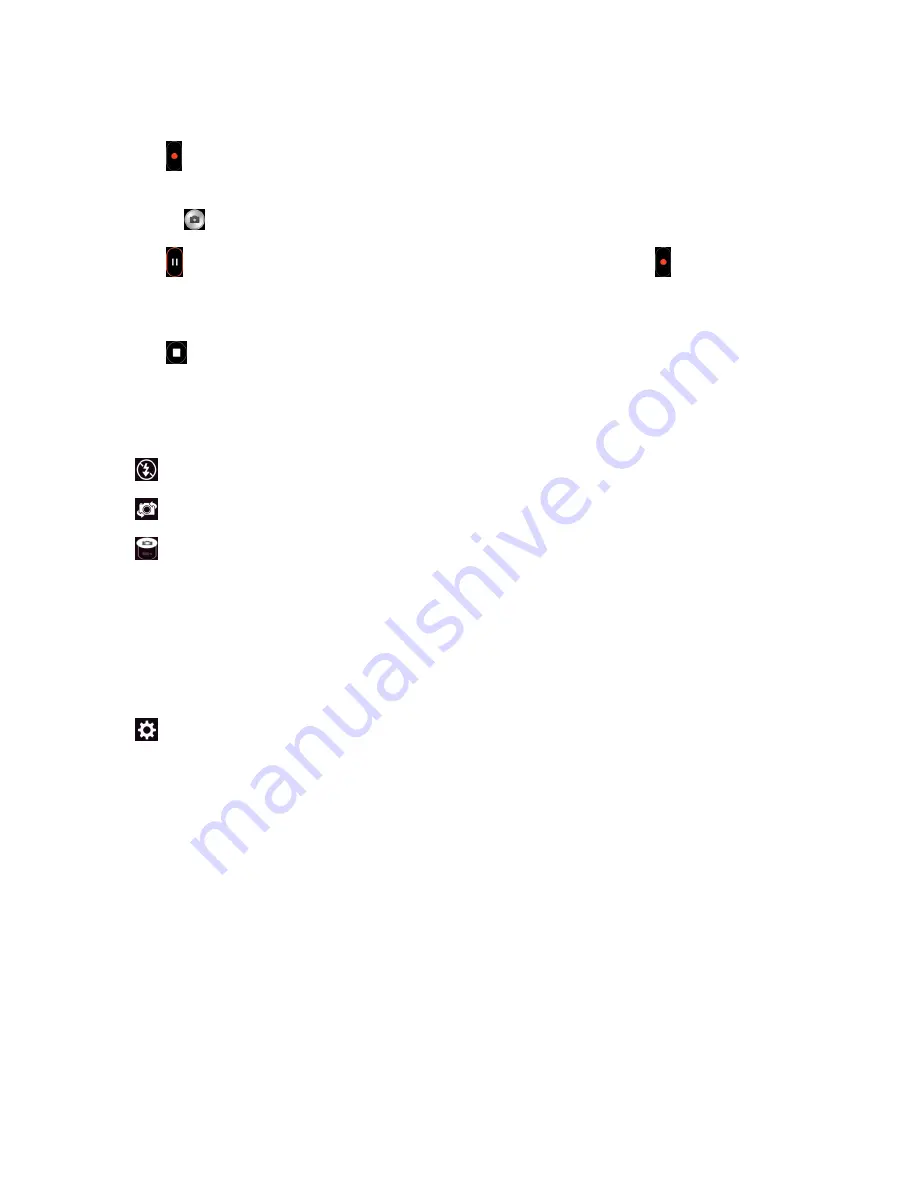
Camera and Video
107
4. Point the lens to frame the scene where you want to start.
5. Tap to start recording the video. The length of the recording is displayed on the top of the
screen.
Note
: Tap
to take pictures while recording video.
6. Tap to pause recording video. You can resume recording again tapping .
– or –
Tap
to stop recording. Your video will be automatically saved to the Gallery.
Video Settings
From video mode, tap each icon to adjust the following camcorder settings.
n
Flash
to turn the flash
On
,
Off
or set it to
Auto
.
n
Swap camera
to swap between the rear camera lens and the front camera lens.
n
Recording mode
to select the recording mode.
l
Normal
: Records a normal video.
l
Dual recording
: Records a video using both of the front and rear cameras at the same time.
Touch and hold the small screen to resize or move it.
l
Tracking zoom
: Defines focus to enlarge before taking a video. Touch and hold the small
screen to resize or move it.
n
Settings
to adjust the following video settings.
l
Audio zoom
: Allows you to zoom in a certain area to increase sound sensitivity and
decrease noise. Available only in landscape view.
l
Video size
: Set the size of your video. Choose from
FHD
60
1920x1080 (60fps), FHD
1920x1080 (30fps)
,
HD (1280x720)
,
QVGA(320x240)
,
QCIF(176x144)
.
l
Brightness
: Adjust the brightness setting compatible with the environment.
l
White Balance
: Select how the camcorder adjusts colors in different kinds of light in order to
achieve the most natural-looking colors for your videos. Choose from
Auto
,
Incandescent
,
Sunny
,
Fluorescent
, or
Cloudy
.
l
Color effect
: Apply different color effects to your videos. Choose from
None
,
Mono
,
Sepia
,
or
Negative
.
l
Auto review
: Enable auto review of your video.






























