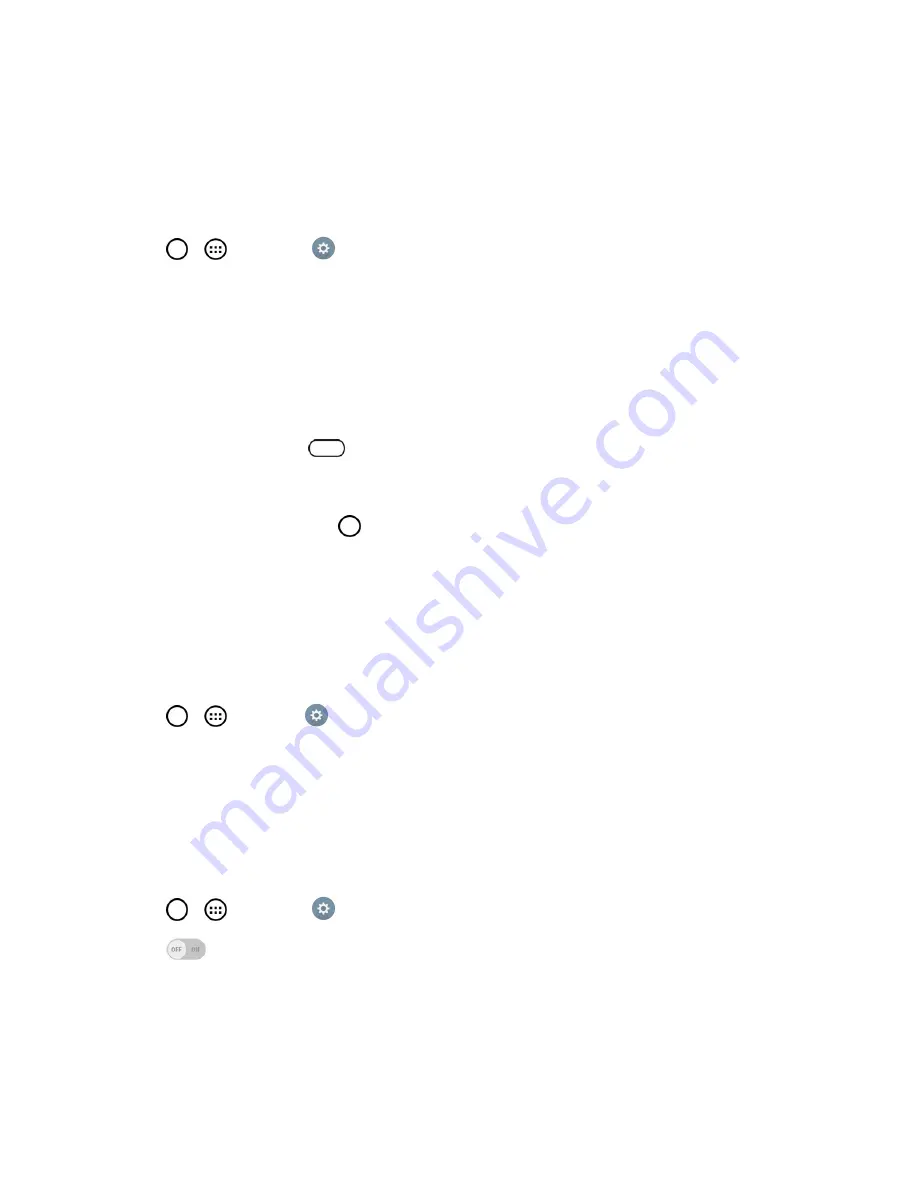
Settings
170
l
Touch control areas
: Limit touch control to selected areas of the screen. Press the Volume
Down Key and Home Key at the same time to activate and deactivate this feature.
System
Allows you to configure the following system options.
1. Tap
>
>
Settings
>
Accessibility
.
2. Set the following options as you want.
l
Auto-rotate screen
: Checkmark to allow the device to rotate the screen depending on the
device orientation (portrait or landscape).
l
Password voice confirmation
: Checkmark so that the device reads out passwords as
your enter them.
l
Power key ends call
: Checkmark so that you can end voice calls by pressing the
Power/Lock
Button
. When this option is enabled, pressing the Power/Lock Button
during a call does not lock the screen.
l
Accessibility settings shortcut
: Sets quick, easy access to selected features when you
triple-tap the
Home Key
. Choose
Off, Show all, TalkBack, Invert colors, Touch
assistant
or
Accessibility settings
.
l
One-touch input
: Checkmark so that each finger touch enters a letter/character on the LG
Keyboard.
Services
Allows you to configure the service options.
n
Tap
>
> Settings
>
Accessibility
.
l
Switch Access
: Set to control your device using configurable key combinations.
QuickWindow Case
This menu allows you to select apps to be used directly on the cover in small view using
QuickWindow. Keep in mind that turning on these QuickWindow case settings may result in irregular
device behavior.
1. Tap
>
>
Settings
>
QuickWindow case
.
2. Tap
to activate the feature. Tap
Select apps
to choose which apps are displayed when
using the QuickWindow case. Select the
Auto-unlock
option to unlock the phone automatically
when the cover is opened, if the screen lock is set to Swipe.






















