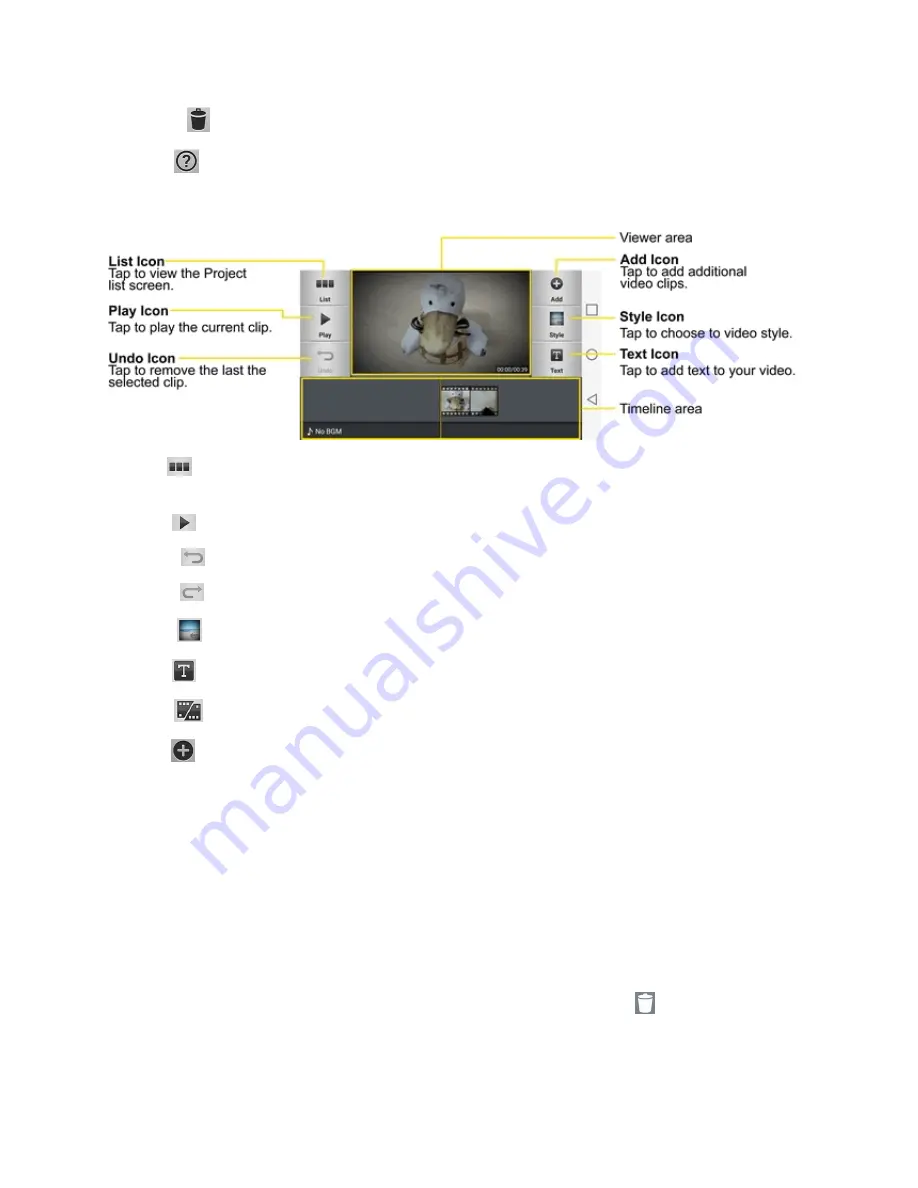
Camera and Video
113
n
Delete
: Tap to delete the video project.
n
Help
: Tap to view the help information on using this feature.
Project Edit Screen
n
List
: Tap to exit the Project edit screen and access the project list screen. The current project
is saved automatically.
n
Play
: Tap to play the video.
n
Undo
: Tap to remove the last action.
n
Redo
: Tap to redo the previously removed action.
n
Style
: Tap to select the video style to quickly and easily make a high-quality video.
n
Text
: Tap to add text to a video or image clip.
n
Split
: Tap to split the selected video clip into two sections.
n
Add
: Tap to add additional video, images, or audio clips.
Using the Video Editor
The Video Editor application allows you to zoom in/out and move and trim the videos.
Zoom In or Out of the Timeline
Use the pinch-to-zoom gesture to change the timeline view. Pinch out to zoom in or pinch in to zoom
out within the timeline.
Move or Delete a Clip
Touch and hold a clip, then drag it to a new location (or to the trash can icon
to delete it).






























