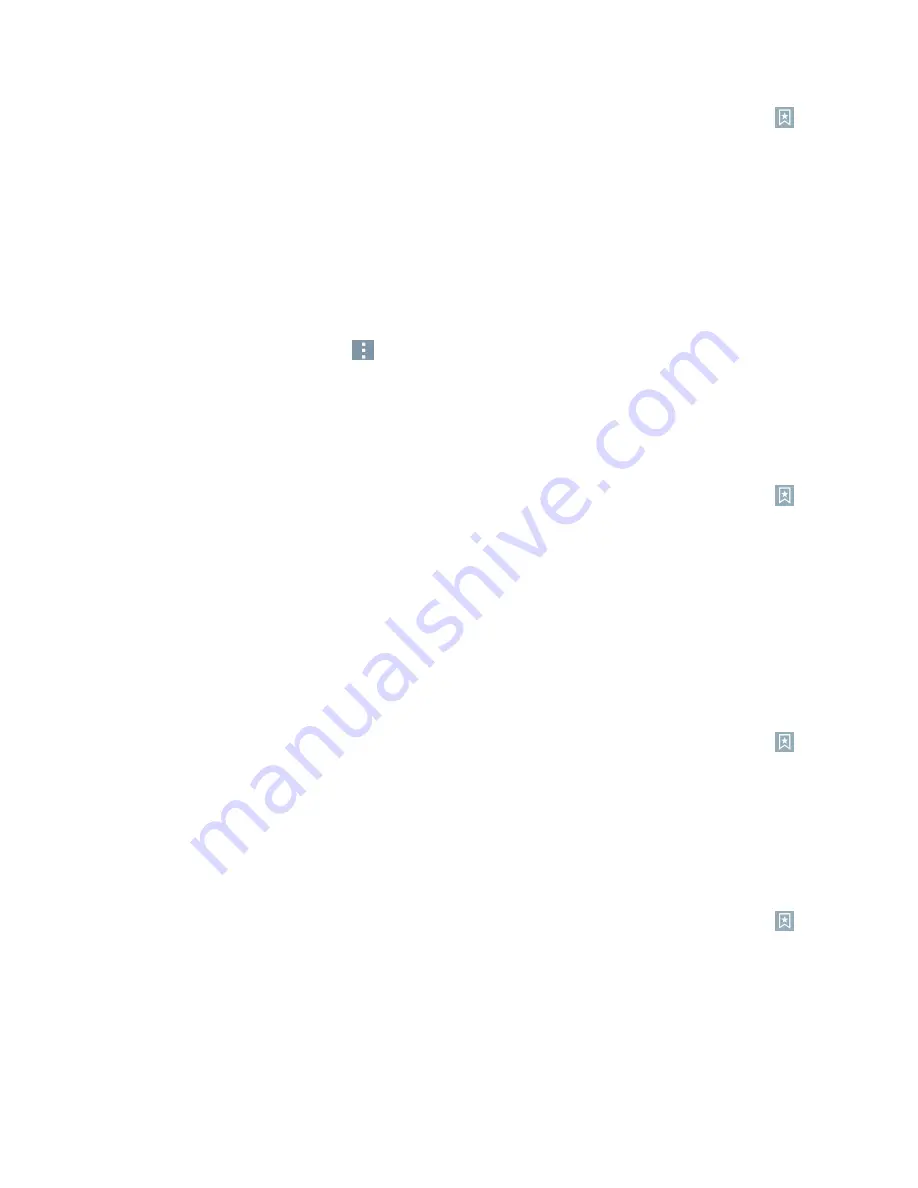
Web and Data
98
1. From any open Web page, scroll towards the top of the page to access the toolbar, then tap
.
2. Three tabs are revealed:
l
Bookmarks
: Displays a list of your current bookmarks.
l
History
: Displays a record of your browsing history. These records are organized into
folders such as:
Today
and
Most visited
.
l
Saved pages
: Displays the pages you've saved for offline reading.
Saving Websites To Your Bookmarks
1. From any open Web page, tap
>
Add to
bookmarks
.
2. Enter a descriptive name and URL for the new bookmark.
3. Tap
OK
to store the new entry to your Bookmarks list.
Create Bookmarks from Other Tabs
1. From any open Web page, scroll towards the top of the page to access the toolbar, then tap
.
2. Tap the
History
tab.
3. Tap the star icon adjacent to a Web page entry. Enter the desired information and tap
OK
.
– or –
Touch and hold an entry from the list to display a context menu. Then, tap
Add to bookmarks
to add the selected entry to your current list of bookmarks.
Create a New Home Page
1. From any open Web page, scroll towards the top of the page to access the toolbar, then tap
.
2. Tap either the
Bookmarks
or
History
tab.
3. Touch and hold an entry from the list to display a context menu.
4. Tap
Set as homepage
to assign the selected entry as your new homepage.
Add Bookmarks to Your Home Screen
1. From any open Web page, scroll towards the top of the page to access the toolbar, then tap
.
2. Touch and hold an existing entry from the list to display a context menu.
3. Tap
Add shortcut to home
to add the selected entry to your Home screen.






























