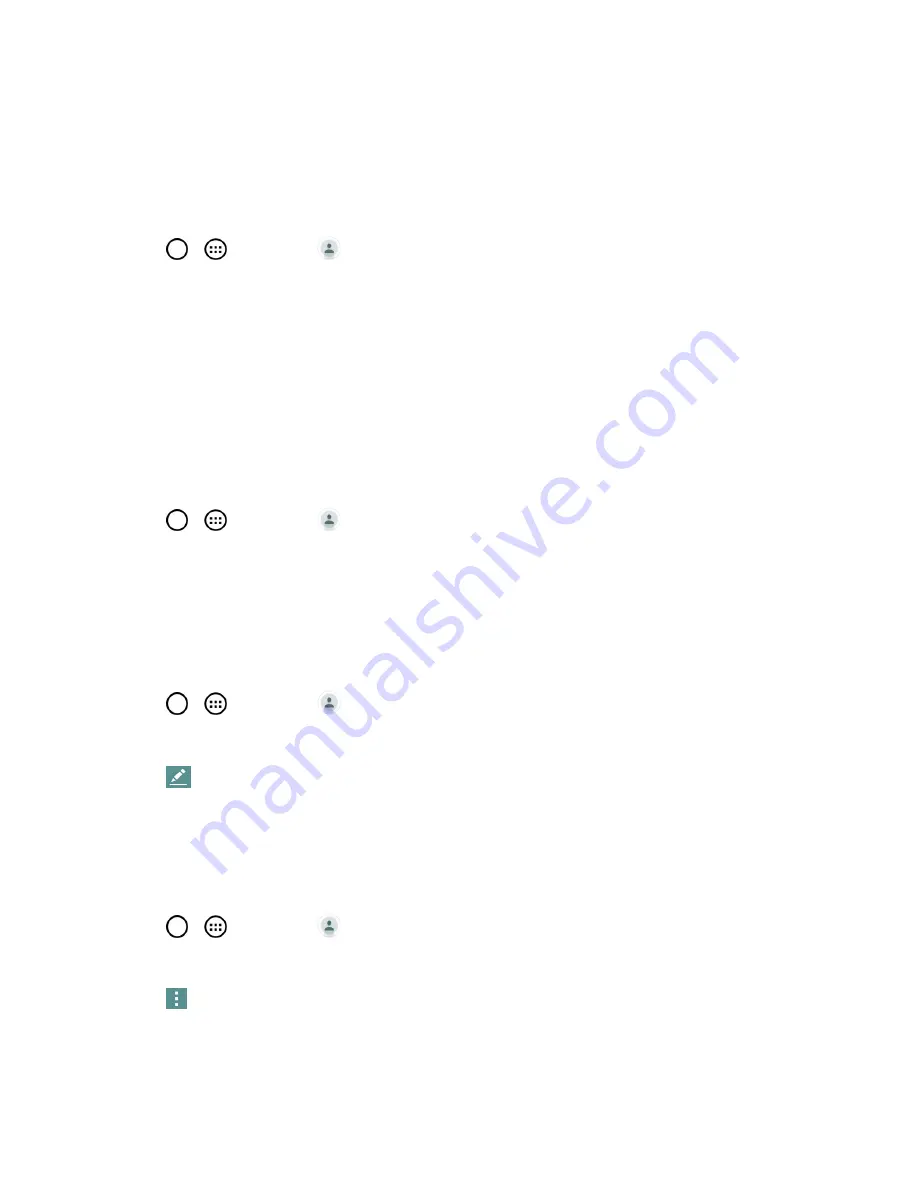
Contacts
60
Account are synced to that account on the Web, but the information from the Exchange account will
remain unchanged.
For more information about working with multiple accounts, see
Synchronize Accounts
.
Edit a Contact
1. Tap
>
>
Contacts
.
2. Touch and hold the contact whose details you want to edit.
3. Tap
Edit contact
.
4. Edit the desired contact information.
5. Tap
Save
.
Change a Contact's Default Phone Number
The default phone number is used when you initiate a call or send a text message using the context
menu (by touching and holding a contact).
1. Tap
>
>
Contacts
.
2. Tap the name of a contact to view its details.
3. Touch and hold the phone number you want to set as the contact's default phone number.
4. Tap
Set as default number
. (A checkmark will appear next to the default phone number.)
Select a Ringtone for a Contact
1. Tap
>
>
Contacts
.
2. Tap the name of a contact to view its details.
3. Tap
.
4. Tap the
RINGTONE
field and tap a ringtone to select it. Then tap
OK
.
5. Tap
Save
.
Delete Contacts
1. Tap
>
>
Contacts
.
2. Tap the name of a contact.
3. Tap
>
Delete
.
l
If the contact contains information from a read-only account, you will not be able to delete it;
you will only be able to change the sync settings for that account or delete the account itself.






























