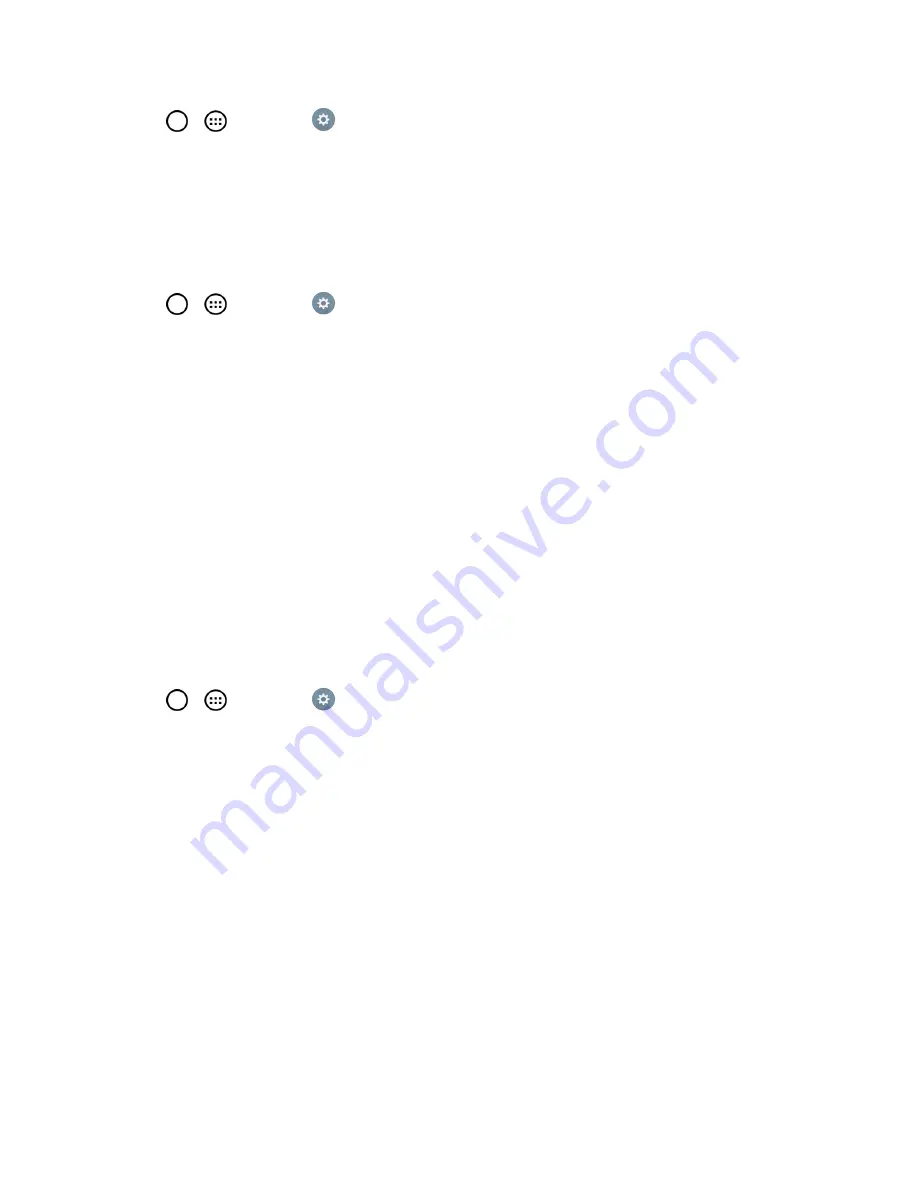
Settings
155
1. Tap
>
>
Settings
.
2. From the DEVICE section, tap
Home screen
.
3. Tap the
Allow Home screen looping
checkbox. (A blue checkmark will appear.)
Home Backup & Restore
You can backup and restore app/widget configurations and the theme.
1. Tap
>
>
Settings
.
2. From the DEVICE section, tap
Home screen
.
3. Tap
Home backup & restore
>
Backup
or
Restore
.
Help
Allows you to view help tips for the Home screen.
Lock Screen
Lock screen menu lets you configure screen lock options and when to be locked.
Select Screen Lock
You can increase your phone's security by creating a screen unlock pattern, creating a PIN, or
choosing a password. When these features are enabled, you must show your face, draw the correct
unlock pattern, enter the PIN, or enter the password on the screen to unlock and regain access to
the phone.
1. Tap
>
>
Settings
.
2. From the DEVICE section, tap
Lock screen
>
Select screen lock
.
3. Select the desired screen lock option from the following options.
l
None
: No lock screen.
l
Swipe
: Swipe any part of the screen to unlock the screen.
l
Knock Code
: The Knock Code feature allows you to create your own unlock code using a
combination of knocks on the screen. You can access the Home screen directly when the
screen is off by tapping the same sequence on the screen.
l
Pattern
: Opens a set of screens that guide you through drawing a screen unlock pattern. It's
recommended that you enter backup PIN as well in case that you might lost the pattern.
Then, you can set vibrate on touch or whether to make the pattern visible.
l
PIN
: Enter a numeric PIN to unlock screen.
l
Password
: Enter a password to unlock screen.






























