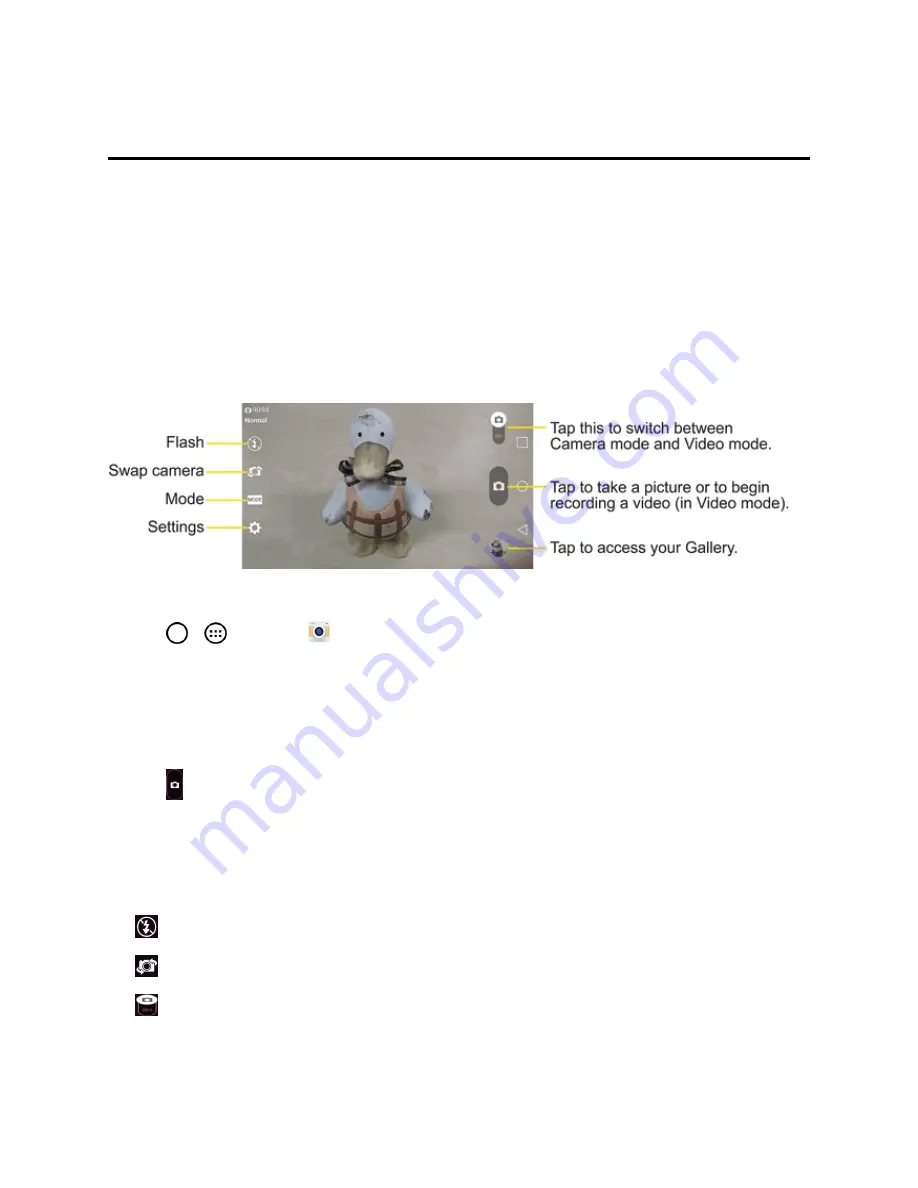
Camera and Video
102
Camera and Video
You can use the camera or camcorder to take and share pictures and videos. Your phone comes
with a 13 megapixel camera with an autofocus feature that lets you capture sharp pictures and
videos.
Note
: Be sure to clean the protective lens cover with a microfiber cloth before taking pictures. A lens
cover with smudges from fingers can cause blurry pictures with a "halo" effect.
Take Pictures
Taking pictures with your phone's built-in camera is as simple as choosing a subject, pointing the
lens, and pressing a button.
To take a picture:
1. Tap
>
>
Camera
to activate camera mode. (Additional camera options are available
through the camera settings page. See
Camera Settings
for more information.)
2. Frame your subject on the screen.
3. Tap the subject on the screen to focus on it. A green square around the subject indicates that the
camera has focused.
4. Tap until the shutter sounds. Your phone automatically saves the picture to the internal
storage.
Camera Settings
From the camera mode, tap each icon to adjust the following camera settings.
n
Flash
tap to turn the flash
On
,
Off
or set it to
Auto
.
n
Swap camera
to swap between the rear camera lens and the front camera lens.
n
Camera mode
to select the shot mode.
l
Normal
: Captures a normal photo shot.






























