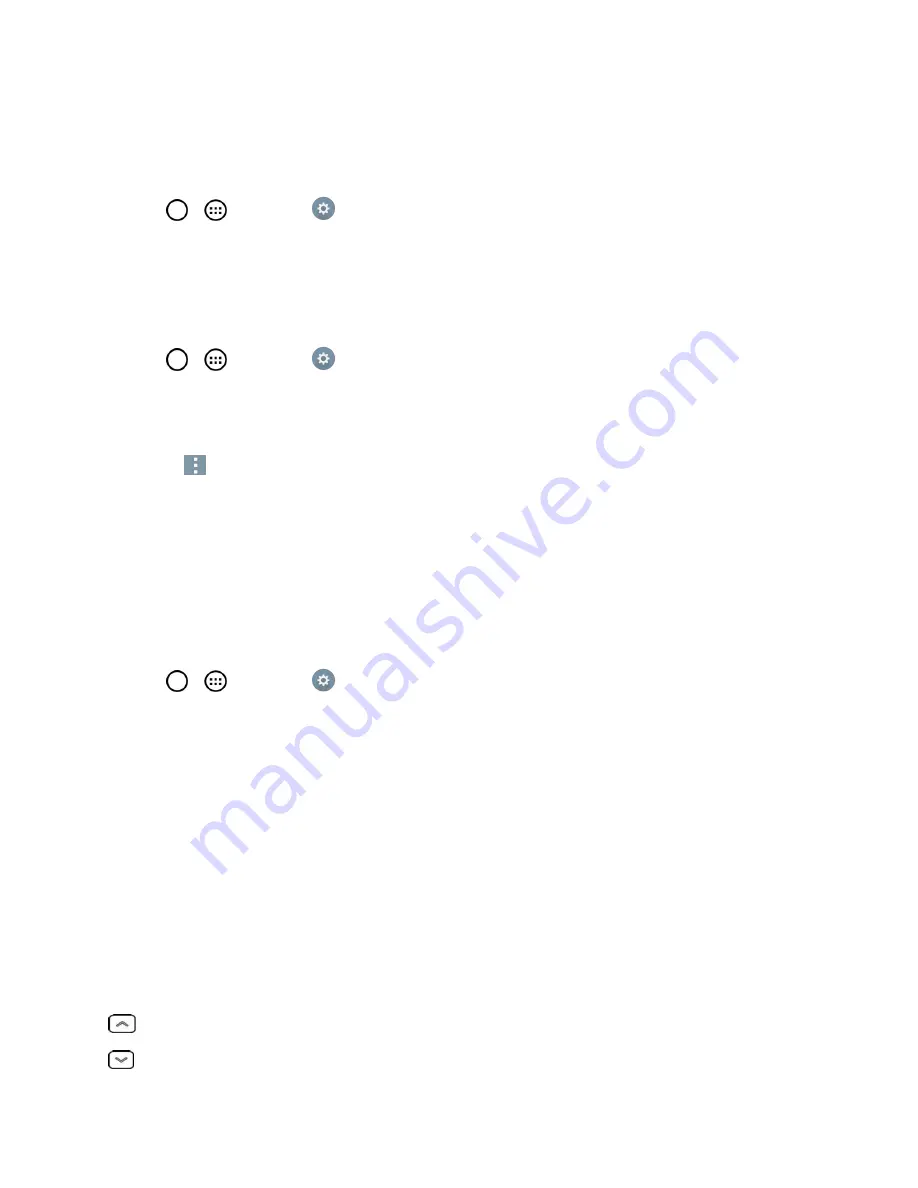
Settings
167
Automatic Restore
When reinstalling an app, enabling this option restores backed up settings and data.
1. Tap
>
>
Settings
>
Backup & reset
.
2. Tap the
Automatic restore
checkbox. (A blue checkmark will appear.)
LG Backup Service
Backs up all information on the device and restores it in the event of data loss or replacement.
1. Tap
>
>
Settings
>
Backup & reset
>
LG Backup service
.
2. Read the LG apps rights agreement and tap the check box (if necessary).
3. Tap
Accept
, if not previously accepted.
Note
: Tap
>
Help
to learn more about LG Backup Service.
Factory Data Reset
Resetting the phone restores all the factory defaults, including personal data from internal phone
storage, information about your Google Account, any other accounts, your system and application
settings, and any downloaded applications. Resetting the phone does not erase any system
software updates you‘ve downloaded or any files you have saved, such as music, pictures, or
applications. After resetting the phone, the next time you turn on the phone, you‘re prompted to
reenter the same kind of information as when you first started the phone. See
Activate Your Phone
.
1. Tap
>
>
Settings
>
Backup & reset
.
2. If you are certain that you would like to restore all factory settings, tap
Factory data reset
.
3. Tap
Reset phone
.
4. Enter your unlock sequence if you have configured one, then tap
Erase everything
and
OK
to
confirm.
System Settings
This group of settings lets you configure shortcut keys, date & time, accessibility and QuickWindow
case. And you can activate the phone, update the phone, print, or view the phone information.
Shortcut Key
Get quick access to apps by pressing and holding the Volume Keys when the screen is off or locked.
: To access the Qu.
: To access the Camera.

























