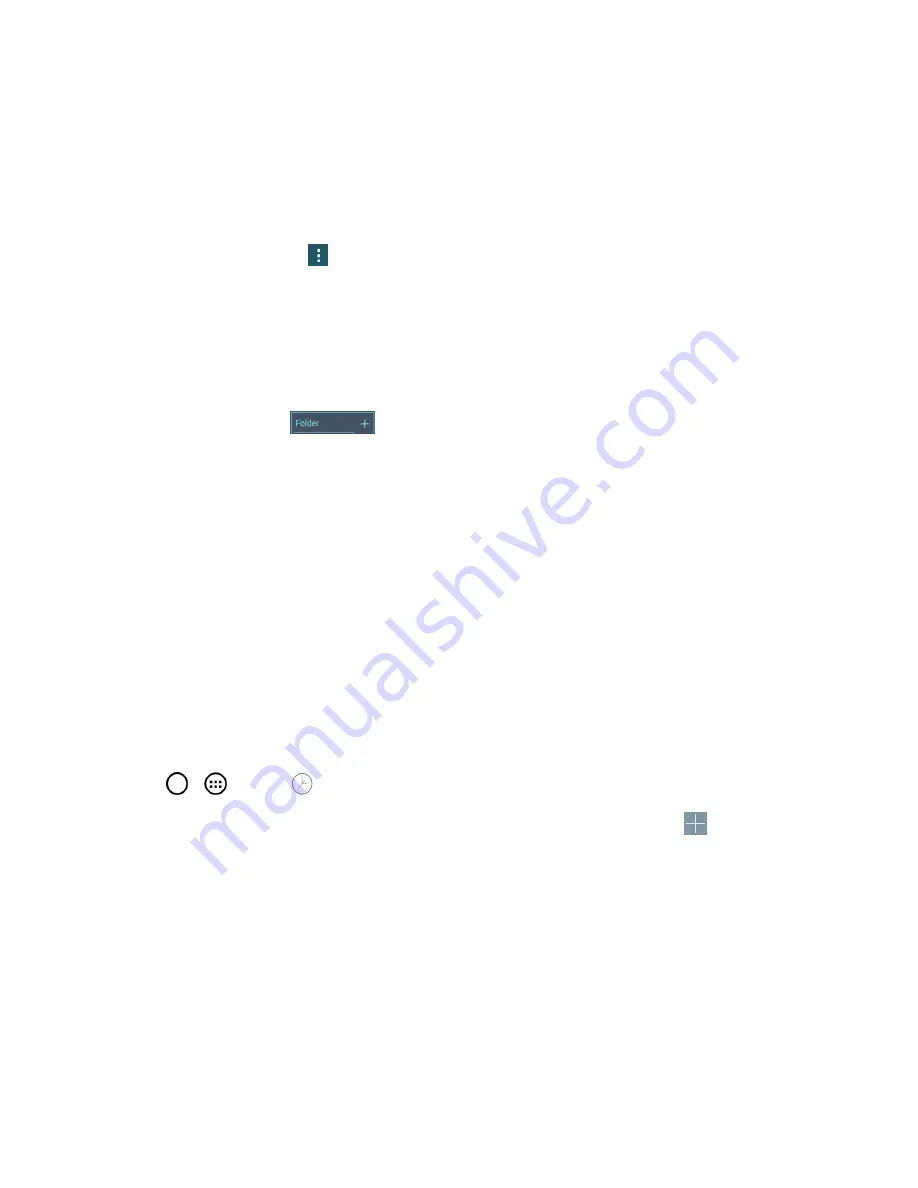
Tools and Calendar
125
Add a Folder
1. On the Home screen, drag and drop an app icon over another app icon.
– or –
On the Apps screen, tap
>
Edit/Uninstall apps
. Then drag and drop an app icon over
another app icon.
2. A folder will be created with both app icons in it.
Rename a Folder
1. Tap the folder icon to open it.
2. Tap the folder header
.
3. Tap the text field to enter the new folder name and tap
OK
.
Note
: You can also change the folder color.
Organize Items in a Folder
n
Just drag a shortcut or an icon and drag it to the desired location within the folder.
Clock
You can use the Clock application to monitor several types of information at once, in addition to the
current date and time.
Open the Clock App
The Clock application also allows you to set alarms.
1. Tap
>
>
Clock
.
2. Tap an existing alarm to change its time and other attributes or tap
Add alarm
to add a new
one.
3. Set the time of the alarm. You can change the time by scrolling up/down the hour and minute and
AM/PM field or tap the hour and minutes fields to enter the time with the keyboard.
4. Tap
Repeat
to select the days when you want the alarm to sound. (If you don't set a repeat, the
alarm will only sound on the assigned day.)
5. Tap
Snooze
duration
to open a dialog box to set the amount of time to wait before sounding the
alarm again if it is not dismissed. You can set the alarm to ring repeatedly from 5 minutes up to 1
hour.
6. Tap
Alarm with vibration
to have the phone vibrate, in addition to playing the ringtone.






























