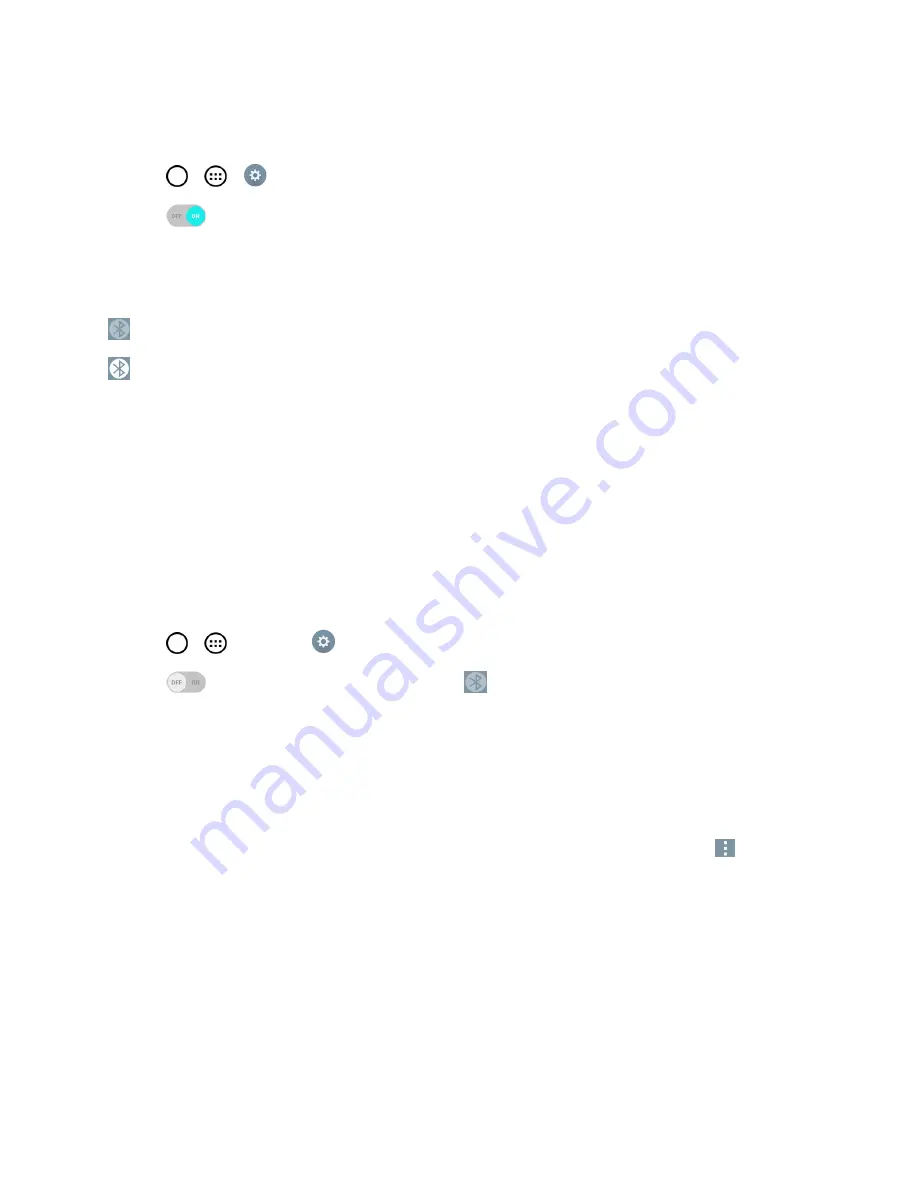
Tools and Calendar
129
Turn Bluetooth Off
1. Tap
>
>
Settings
>
Bluetooth
.
2. Tap
to deactivate Bluetooth.
Bluetooth Status Indicators
The following icons show your Bluetooth connection status at a glance:
– Bluetooth is active
– Bluetooth is connected
Bluetooth Settings Menu
The Bluetooth settings menu allows you to set up many of the characteristics of your phone's
Bluetooth service.
Includes the following:
n
Entering or changing the name your phone uses for Bluetooth communication
n
Setting your phone's visibility (or “discoverability”) for other Bluetooth phones
To access the Bluetooth Settings menu:
1. Tap
>
>
Settings
>
Bluetooth
.
2. Tap
to activate the feature. When active,
appears within the Status Bar.
3. Set the following Bluetooth options:
l
Tap the check box next to your device name to place a checkmark and make your phone
visible to other phones for pairing and communication. Tap again to uncheck and make your
phone invisible.
Note
: By default, the visibility option is set to 2 minutes. This value appears as a countdown within
this field. You can change the visibility timeout. From the Bluetooth settings screen, tap
>
Visibility timeout
, then tap your preference.
4. Tap
Search for devices
at the bottom of the screen to search for in-range Bluetooth-
compatible devices. Make sure the target device is set to be discoverable.
Pairing Bluetooth Devices
The Bluetooth pairing process allows you to establish trusted connections between your phone and
another Bluetooth device. When you pair devices, they share a passkey, allowing for fast, secure
connections while bypassing the discovery and authentication process.






























