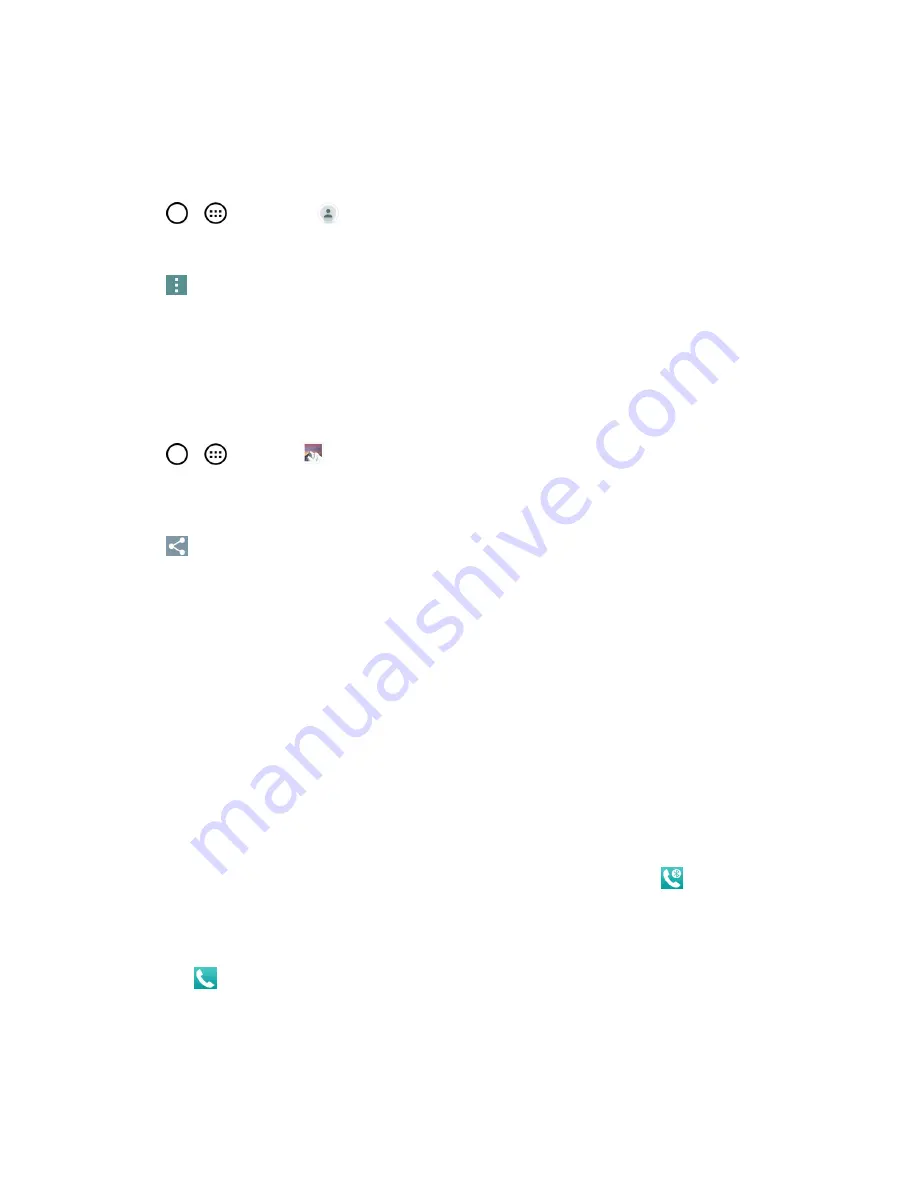
Tools and Calendar
131
Note
: Prior to using this feature, Bluetooth must first be enabled, and the recipient’s phone must be
visible. If no phones are detected, tap
Search for devices
to begin a new search.
Send Contact Information
1. Tap
>
>
Contacts
.
2. Tap an entry to open its details page.
3. Tap
>
Share
>
Bluetooth
.
4. Tap a paired phone.
l
The external Bluetooth phone must be visible and communicating for the pairing to be
successful.
Send Pictures and/or Videos
1. Tap
>
>
Gallery
.
2. Tap an album to open it and view its contents. (The pictures and videos in the album are
displayed in chronological order.)
3. Tap
, then checkmark pictures and/or videos to share.
4. Tap
Share
>
Bluetooth
.
5. Tap a paired phone.
l
The external Bluetooth phone must be visible and communicating for the pairing to be
successful.
Disconnect Bluetooth Connection During an Active Call
You can manually disconnect or unpair from a Bluetooth phone through the Bluetooth settings
menu.
n
During an active call, where the audio is being routed through a connected Bluetooth phone
(headset or hands-free connection), tap
Bluetooth
to route the phone’s audio through the
connected Bluetooth headset (On) or through the speaker (Off).
l
When the call is routed to a Bluetooth headset, the
Bluetooth
call
icon
is displayed in the
Status Bar.
l
When Bluetooth is turned off, the call is routed through either the earpiece or speaker, the
call area is surrounded by a green box, the Bluetooth button indicates it's off, and the
Call
icon
is displayed in the Status Bar.
Note
: Communication can be toggled between the Bluetooth headset and the phone earpiece or
speaker by tapping the Bluetooth button On or Off.






























