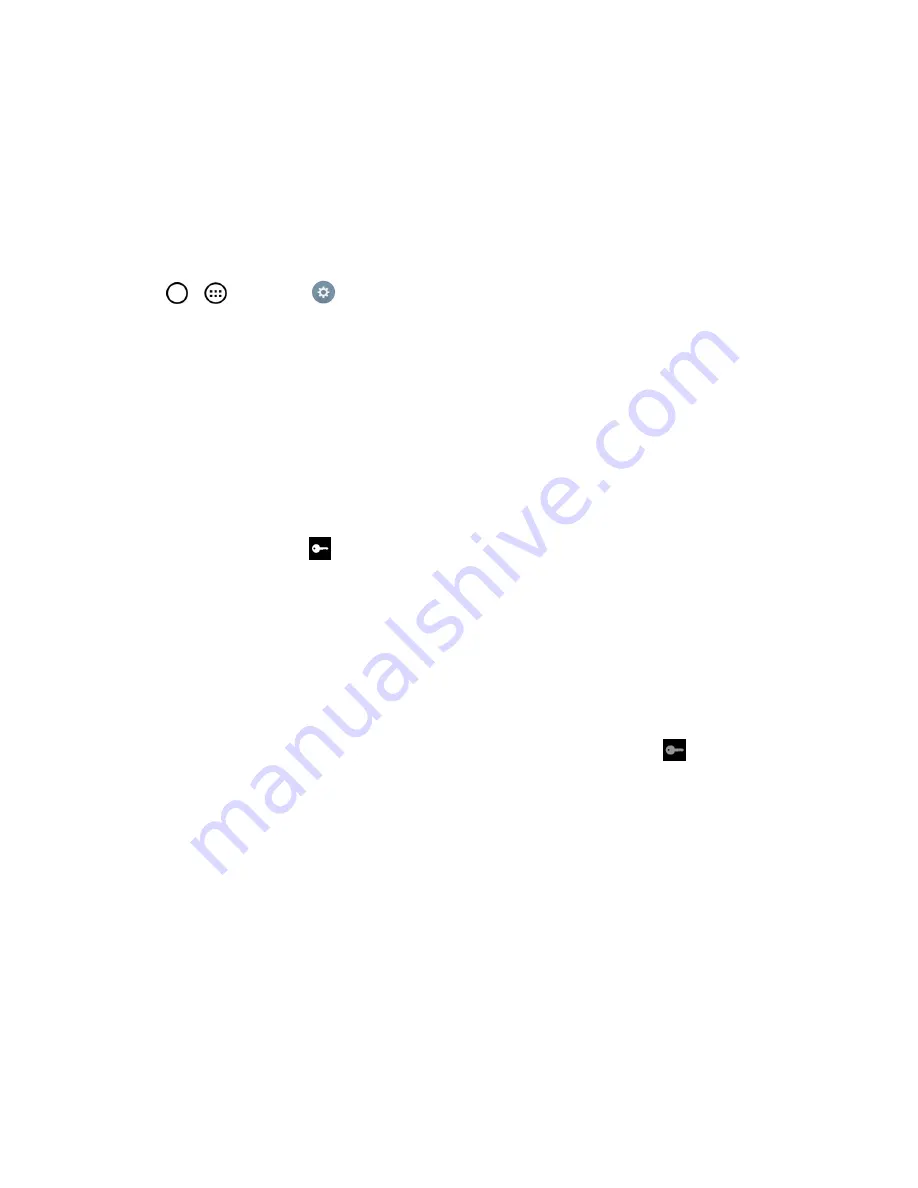
Web and Data
94
The VPN is then added to the VPNs section of the VPN settings screen.
Connect to or Disconnect From a VPN
Once you have set up a VPN connection, use the Wireless networks settings menu to connect to or
disconnect from the VPN.
Connect to a VPN
1. Tap
>
>
Settings
>
More...
>
VPN
.
2. Tap
Basic VPN
or
LG VPN
.
l
Basic VPN
: Sets your phone to use the built-in Android VPN client supporting basic
features.
l
LG VPN
: Sets your phone to use an advanced LG VPN client supporting full IP Security
features and interoperability. You can add a LG VPN network or select from your list of VPN
connections.
3. In the VPNs section, tap the VPN that you want to connect to.
4. When prompted, enter your login credentials, and then tap
Connect
. When you are connected,
the VPN connected icon
appears in the notification area of the Status Bar.
5. Open the Web browser to access resources such as intranet sites on your corporate network.
Disconnect From a VPN
1. Touch and drag down the Status Bar to open the Notification Panel.
2. Tap the VPN connection to return to the VPN settings screen, and then tap the VPN connection
to disconnect from it.
When your phone has disconnected from the VPN, the VPN disconnected icon
is displayed in
the notification area of the Status Bar.
Browser
Your phone's Web browser gives you full access to both mobile and traditional websites on the go,
using data service or Wi-Fi data connections.
Learn to Navigate the Browser
Navigating through menus and websites during a data session is easy once you’ve learned a few
basics. Here are some tips for getting around:






























