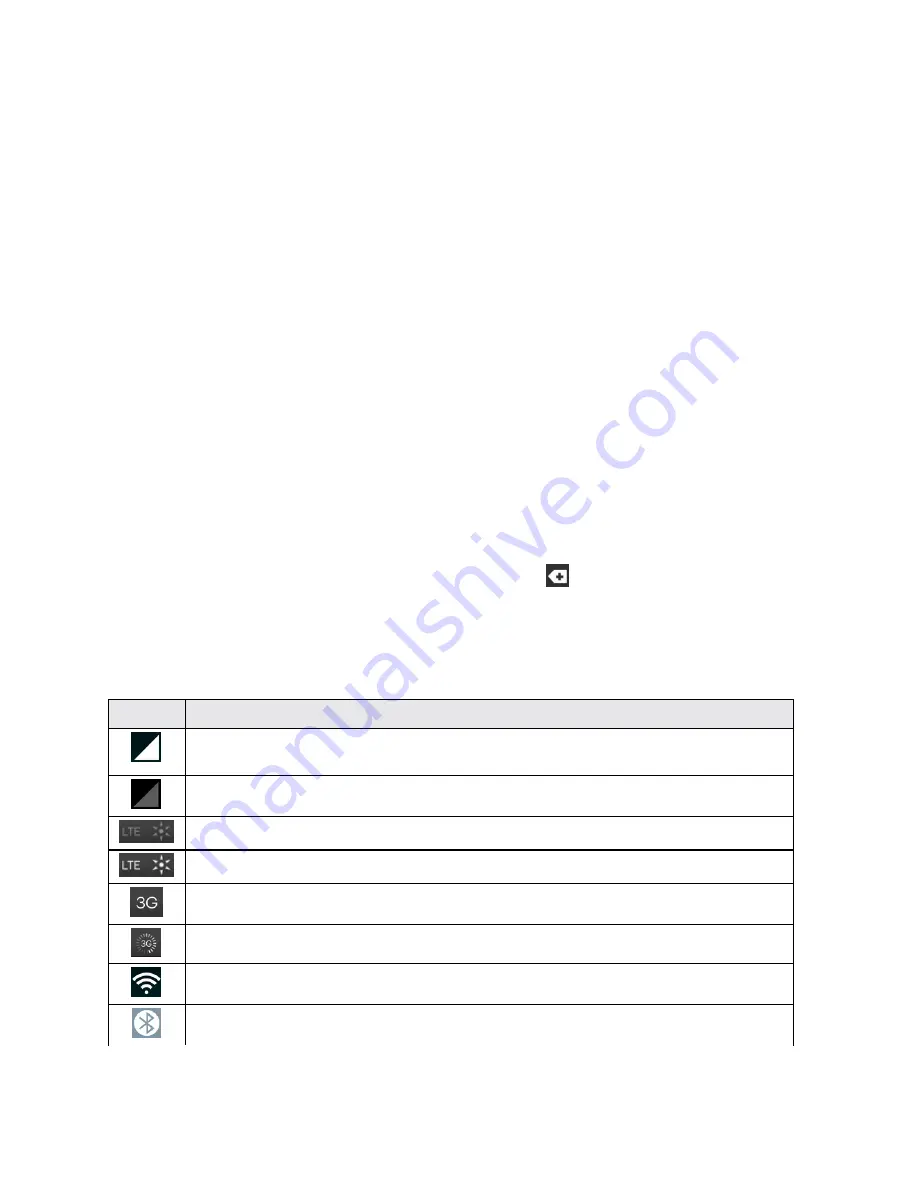
Phone Basics
8
following options:
Power off
,
Power off and restart
, and
Turn on/off Airplane mode
.
3.
Charger/ Accessory Port
allows you to connect the phone charger or an optional USB cable.
CAUTION!
Inserting an accessory into the incorrect jack may damage the phone.
4.
NFC Touch Point
tap the back of your phone to an NFC tag or another NFC compatible device
in this location.
5.
Volume Buttons
allow you to adjust the ringer and media volumes, or to adjust the in-call
volume during a call.
6.
LED
flashes rear notification LED when you receive notifications, such as an incoming call, if you
enable this feature.
7.
Flash
helps you take pictures and video in dim lighting.
8.
IR (Infrared) LED
uses infrared to communicate with devices using the QuickRemote app.
Status Bar
The Status Bar appears at the top of the screen. It displays icons indicating that you’ve received
notifications (on the left) and icons indicating the phone’s status (on the right), along with the current
time.
If you have more notifications than can fit in the Status Bar, the
icon prompts you to open the
Status Bar to view them all. (See
Notification Panel
.)
The following list identifies the symbols you’ll see on your phone's display screen:
Status Icons
Icon
Description
Signal Strength
– Shows your current signal strength (the more bars there are, the
stronger the signal is).
No Service
– Your phone cannot find a usable signal.
4G Connected
– Indicates that 4G data service is available.
4G In Use
– Indicates that 4G data service is in use.
3G/1x Connected
– Indicates that 3G/1x data service is available.
3G/1x In Use
– Indicates that 3G/1x data service is in use.
Wi-Fi Connected
– Indicates that Wi-Fi is in use.
Bluetooth On
– Indicates that Bluetooth is on.






























