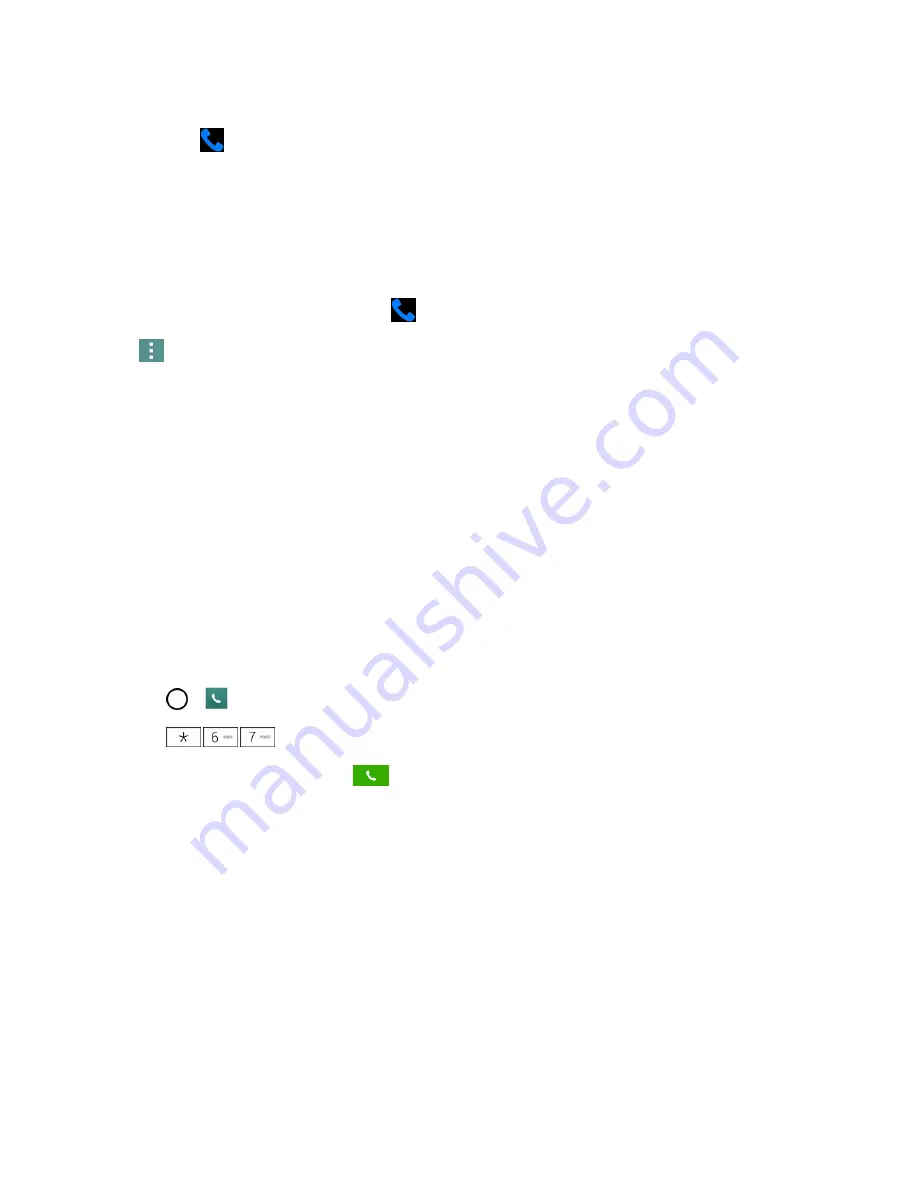
Phone Calls
51
l
When the call is routed to a Bluetooth headset, the current call area shows the Bluetooth call
icon (
).
Note
: The Headset button is activated to show the current call is routed to the connected Bluetooth
headset.
l
To route the current call back to the phone, tap
Bluetooth
to temporarily use the phone. Tap
it again to route the call back to the connected Bluetooth headset.
l
When Bluetooth or the Bluetooth headset is turned off, the call is routed through either the
earpiece or speaker and shows (
).
Tap
during a call to display a list of additional in-call features. Tap an option to select it.
n
Contacts
: Display your contacts list.
n
Qu
: Open the Qu app.
n
Messaging
: Opens the Messaging app.
n
Voice enhancement
: Enhances voice clarity in noisy environments so you can hear more
clearly.
Caller ID
Caller ID allows people to identify a caller before answering the phone by displaying the number of
the incoming call. If you do not want your number displayed when you make a call, follow these
steps.
To permanently block your number, call Sprint Customer Service.
1. Tap
>
>
Dial
tab (if necessary).
2. Tap
.
3. Enter a phone number and tap
.
Call Waiting
When you’re on a call, Call Waiting alerts you of incoming calls by sounding a beep instead of a ring.
Your phone's screen informs you that another call is coming in and displays the caller’s phone
number (if it is available).
To respond to an incoming call while you‘re on a call:
n
Before accepting the incoming call, tap and drag one of the following on-screen options:
l
Answer
to answer the new call. The first caller is placed on hold.
l
Decline
to send the call to your voicemail box.
To switch back to the first caller:






























