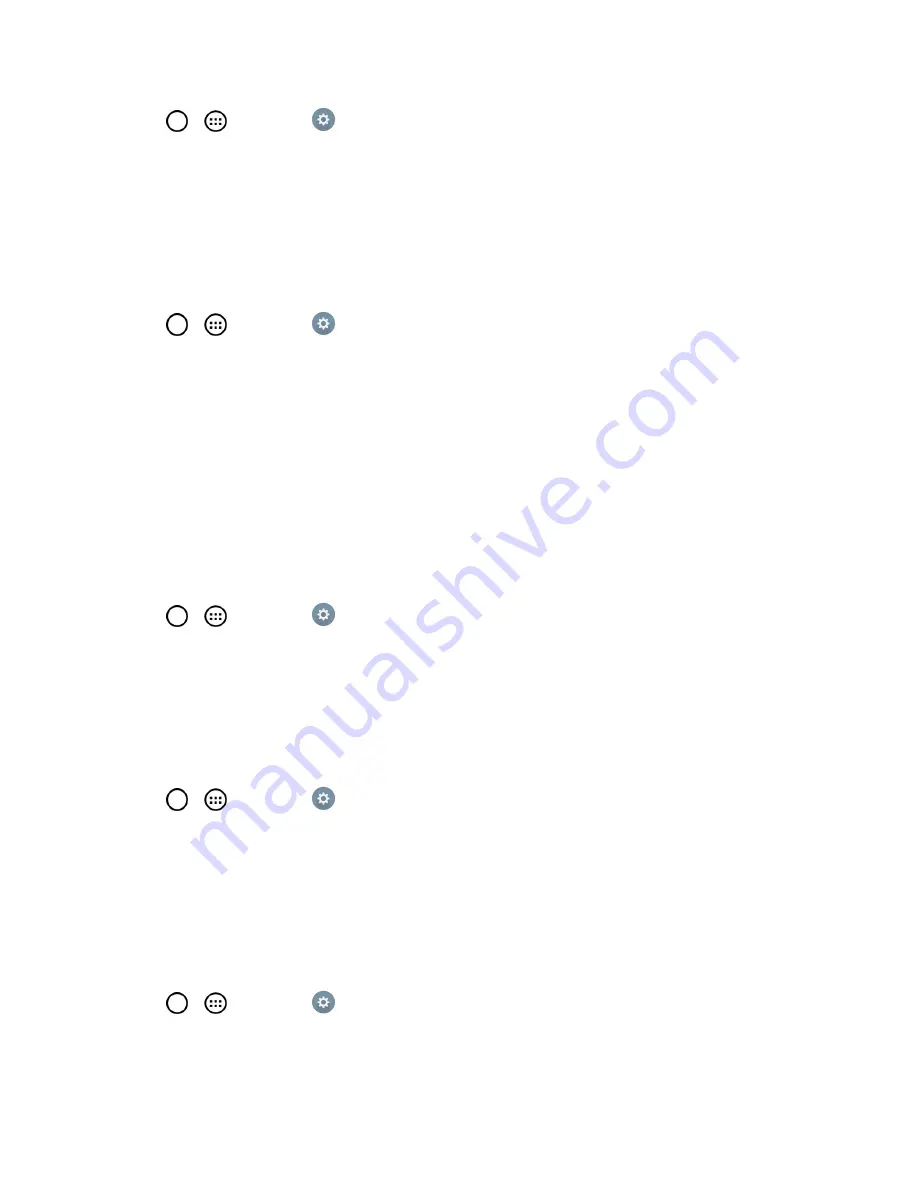
Settings
150
1. Tap
>
>
Settings
.
2. From the DEVICE section, tap
Sound
.
3. Tap the
Sound with vibration
checkbox to turn on the feature. (A blue checkmark will appear.)
Vibrate Type
Allows you to set a vibrate type for incoming calls, incoming messages and email, alarms, and
calendar events.
1. Tap
>
>
Settings
.
2. From the DEVICE section, tap
Sound
>
Vibrate type
.
Note
:
Vibrate Type
can only be selected when
Vibrate only
is selected as the sound profile or
Sound
with vibration
option is checked in the Sound screen.
3. Set each vibrate type to the desired option.
4. Tap
OK
.
Do Not Disturb
Allows you to set a schedule when to prevent interruptions from notifications. You can set to allow
certain features to interrupt when Priority only is set.
1. Tap
>
>
Settings
.
2. From the DEVICE section, tap
Sound
>
Do not disturb
.
3. Set the desired options as needed.
Lock Screen
Allows you to choose if you want to show or hide notifications on the lock screen.
1. Tap
>
>
Settings
.
2. From the DEVICE section, tap
Sound
>
Lock screen
.
3. Tap the desired option.
Apps
Allows you to prevent apps from displaying notifications or set apps to show notifications with priority
when Do not disturb is set to Priority only.
1. Tap
>
>
Settings
.
2. From the DEVICE section, tap
Sound
>
Apps
.






























