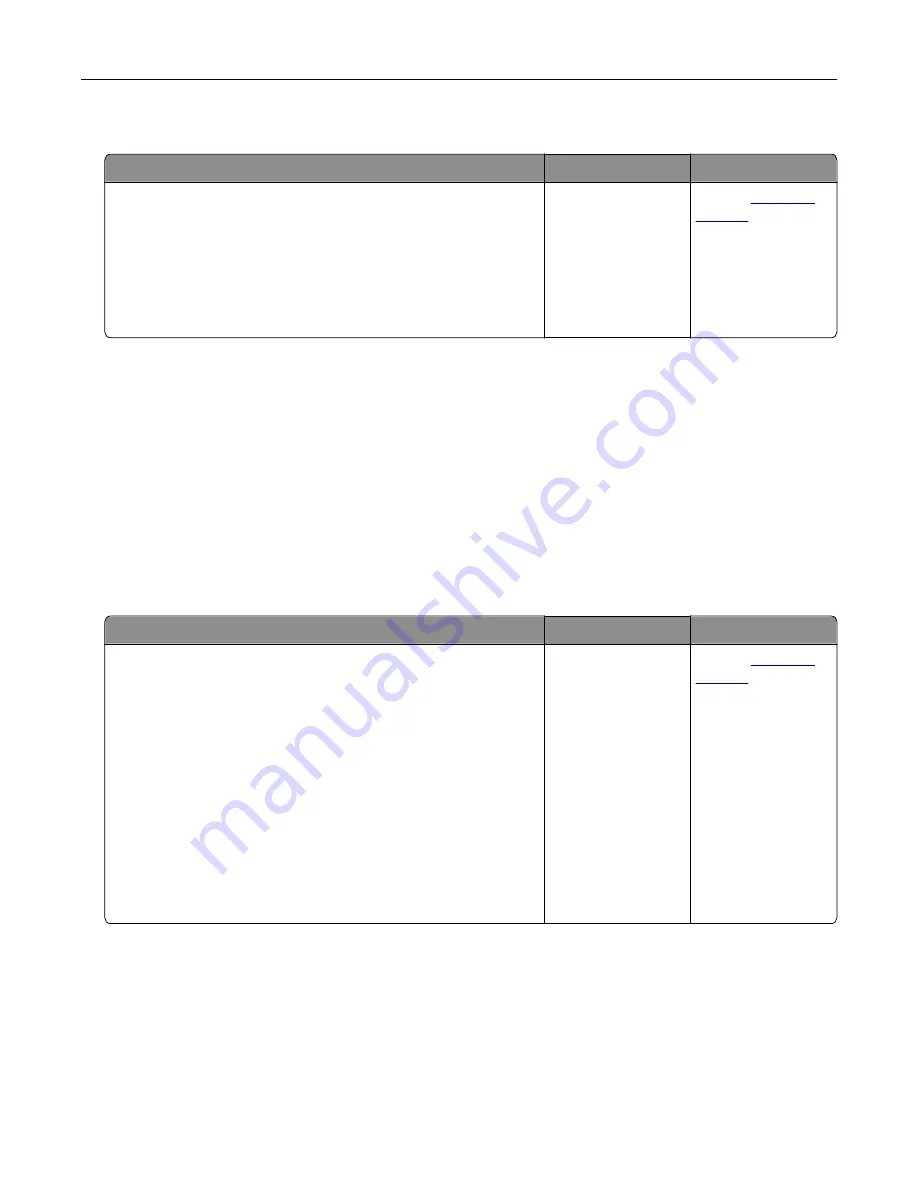
Scanner unit does not close
Action
Yes
No
Check if there are no obstructions between the scanner unit and
the printer.
a
Lift the scanner unit.
b
Remove any obstruction that keeps the scanner unit open.
c
Lower the scanner unit.
Did the scanner unit close properly?
The problem is
solved.
Contact
Solving fax problems
•
“Caller ID is not shown” on page 348
•
“Cannot send or receive a fax” on page 349
•
“Can receive but not send faxes” on page 351
•
“Can send but not receive faxes” on page 352
•
“Fax and e-mail functions are not set up” on page 352
•
“Received fax has poor print quality” on page 353
Caller ID is not shown
Action
Yes
No
Contact your telephone company to check if your telephone line
is subscribed to the caller ID service.
Notes:
•
If your region supports multiple caller ID patterns, then you
may have to change the default setting. There are two
settings available: FSK (pattern 1) and DTMF (pattern 2).
•
The availability of these settings in the Fax menu depends
on whether your country or region supports multiple caller ID
patterns.
•
Contact your telephone company to determine which
pattern or switch setting to use.
Does the caller ID appear?
The problem is
solved.
Contact
Troubleshooting
348
Содержание XM7100 Series
Страница 59: ...Loading paper and specialty media 59...
Страница 61: ...L TR LGL A4 A5 EXEC JI S B5 Loading paper and specialty media 61...
Страница 76: ...2 Using the handle pull the multipurpose feeder extender Loading paper and specialty media 76...
Страница 275: ...1 Open the rear door 2 Remove the jammed paper Note Make sure that all paper fragments are removed Clearing jams 275...
Страница 276: ...3 Close the rear door Clearing jams 276...
















































