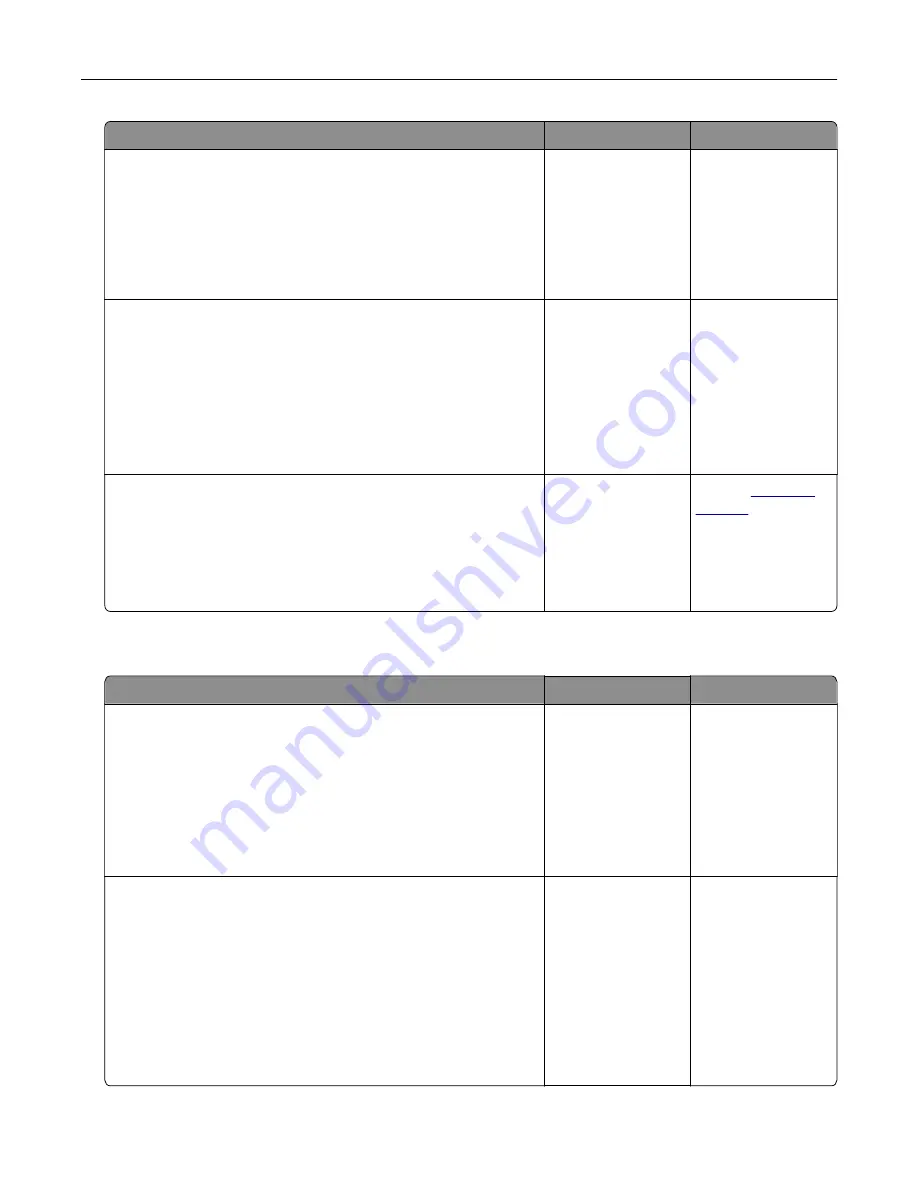
Action
Yes
No
Step 9
a
Temporarily disable call waiting. Contact your telephone
company to obtain the keypad sequence for temporarily
disabling call waiting.
b
Try sending or receiving a fax.
Can you send or receive a fax?
The problem is
solved.
Go to step 10.
Step 10
a
Temporarily disable voice mail service. For more information,
contact your telephone company.
Note:
If you want to use both voice mail and the printer, then
consider adding a second telephone line for the printer.
b
Try sending or receiving a fax.
Can you send or receive a fax?
The problem is
solved.
Go to step 11.
Step 11
Scan the original document one page at a time.
a
Dial the fax number.
b
Scan the document one page at a time.
Can you send or receive a fax?
The problem is
solved.
Contact
Can receive but not send faxes
Action
Yes
No
Step 1
Check if the printer is in Fax mode.
From the home screen, touch
Fax
to put the printer in Fax
mode, and then send the fax.
Note:
The Multi Send application does not support the XPS
output type. To use XPS, use the regular faxing method.
Can you send faxes?
The problem is
solved.
Go to step 2.
Step 2
Load the original document properly.
Load the original document faceup, short edge first into the
ADF tray or facedown on the scanner glass in the upper left
corner.
Note:
Do not load postcards, photos, small items, transparencies,
photo paper, or thin media (such as magazine clippings) into the
ADF tray. Place these items on the scanner glass.
Can you send faxes?
The problem is
solved.
Go to step 3.
Troubleshooting
351
Содержание XM7100 Series
Страница 59: ...Loading paper and specialty media 59...
Страница 61: ...L TR LGL A4 A5 EXEC JI S B5 Loading paper and specialty media 61...
Страница 76: ...2 Using the handle pull the multipurpose feeder extender Loading paper and specialty media 76...
Страница 275: ...1 Open the rear door 2 Remove the jammed paper Note Make sure that all paper fragments are removed Clearing jams 275...
Страница 276: ...3 Close the rear door Clearing jams 276...
















































