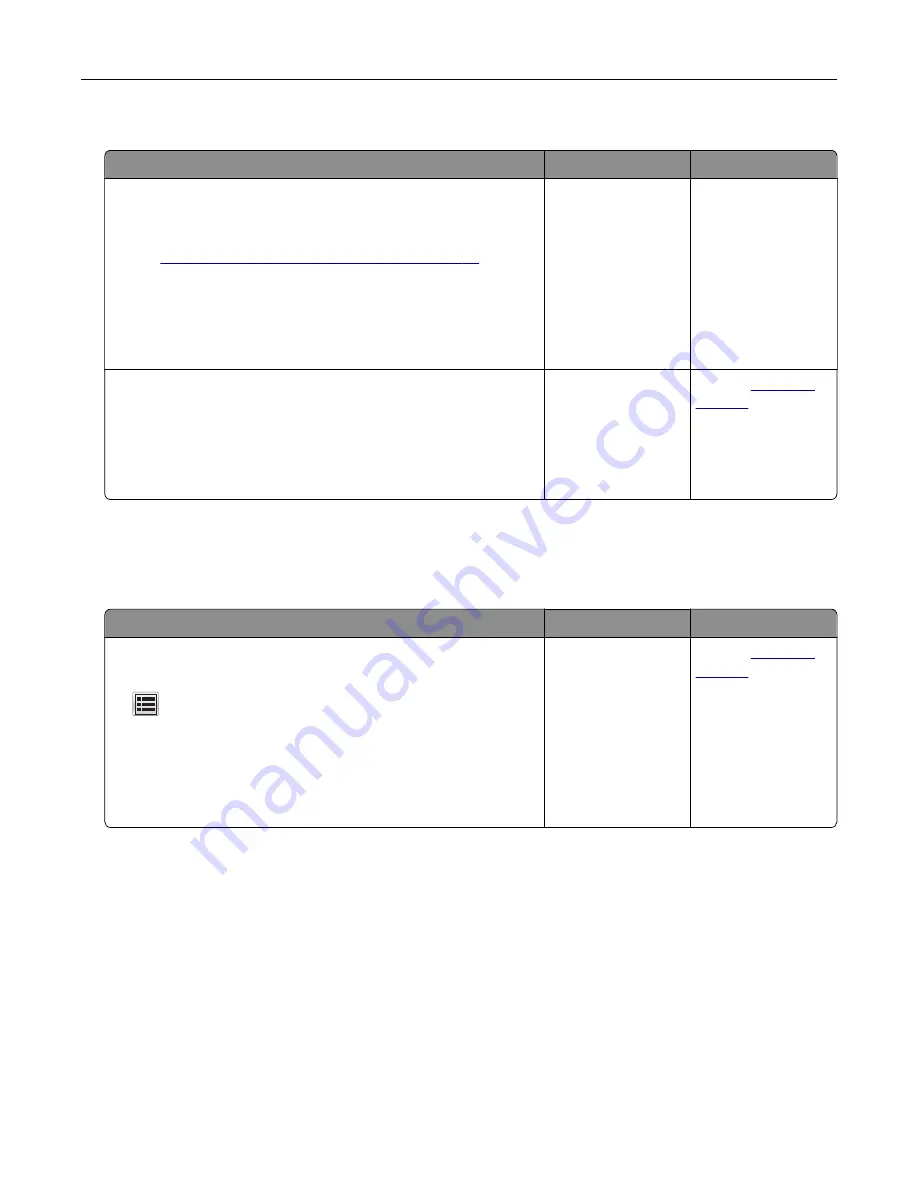
USB/parallel interface card does not operate correctly
Action
Yes
No
Step 1
Make sure the USB or parallel interface card is installed.
a
Install the USB or parallel interface card. For more information,
see
“Installing an Internal Solutions Port” on page 34
.
b
Print a menu settings page, and then check if the USB or parallel
interface card is listed in the Installed Features list.
Is the USB or parallel interface card listed in the Installed Features
list?
Go to step 2.
Check if you have a
supported USB or
parallel interface
card.
Note:
A USB or
parallel interface
card from another
printer may not work
on this printer.
Step 2
Check the cable and the USB or parallel interface card connection.
Use the correct cable, and then make sure it is securely
connected to the USB or parallel interface card.
Does the USB or parallel interface card operate correctly?
The problem is
solved.
Contact
Paper feed problems
Jammed pages are not reprinted
Action
Yes
No
Turn on Jam Recovery.
a
From the home screen, navigate to:
>
Settings
>
General Settings
>
Print Recovery
b
From the Jam Recovery menu, touch the arrows to scroll to
On
or
Auto
.
c
Touch
Submit
.
Do pages reprint after a jam?
The problem is
solved.
Contact
Troubleshooting
316
Содержание XM7100 Series
Страница 59: ...Loading paper and specialty media 59...
Страница 61: ...L TR LGL A4 A5 EXEC JI S B5 Loading paper and specialty media 61...
Страница 76: ...2 Using the handle pull the multipurpose feeder extender Loading paper and specialty media 76...
Страница 275: ...1 Open the rear door 2 Remove the jammed paper Note Make sure that all paper fragments are removed Clearing jams 275...
Страница 276: ...3 Close the rear door Clearing jams 276...






























