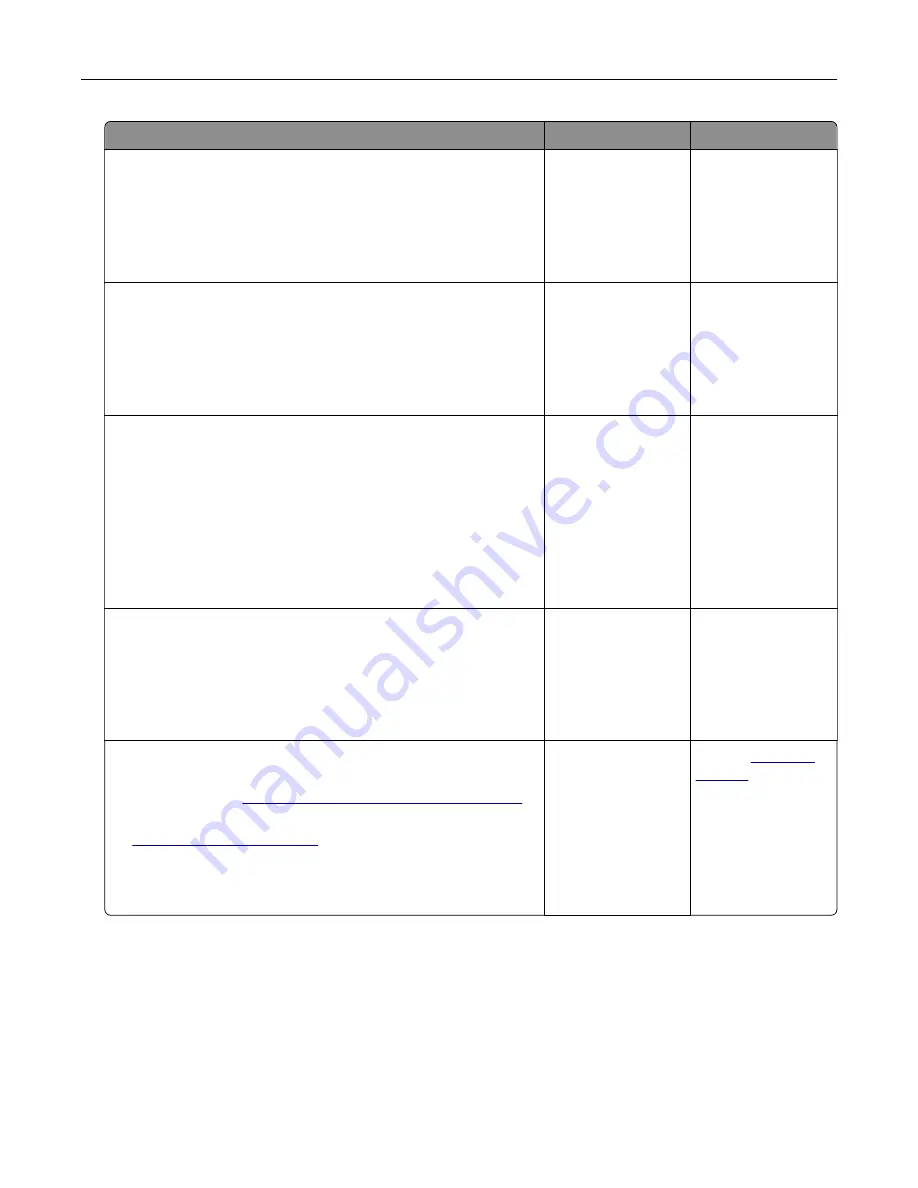
Action
Yes
No
Step 2
a
Check if the printer is plugged in and turned on, and if
Ready
appears on the printer display.
b
Resend the print job.
Do the jobs print?
The problem is
solved.
Go to step 3.
Step 3
If an error message appears on the printer display, then clear the
message.
Note:
The printer continues to print after clearing the message.
Do the jobs print?
The problem is
solved.
Go to step 4.
Step 4
a
Check if the ports (USB, serial, or Ethernet) are working and if
the cables are securely connected to the computer and the
printer.
Note:
For more information, see the setup documentation
that came with the printer.
b
Resend the print job.
Do the jobs print?
The problem is
solved.
Go to step 5.
Step 5
a
Turn off the printer, then wait for about 10 seconds, and then
turn the printer back on.
b
Resend the print job.
Do the jobs print?
The problem is
solved.
Go to step 6.
Step 6
a
Remove, and then reinstall the printer software. For more
information, see
“Installing the printer software” on page 51
.
Note:
The printer software is available at
b
Resend the print job.
Do the jobs print?
The problem is
solved.
Contact
Troubleshooting
323
Содержание XM7100 Series
Страница 59: ...Loading paper and specialty media 59...
Страница 61: ...L TR LGL A4 A5 EXEC JI S B5 Loading paper and specialty media 61...
Страница 76: ...2 Using the handle pull the multipurpose feeder extender Loading paper and specialty media 76...
Страница 275: ...1 Open the rear door 2 Remove the jammed paper Note Make sure that all paper fragments are removed Clearing jams 275...
Страница 276: ...3 Close the rear door Clearing jams 276...






























