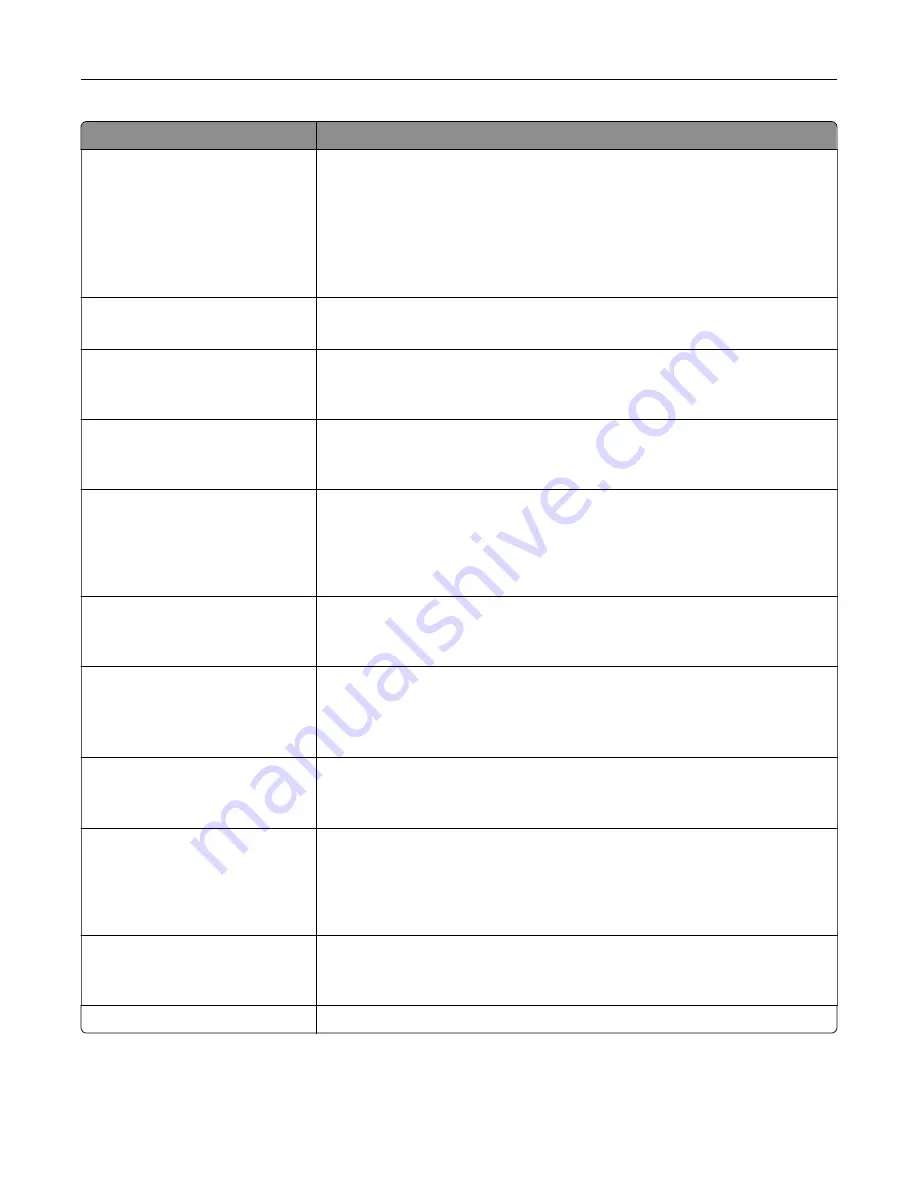
Use
To
JPEG Quality
Best for content
5–90
Set the quality of a JPEG photo image in relation to the file size and quality of
the image.
Notes:
•
Best for content is the factory default setting.
•
5 reduces the file size, but the quality of the image is lessened.
•
90 provides the best image quality, but the file size is very large.
Text Default
5–90
Set the quality of the text in relation to the file size and quality of the image.
Note:
75 is the factory default setting.
Text/Photo Default
5–90
Set the quality of a text or photo image in relation to the file size and quality of
the image.
Note:
75 is the factory default setting.
Photo Default
5–90
Set the quality of a photo image in relation to the file size and quality of the
image.
Note:
50 is the factory default setting.
Use Multi
‑
Page TIFF
On
Off
Provide a choice between single-page TIFF files and multiple
‑
page TIFF files.
For a multiple-page scan
‑
to
‑
FTP job, either one TIFF file is created containing
all the pages, or multiple TIFF files are created with one file for each page of
the job.
Note:
On is the factory default setting.
TIFF Compression
LZW
JPEG
Specify the format used in compressing TIFF files.
Note:
LZW is the factory default setting.
Transmission Log
Print log
Do not print log
Print only for error
Specify whether to print the transmission log.
Note:
Print log is the factory default setting.
Log Paper Source
Tray [x]
Multipurpose Feeder
Specify a paper source when printing FTP logs.
Note:
Tray 1 is the factory default setting.
Log Output Bin
Standard Bin
Bin [x]
Specify the bin for FTP logs.
Notes:
•
Standard Bin is the factory default setting.
•
Bin [x] only appears when at least one optional bin is installed.
FTP bit Depth
1 bit
8 bit
Enable the Text/Photo mode to produce smaller file sizes by using 1
‑
bit images
when Color is set to Off.
Note:
8 bit is the factory default setting.
File Name
Enter a base file name.
Understanding the printer menus
214
Содержание XM7100 Series
Страница 59: ...Loading paper and specialty media 59...
Страница 61: ...L TR LGL A4 A5 EXEC JI S B5 Loading paper and specialty media 61...
Страница 76: ...2 Using the handle pull the multipurpose feeder extender Loading paper and specialty media 76...
Страница 275: ...1 Open the rear door 2 Remove the jammed paper Note Make sure that all paper fragments are removed Clearing jams 275...
Страница 276: ...3 Close the rear door Clearing jams 276...
















































