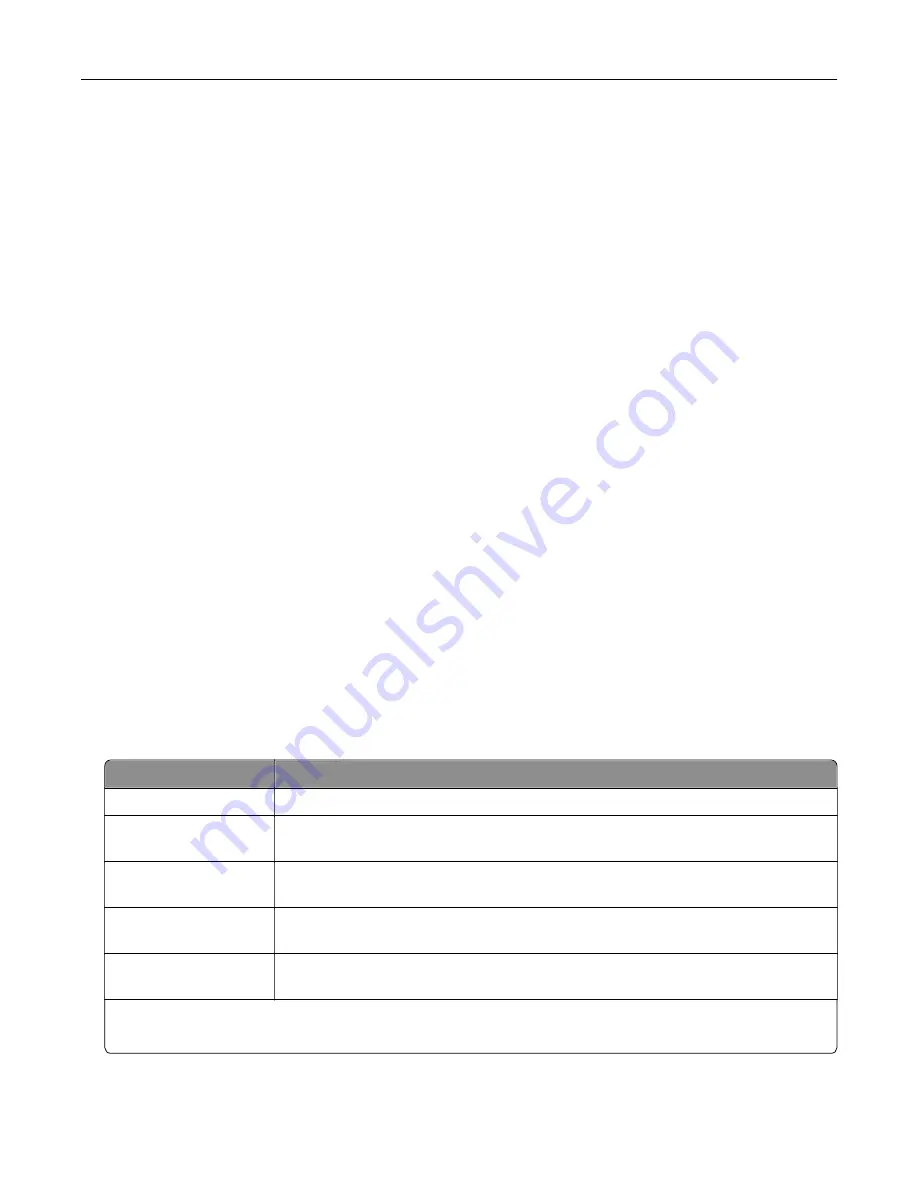
Notes:
•
View the printer IP address on the printer home screen. The IP address appears as four sets of
numbers separated by periods, such as 123.123.123.123.
•
If you are using a proxy server, then temporarily disable it to load the Web page correctly.
2
Click
Reports
, and then click the type of report you want to view.
Configuring supply notifications from the Embedded Web
Server
You can determine how you would like to be notified when supplies run nearly low, low, very low, or reach their
end
‑
of
‑
life by setting the selectable alerts.
Notes:
•
Selectable alerts can be set on the toner cartridge, imaging unit, and maintenance kit.
•
All selectable alerts can be set for nearly low, low, and very low supply conditions. Not all selectable
alerts can be set for the end
‑
of
‑
life supply condition. E
‑
mail selectable alert is available for all supply
conditions.
•
The percentage of estimated remaining supply that prompts the alert can be set on some supplies for
some supply conditions.
1
Open a Web browser, and then type the printer IP address in the address field.
Notes:
•
View the printer IP address on the printer home screen. The IP address appears as four sets of
numbers separated by periods, such as 123.123.123.123.
•
If you are using a proxy server, then temporarily disable it to load the Web page correctly.
2
Click
Settings
>
Print Settings
>
Supply Notifications
.
3
From the drop
‑
down menu for each supply, select one of the following notification options:
Notification
Description
Off
The normal printer behavior for all supplies occurs.
E
‑
mail Only
The printer generates an e
‑
mail when the supply condition is reached. The status of
the supply appears on the menus page and status page.
Warning
The printer displays the warning message and generates an e
‑
mail about the status
of the supply. The printer does not stop when the supply condition is reached.
Continuable Stop
1
The printer stops processing jobs when the supply condition is reached, and the user
needs to press a button to continue printing.
Non Continuable Stop
1,2
The printer stops processing jobs when the supply condition is reached. The supply
must be replaced to continue printing.
1
The printer generates an e-mail about the status of the supply when supply notification is enabled.
2
The printer stops when some supplies become empty to prevent damage.
4
Click
Submit
.
Managing the printer
264
Содержание XM7100 Series
Страница 59: ...Loading paper and specialty media 59...
Страница 61: ...L TR LGL A4 A5 EXEC JI S B5 Loading paper and specialty media 61...
Страница 76: ...2 Using the handle pull the multipurpose feeder extender Loading paper and specialty media 76...
Страница 275: ...1 Open the rear door 2 Remove the jammed paper Note Make sure that all paper fragments are removed Clearing jams 275...
Страница 276: ...3 Close the rear door Clearing jams 276...






























