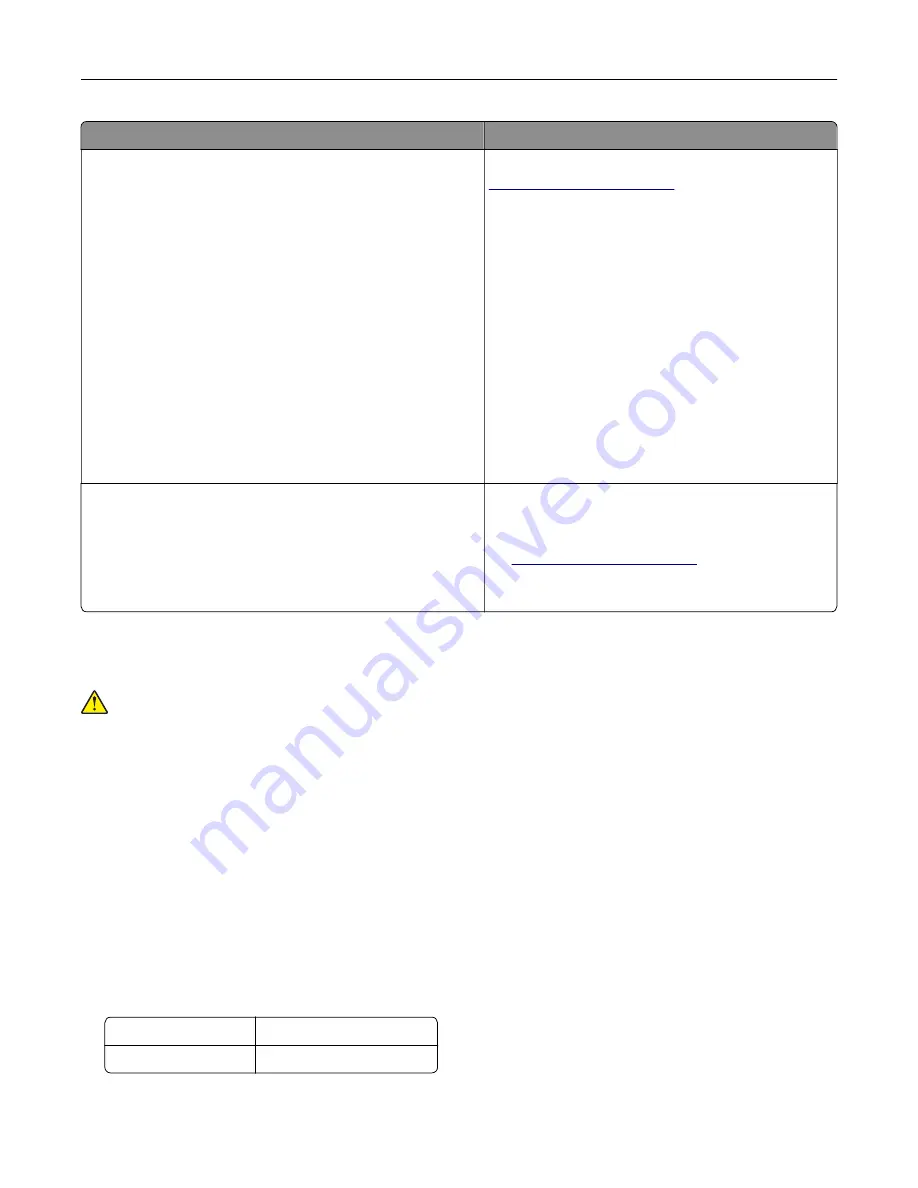
What are you looking for?
Find it here
The latest supplemental information, updates, and customer
support:
•
Documentation
•
Driver downloads
•
Live chat support
•
E
‑
mail support
•
Voice support
Lexmark support Web site—
Note:
Select your country or region, and then select
your product to view the appropriate support site.
Support telephone numbers and hours of operation
for your country or region can be found on the
support Web site or on the printed warranty that came
with your printer.
Record the following information (located on the
store receipt and at the back of the printer), and have
it ready when you contact customer support so that
they may serve you faster:
•
Machine Type number
•
Serial number
•
Date purchased
•
Store where purchased
Warranty information
Warranty information varies by country or region:
•
In the U.S.
—See the Statement of Limited
Warranty included with this printer, or go to
•
In other countries and regions
—See the printed
warranty that came with this printer.
Selecting a location for the printer
CAUTION—POTENTIAL INJURY:
The printer weight is greater than 18 kg (40 lb) and requires two or
more trained personnel to lift it safely.
When selecting a location for the printer, leave enough room to open trays, covers, and doors. If you plan to
install any options, then leave enough room for them also. It is important to:
•
Set up the printer near a properly grounded and easily accessible electrical outlet.
•
Make sure airflow in the room meets the latest revision of the ASHRAE 62 standard or the CEN Technical
Committee 156 standard.
•
Provide a flat, sturdy, and stable surface.
•
Keep the printer:
–
Clean, dry, and free of dust.
–
Away from stray staples and paper clips.
–
Away from the direct airflow of air conditioners, heaters, or ventilators.
–
Free from direct sunlight and humidity extremes.
•
Observe the recommended temperatures and avoid fluctuations:
Ambient temperature 15.6 to 32.2°C (60 to 90°F)
Storage temperature
1 to 35°C (34 to 95°F)
•
Allow the following recommended amount of space around the printer for proper ventilation:
Learning about the printer
10
Содержание XM7100 Series
Страница 59: ...Loading paper and specialty media 59...
Страница 61: ...L TR LGL A4 A5 EXEC JI S B5 Loading paper and specialty media 61...
Страница 76: ...2 Using the handle pull the multipurpose feeder extender Loading paper and specialty media 76...
Страница 275: ...1 Open the rear door 2 Remove the jammed paper Note Make sure that all paper fragments are removed Clearing jams 275...
Страница 276: ...3 Close the rear door Clearing jams 276...











































