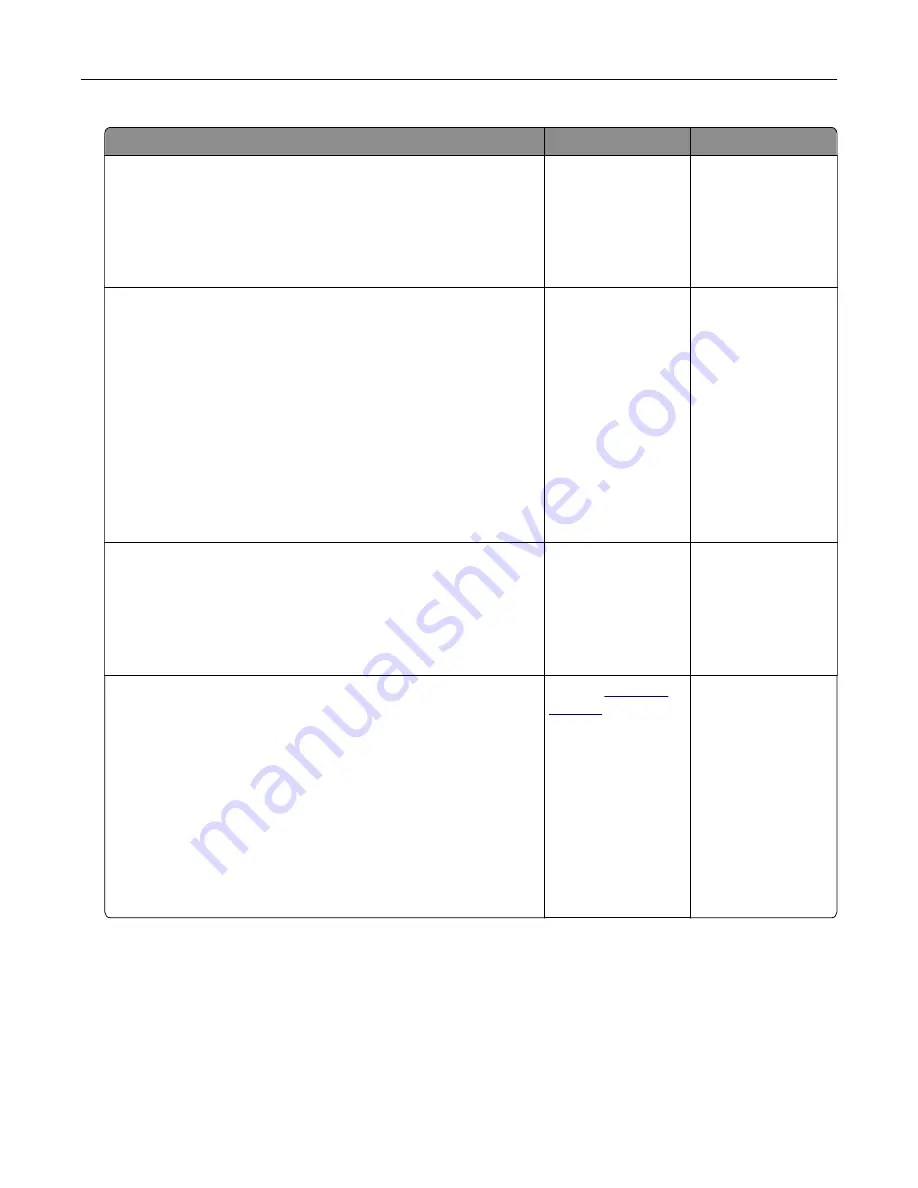
Action
Yes
No
Step 1
a
Move the width and length guides in the tray to the correct
positions for the paper loaded.
b
Resend the print job.
Is the page or image clipped?
Go to step 2.
The problem is
solved.
Step 2
From the printer control panel, set the paper size and type in the
Paper menu to match the paper loaded in the tray.
Do the paper size and type match the paper loaded in the tray?
Go to step 3.
Do one or more of
the following:
•
Specify the paper
size from the tray
settings to match
the paper loaded
in the tray.
•
Change the
paper loaded in
the tray to match
the paper size
specified in the
tray settings.
Step 3
a
Depending on your operating system, specify the paper size
from Printing Preferences or from the Print dialog.
b
Resend the print job.
Is the page or image clipped?
Go to step 4.
The problem is
solved.
Step 4
a
Reinstall the imaging unit.
1
Remove the toner cartridge.
2
Remove the imaging unit.
Warning—Potential Damage:
Do not expose the imaging
unit to direct light for more than 10 minutes. Extended
exposure to light may cause print quality problems.
3
Install the imaging unit, and then the cartridge.
b
Resend the print job.
Is the page or image clipped?
Contact
The problem is
solved.
Compressed images appear on prints
Note:
Printing on letter-size paper using a 220-volt fuser compresses images.
Troubleshooting
327
Содержание XM7100 Series
Страница 59: ...Loading paper and specialty media 59...
Страница 61: ...L TR LGL A4 A5 EXEC JI S B5 Loading paper and specialty media 61...
Страница 76: ...2 Using the handle pull the multipurpose feeder extender Loading paper and specialty media 76...
Страница 275: ...1 Open the rear door 2 Remove the jammed paper Note Make sure that all paper fragments are removed Clearing jams 275...
Страница 276: ...3 Close the rear door Clearing jams 276...
















































