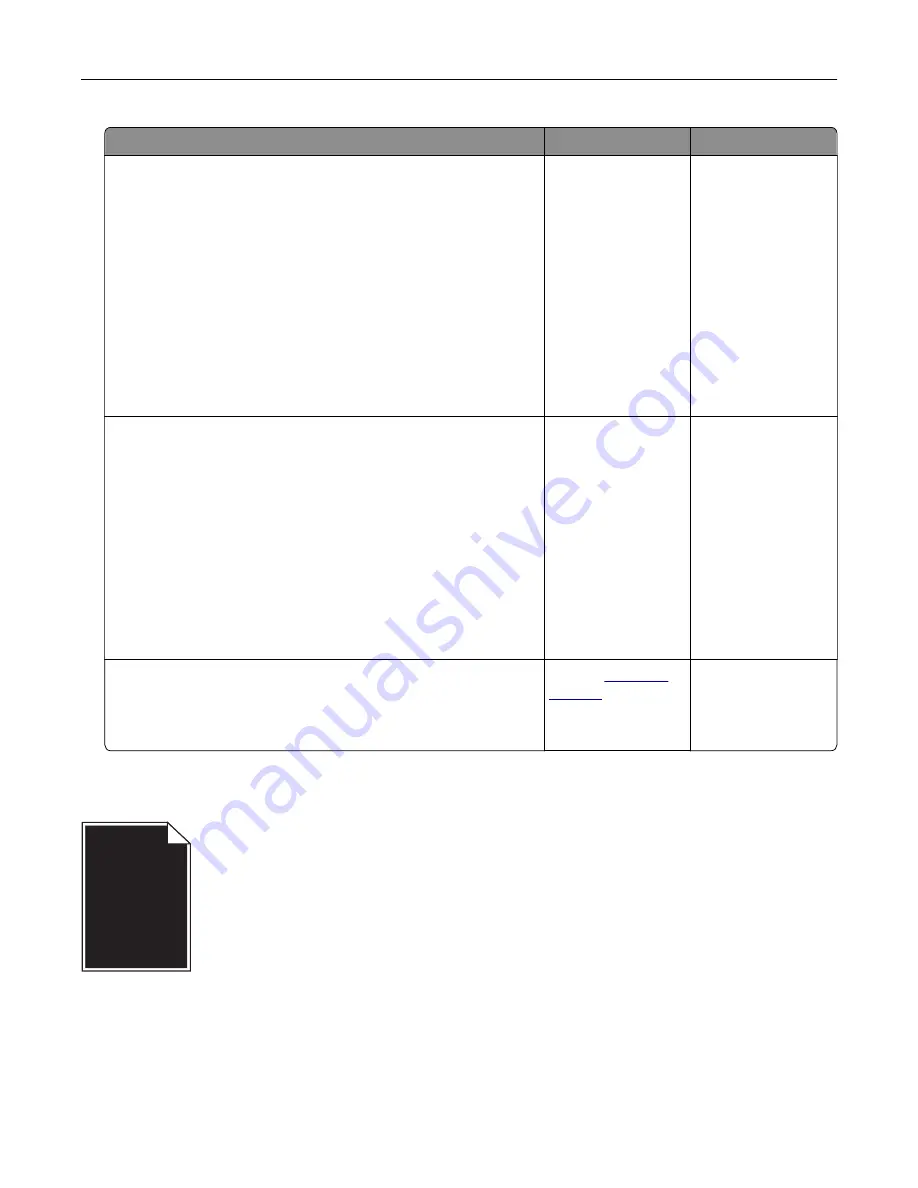
Action
Yes
No
Step 1
a
Check if there is packing material left on the imaging unit.
1
Remove the toner cartridge, and then the imaging unit.
2
Check if the packing material is properly removed from the
imaging unit.
Warning—Potential Damage:
Do not expose the imaging
unit to direct light for more than 10 minutes. Extended
exposure to light may cause print quality problems.
3
Reinstall the imaging unit, and then the cartridge.
b
Resend the print job.
Is the printer still printing blank pages?
Go to step 2.
The problem is
solved.
Step 2
a
Redistribute the toner in the imaging unit.
1
Remove the toner cartridge, and then the imaging unit.
2
Firmly shake the imaging unit.
Warning—Potential Damage:
Do not expose the imaging
unit to direct light for more than 10 minutes. Extended
exposure to light may cause print quality problems.
3
Reinstall the imaging unit, and then the cartridge.
b
Resend the print job.
Is the printer still printing blank pages?
Go to step 3.
The problem is
solved.
Step 3
Replace the imaging unit, and then resend the print job.
Is the printer still printing blank pages?
Contact
The problem is
solved.
Printer is printing solid black pages
Troubleshooting
332
Содержание XM7100 Series
Страница 59: ...Loading paper and specialty media 59...
Страница 61: ...L TR LGL A4 A5 EXEC JI S B5 Loading paper and specialty media 61...
Страница 76: ...2 Using the handle pull the multipurpose feeder extender Loading paper and specialty media 76...
Страница 275: ...1 Open the rear door 2 Remove the jammed paper Note Make sure that all paper fragments are removed Clearing jams 275...
Страница 276: ...3 Close the rear door Clearing jams 276...
















































