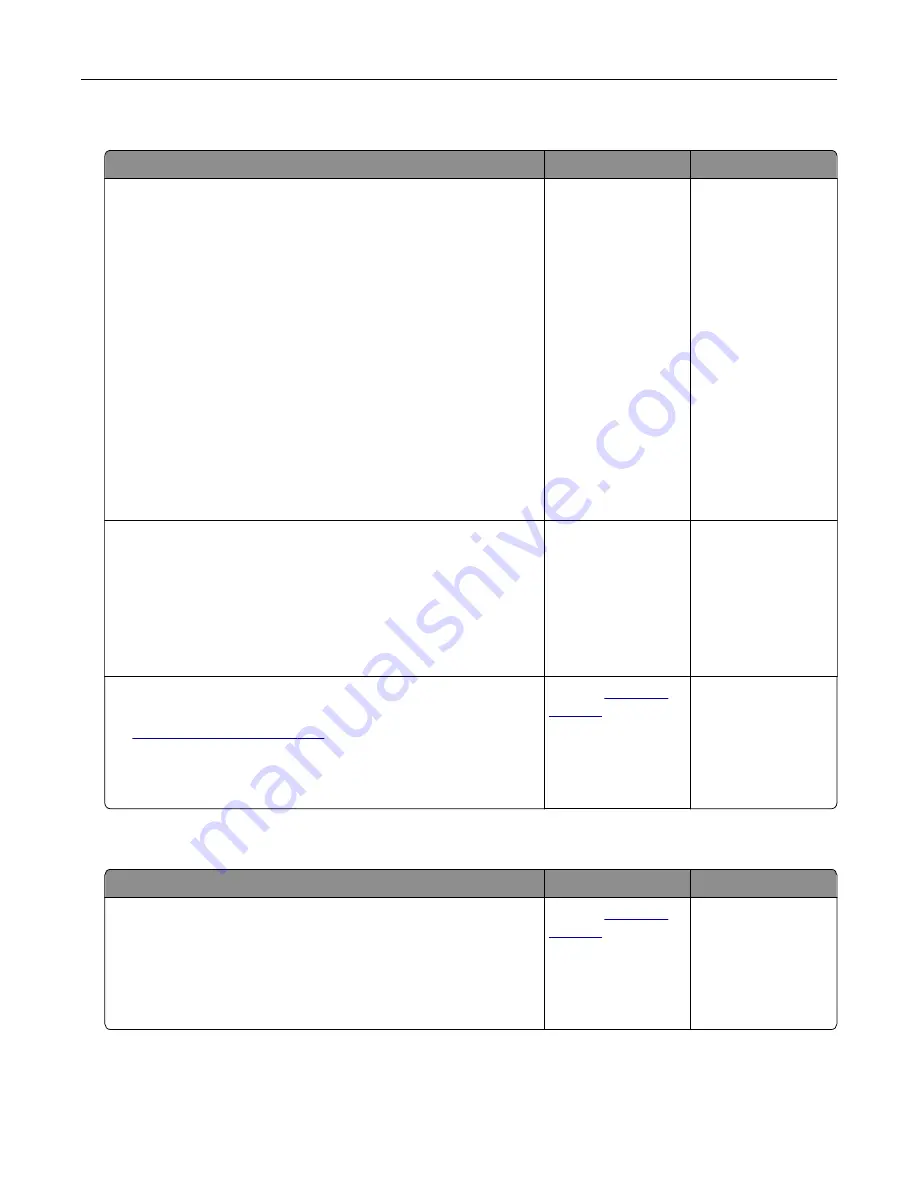
Paper frequently jams
Action
Yes
No
Step 1
a
Pull out the tray, and then do one or more of the following:
•
Make sure paper lies flat in the tray.
•
Check if the paper size indicators on the paper guides are
aligned with the paper size indicators on the tray.
•
Check if the paper guides are aligned against the edges of
the paper.
•
Make sure the paper is below the maximum paper fill
indicator.
•
Check if you are printing on a recommended paper size and
type.
b
Insert the tray properly.
If jam recovery is enabled, then the print jobs will reprint
automatically.
Do paper jams still occur frequently?
Go to step 2.
The problem is
solved.
Step 2
a
Load paper from a fresh package.
Note:
Paper absorbs moisture due to high humidity. Store
paper in its original wrapper until you use it.
b
Resend the print job.
Do paper jams still occur frequently?
Go to step 3.
The problem is
solved.
Step 3
a
Review the tips on avoiding jams. For more information, see
.
b
Follow the recommendations, and then resend the print job.
Do paper jams still occur frequently?
Contact
The problem is
solved.
Paper jam message remains after jam is cleared
Action
Yes
No
Check the entire paper path for jammed paper.
a
Remove any jammed paper.
b
From the printer control panel, touch
Continue
to clear the
message.
Does the paper jam message remain?
Contact
The problem is
solved.
Troubleshooting
317
Содержание XM7100 Series
Страница 59: ...Loading paper and specialty media 59...
Страница 61: ...L TR LGL A4 A5 EXEC JI S B5 Loading paper and specialty media 61...
Страница 76: ...2 Using the handle pull the multipurpose feeder extender Loading paper and specialty media 76...
Страница 275: ...1 Open the rear door 2 Remove the jammed paper Note Make sure that all paper fragments are removed Clearing jams 275...
Страница 276: ...3 Close the rear door Clearing jams 276...






























