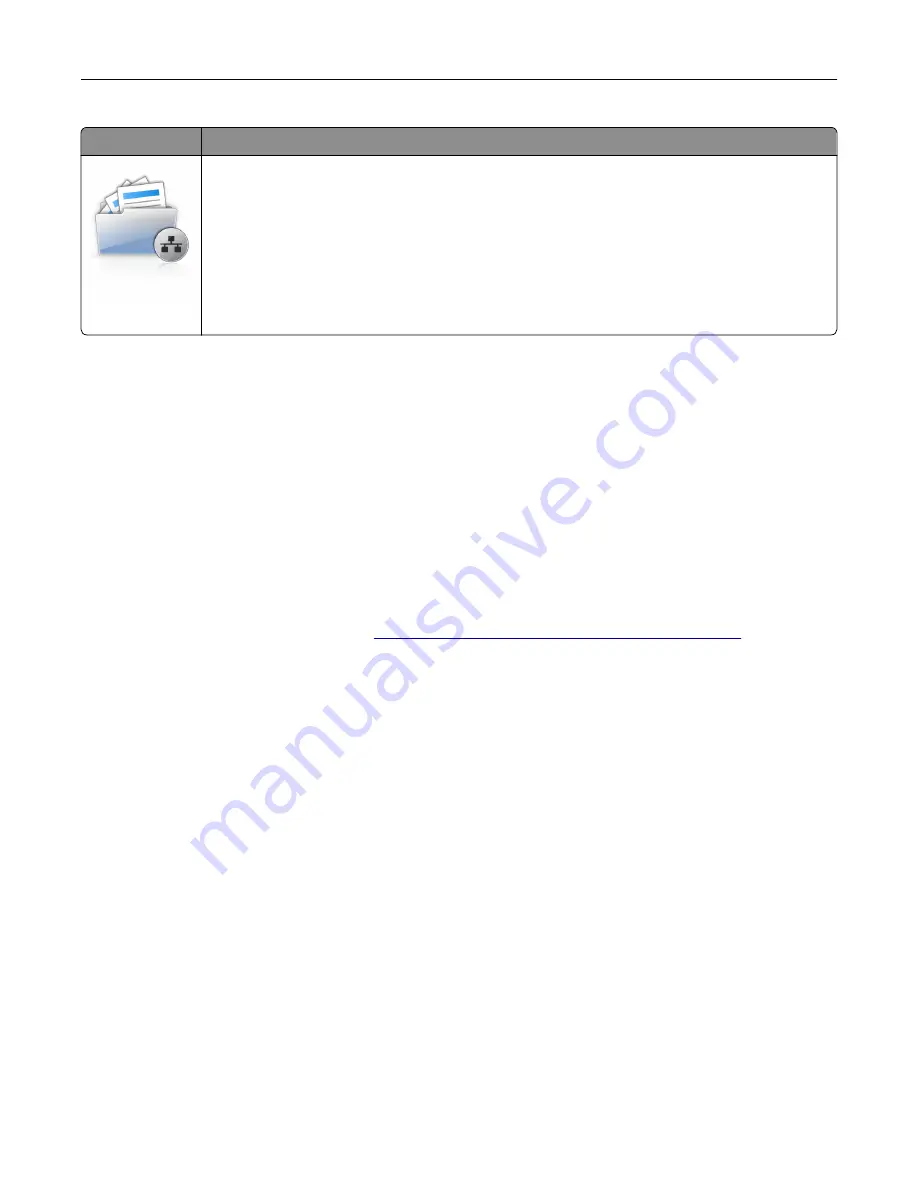
Use
To
Scan a document and send it to a shared network folder. You can define up to 30 unique folder
destinations.
Notes:
•
The printer must have permission to write to the destinations. From the computer where
the destination is specified, use sharing, security, and firewall settings to allow the printer
at least a
write
access. For help, see the documentation that came with your operating
system.
•
The Scan to Network icon appears only when one or more destinations are defined.
1
Open a Web browser, and then type the printer IP address in the address field.
Note:
View the printer IP address on the printer home screen. The IP address appears as four sets of
numbers separated by periods, such as 123.123.123.123.
2
Do either of the following:
•
Click
Set up Scan to Network
>
Click here
.
•
Click
Settings
>
Apps
>
Apps Management
>
Scan to Network
.
3
Specify the destinations, and then customize the settings.
Notes:
•
See the mouse-over help beside some of the fields for a description of the setting.
•
To make sure the location settings of the destination are correct, type the correct IP address of the
host computer where the specified destination is located. For more information on obtaining the IP
address of the host computer, see
“Finding the IP address of the computer” on page 20
.
•
Make sure the printer has access rights to the folder where the specified destination is located.
4
Click
Apply
.
To use the application, touch
Scan to Network
on the printer home screen, and then follow the instructions on
the printer display.
Setting up Remote Operator Panel
This application enables you to interact with the printer control panel even when you are not physically near
the network printer. From your computer, you can view the printer status, release held print jobs, create
bookmarks, and do other print-related tasks.
1
Open a Web browser, and then type the printer IP address in the address field.
Note:
View the printer IP address on the printer home screen. The IP address appears as four sets of
numbers separated by periods, such as 123.123.123.123.
2
Click
Settings
>
Remote Operator Panel Settings
.
3
Select the
Enable
check box, and then customize the settings.
4
Click
Submit
.
To use the application, click
Remote Operator Panel
>
Launch VNC Applet
.
Setting up and using the home screen applications
25
Содержание XM7100 Series
Страница 59: ...Loading paper and specialty media 59...
Страница 61: ...L TR LGL A4 A5 EXEC JI S B5 Loading paper and specialty media 61...
Страница 76: ...2 Using the handle pull the multipurpose feeder extender Loading paper and specialty media 76...
Страница 275: ...1 Open the rear door 2 Remove the jammed paper Note Make sure that all paper fragments are removed Clearing jams 275...
Страница 276: ...3 Close the rear door Clearing jams 276...






























