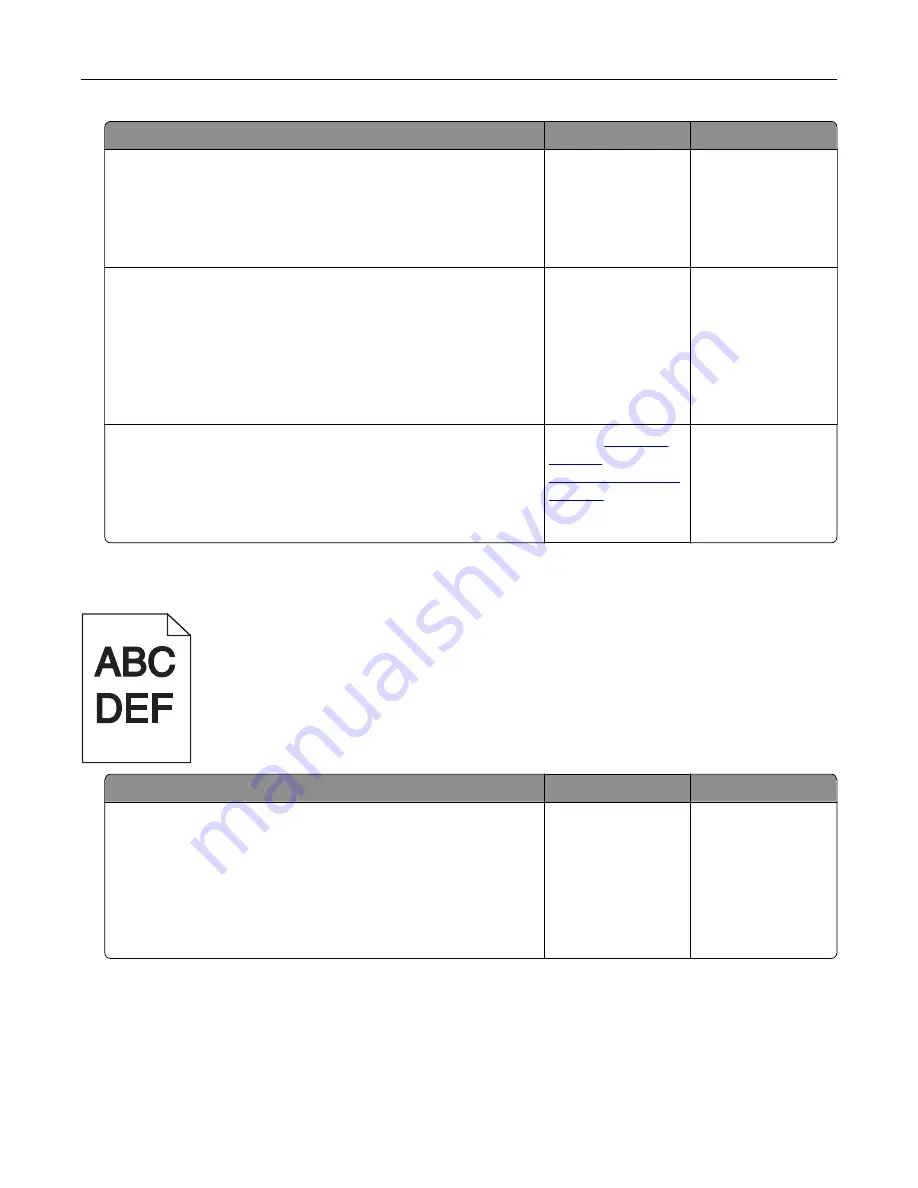
Action
Yes
No
Step 4
Check if the paper loaded in the tray has texture or rough finishes.
Are you printing on textured or rough paper?
From the printer
control panel, set the
paper texture in the
Paper menu to match
the paper loaded in
the tray.
Go to step 5.
Step 5
a
Load paper from a fresh package.
Note:
Paper absorbs moisture due to high humidity. Store
paper in its original wrapper until you use it.
b
Resend the print job.
Do print irregularities still appear?
Go to step 6.
The problem is
solved.
Step 6
Replace the imaging unit, and then resend the print job.
Do print irregularities still appear?
Contact
or your
service
representative.
The problem is
solved.
Print is too dark
Action
Yes
No
Step 1
a
From the Quality menu on the printer control panel, reduce the
toner darkness.
Note:
8 is the factory default setting.
b
Resend the print job.
Is the print still too dark?
Go to step 2.
The problem is
solved.
Troubleshooting
334
Содержание XM7100 Series
Страница 59: ...Loading paper and specialty media 59...
Страница 61: ...L TR LGL A4 A5 EXEC JI S B5 Loading paper and specialty media 61...
Страница 76: ...2 Using the handle pull the multipurpose feeder extender Loading paper and specialty media 76...
Страница 275: ...1 Open the rear door 2 Remove the jammed paper Note Make sure that all paper fragments are removed Clearing jams 275...
Страница 276: ...3 Close the rear door Clearing jams 276...
















































