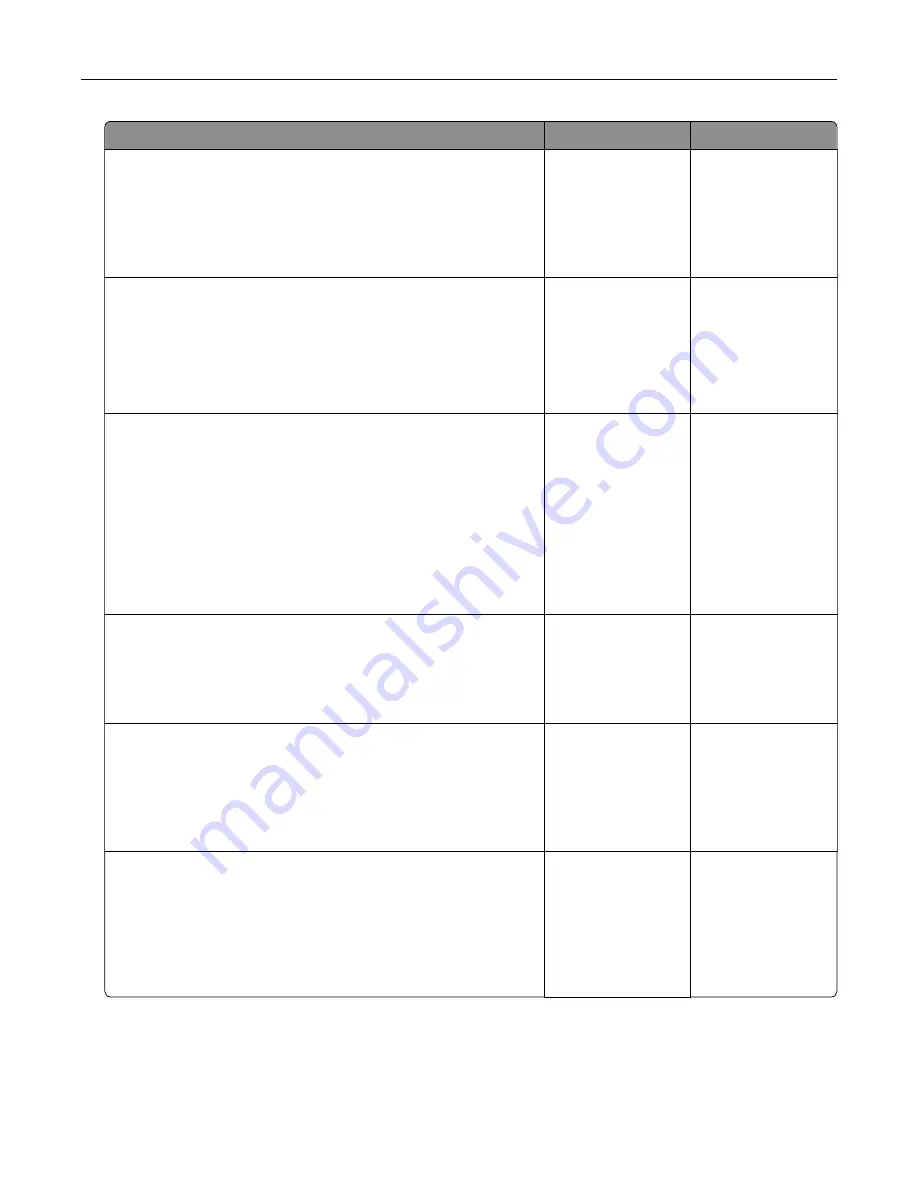
Action
Yes
No
Step 3
Check if one end of the power cord is plugged into the printer and
the other to a properly grounded electrical outlet.
Is the power cord plugged into the printer and a properly grounded
electrical outlet?
Go to step 4.
Plug one end of the
power cord into the
printer and the other
to a properly
grounded electrical
outlet.
Step 4
Check other electrical equipment plugged into the electrical outlet.
Does other electrical equipment work?
Unplug the other
electrical equipment,
and then turn on the
printer. If the printer
does not work, then
reconnect the other
electrical equipment.
Go to step 5.
Step 5
Check if the cables connecting the printer and the computer are
inserted in the correct ports.
Are the cables inserted in the correct ports?
Go to step 6.
Make sure to match
the following:
•
The USB symbol
on the cable with
the USB symbol
on the printer
•
The appropriate
Ethernet cable
with the Ethernet
port
Step 6
Make sure the electrical outlet is not turned off by a switch or
breaker.
Is the electrical outlet turned off by a switch or breaker?
Turn on the switch or
reset the breaker.
Go to step 7.
Step 7
Check if the printer is plugged into any surge protectors,
uninterruptible power supplies, or extension cords.
Is the printer plugged into any surge protectors, uninterruptible
power supplies, or extension cords?
Connect the printer
power cord directly
to a properly
grounded electrical
outlet.
Go to step 8.
Step 8
Check if one end of the printer cable is plugged into a port on the
printer and the other to the computer, print server, option, or other
network device.
Is the printer cable securely attached to the printer and the
computer, print server, option, or other network device?
Go to step 9.
Connect the printer
cable securely to the
printer and the
computer, print
server, option, or
other network
device.
Troubleshooting
311
Содержание XM7100 Series
Страница 59: ...Loading paper and specialty media 59...
Страница 61: ...L TR LGL A4 A5 EXEC JI S B5 Loading paper and specialty media 61...
Страница 76: ...2 Using the handle pull the multipurpose feeder extender Loading paper and specialty media 76...
Страница 275: ...1 Open the rear door 2 Remove the jammed paper Note Make sure that all paper fragments are removed Clearing jams 275...
Страница 276: ...3 Close the rear door Clearing jams 276...
















































