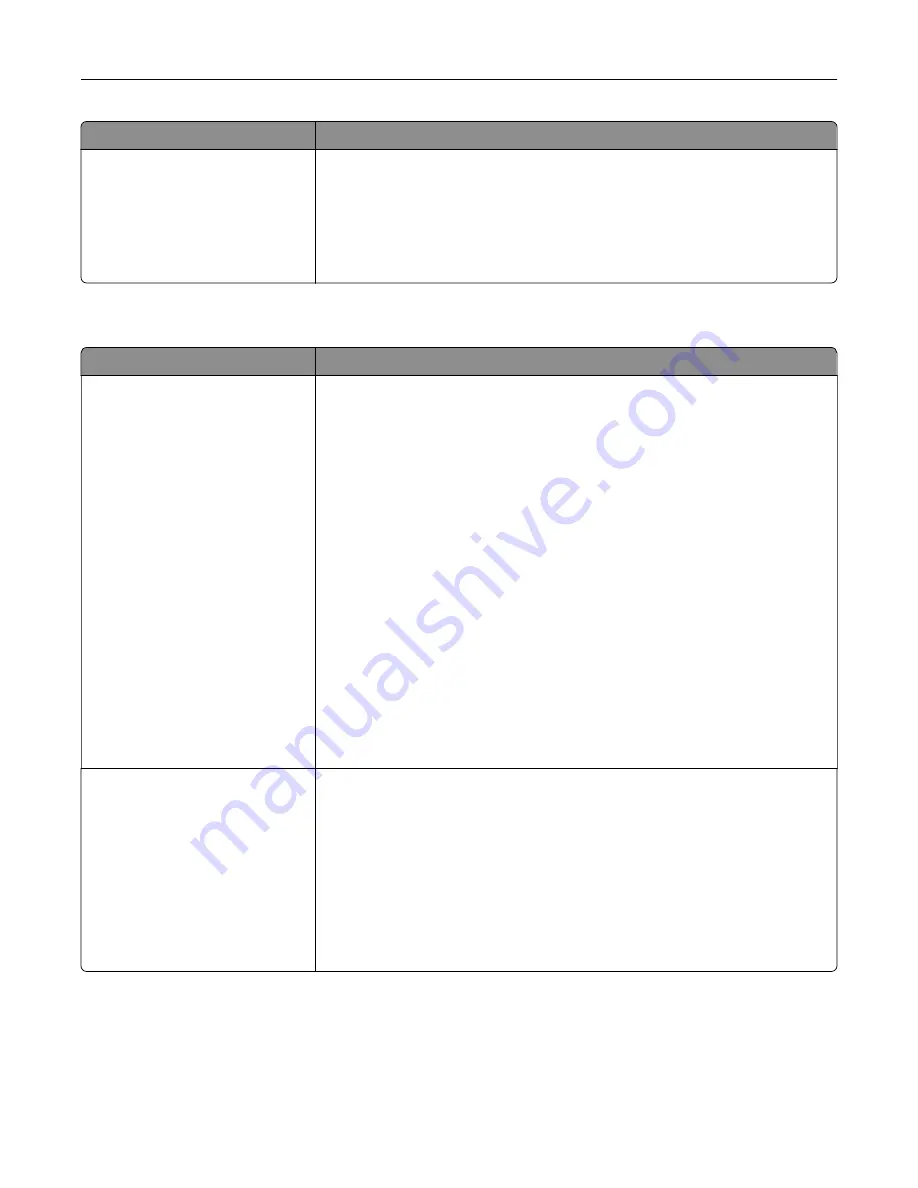
Use
To
Edit Access Controls
Administrative Menus
Function Access
Management
Solutions
Cancel jobs at the Device
Control access to printer menus, firmware updates, held jobs, and other access
points.
Miscellaneous Security Settings menu
Use
To
Login Restrictions
Login failures
Failure time frame
Lockout time
Panel Login Timeout
Remote Login Timeout
Limit the number and time frames of failed login attempts from the printer
control panel before
all
users are locked out.
Notes:
•
“Login failures” specifies the number of failed login attempts before users
are locked out. Settings range from 1 to 10 attempts. “3 attempts” is the
factory default setting.
•
“Failure time frame” specifies the time frame during which failed login
attempts can be made before users are locked out. Settings range from 1
to 60 minutes. “5 minutes” is the factory default setting.
•
“Lockout time” specifies how long users are locked out after exceeding
the login failures limit. Settings range from 1 to 60 minutes. “5 minutes” is
the factory default setting. 1 indicates that the printer does not impose a
lockout time.
•
Panel Login Timeout specifies how long the printer remains idle on the
home screen before automatically logging off the user. Settings range
from 1 to 900 seconds. “30 seconds” is the factory default setting.
•
Remote Login Timeout specifies how long a remote interface remains
idle before automatically logging off the user. Settings range from 1 to 120
minutes. “10 minutes” is the factory default setting.
Security Reset Jumper
No Effect
Access controls=“No Security”
Reset factory security defaults
Adjust the security settings.
Notes:
•
No Effect means the reset has no effect on the printer security
configuration.
•
Access controls=’No Security’ retains all the security information that the
user has defined. No Security is the factory default setting.
•
“Reset factory security defaults” deletes all security information that the
user has defined, and restores the factory default settings in the
Miscellaneous Security menu.
Understanding the printer menus
178
Содержание XM7100 Series
Страница 59: ...Loading paper and specialty media 59...
Страница 61: ...L TR LGL A4 A5 EXEC JI S B5 Loading paper and specialty media 61...
Страница 76: ...2 Using the handle pull the multipurpose feeder extender Loading paper and specialty media 76...
Страница 275: ...1 Open the rear door 2 Remove the jammed paper Note Make sure that all paper fragments are removed Clearing jams 275...
Страница 276: ...3 Close the rear door Clearing jams 276...
















































