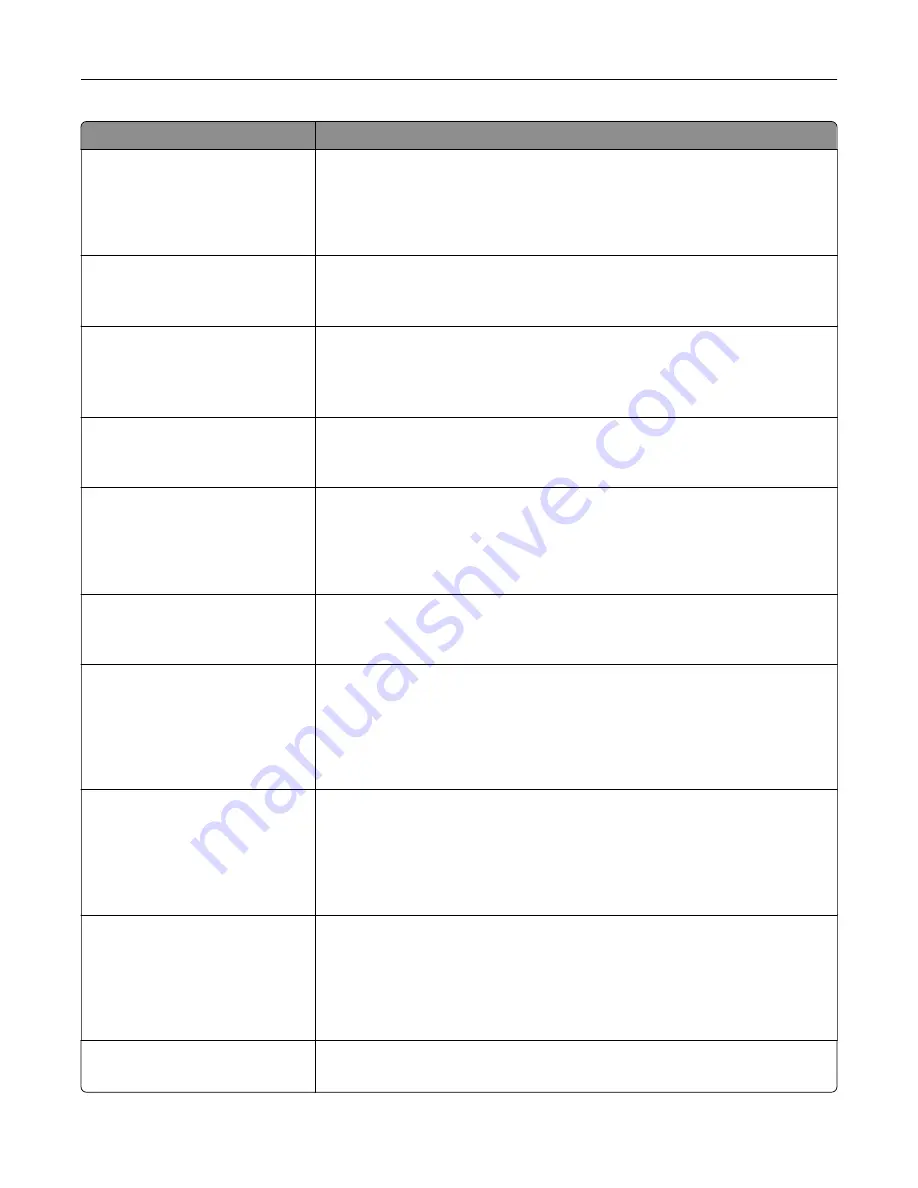
Use
To
Use Multi
‑
Page TIFF
On
Off
Provide a choice between single-page TIFF files and multiple
‑
page TIFF files.
For a multiple-page scan
‑
to
‑
e-mail job, either one TIFF file is created containing
all the pages, or multiple TIFF files are created with one file for each page of
the job.
Note:
On is the factory default setting.
TIFF Compression
LZW
JPEG
Specify the format used in compressing TIFF files.
Note:
LZW is the factory default setting.
Transmission Log
Print log
Do not print log
Print only for error
Enable printing of a transmission log after each e-mail job.
Note:
Print log is the factory default setting.
Log Paper Source
Tray [x]
Multipurpose Feeder
Specify the paper source for printing e-mail logs.
Note:
Tray 1 is the factory default setting.
Log Output Bin
Standard Bin
Bin [x]
Specify the bin for e
‑
mail logs.
Notes:
•
Standard Bin is the factory default setting.
•
Bin [x] appears only when at least one optional bin is installed.
E
‑
mail Bit Depth
1 bit
8 bit
Enable the Text/Photo mode to produce smaller file sizes by using 1
‑
bit images
when Color is set to Off.
Note:
8 bit is the factory default setting.
Custom Job scanning
On
Off
Copy a document that contains mixed paper sizes.
Notes:
•
Off is the factory default setting.
•
This menu item appears only when a formatted, working hard disk is
installed.
Scan Preview
On
Off
Specify whether a preview appears on the display for scan jobs.
Notes:
•
Off is the factory default setting.
•
This menu item appears only when a formatted, working hard disk is
installed.
Allow Save as Shortcut
On
Off
Save e-mail addresses as shortcuts.
Notes:
•
On is the factory default setting.
•
When set to Off, the Save As Shortcut button does not appear on the e-
mail Destination screen.
Background Removal
‑
4 to 4
Adjust the amount of background visible on a scanned image.
Note:
0 is the factory default setting.
Understanding the printer menus
210
Содержание XM7100 Series
Страница 59: ...Loading paper and specialty media 59...
Страница 61: ...L TR LGL A4 A5 EXEC JI S B5 Loading paper and specialty media 61...
Страница 76: ...2 Using the handle pull the multipurpose feeder extender Loading paper and specialty media 76...
Страница 275: ...1 Open the rear door 2 Remove the jammed paper Note Make sure that all paper fragments are removed Clearing jams 275...
Страница 276: ...3 Close the rear door Clearing jams 276...
















































