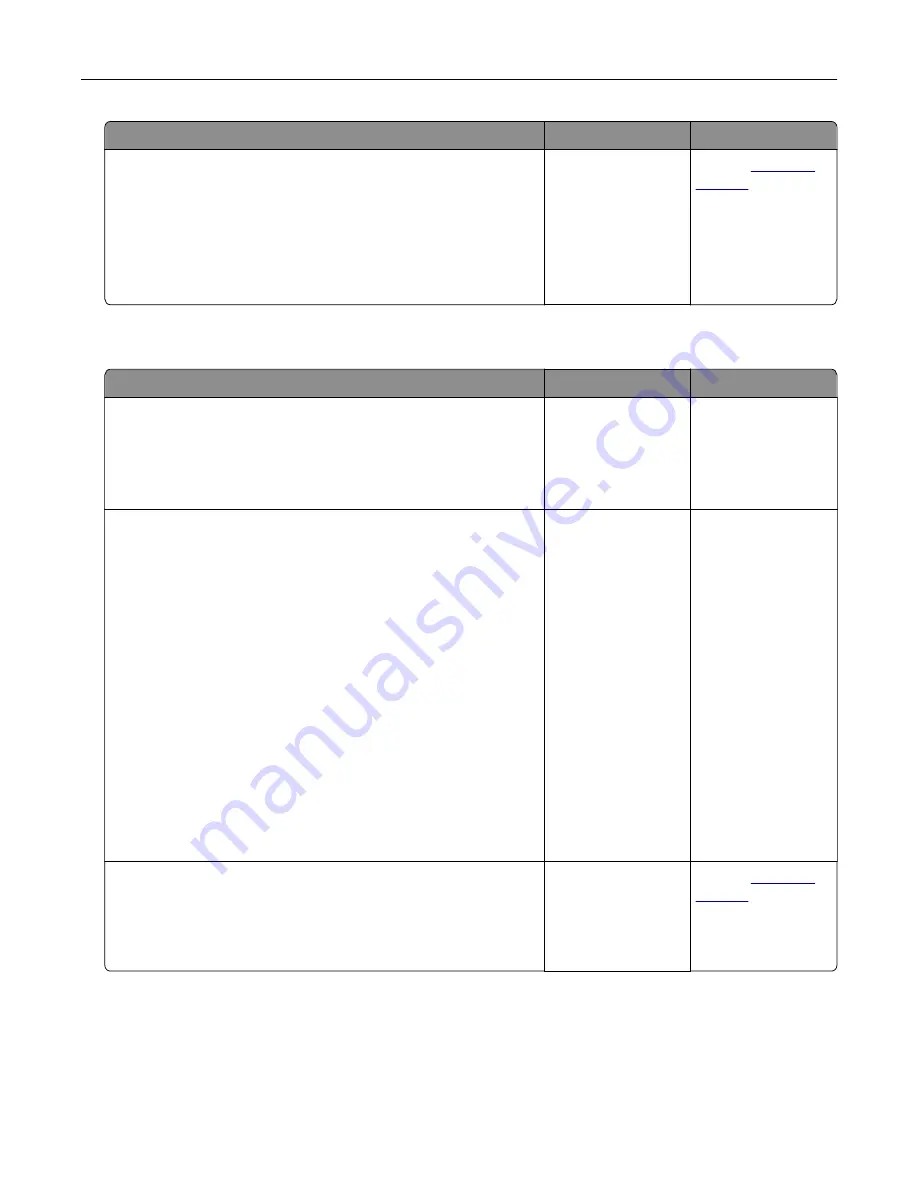
Action
Yes
No
Step 3
Set up the shortcut number properly.
•
Check if the shortcut number has been set for the telephone
number that you want to dial.
•
Dial the telephone number manually.
Can you send faxes?
The problem is
solved.
Contact
Can send but not receive faxes
Action
Yes
No
Step 1
Check the tray or feeder.
If empty, then load paper in the tray or feeder.
Can you receive faxes?
The problem is
solved.
Go to step 2.
Step 2
Check the ring count delay settings.
a
Open a Web browser, and then type the printer IP address in
the address field.
Notes:
•
View the printer IP address on the printer home screen.
The IP address appears as four sets of numbers
separated by periods, such as 123.123.123.123.
•
If you are using a proxy server, then temporarily disable it
to load the Web page correctly.
b
Click
Settings
>
Fax Settings
>
Analog Fax Setup
.
c
In the “Rings to Answer” field, enter the number of times you
want the phone to ring before the printer answers.
d
Click
Submit
.
Can you receive faxes?
The problem is
solved.
Go to step 3.
Step 3
Replace the toner cartridge. For more information, see the
instruction sheet that came with the supply.
Can you receive faxes?
The problem is
solved.
Contact
Fax and e-mail functions are not set up
Notes:
•
Before you troubleshoot, check if the fax cables are connected.
•
The indicator light is blinking red until you set up fax and e
‑
mail.
Troubleshooting
352
Содержание XM7100 Series
Страница 59: ...Loading paper and specialty media 59...
Страница 61: ...L TR LGL A4 A5 EXEC JI S B5 Loading paper and specialty media 61...
Страница 76: ...2 Using the handle pull the multipurpose feeder extender Loading paper and specialty media 76...
Страница 275: ...1 Open the rear door 2 Remove the jammed paper Note Make sure that all paper fragments are removed Clearing jams 275...
Страница 276: ...3 Close the rear door Clearing jams 276...






























