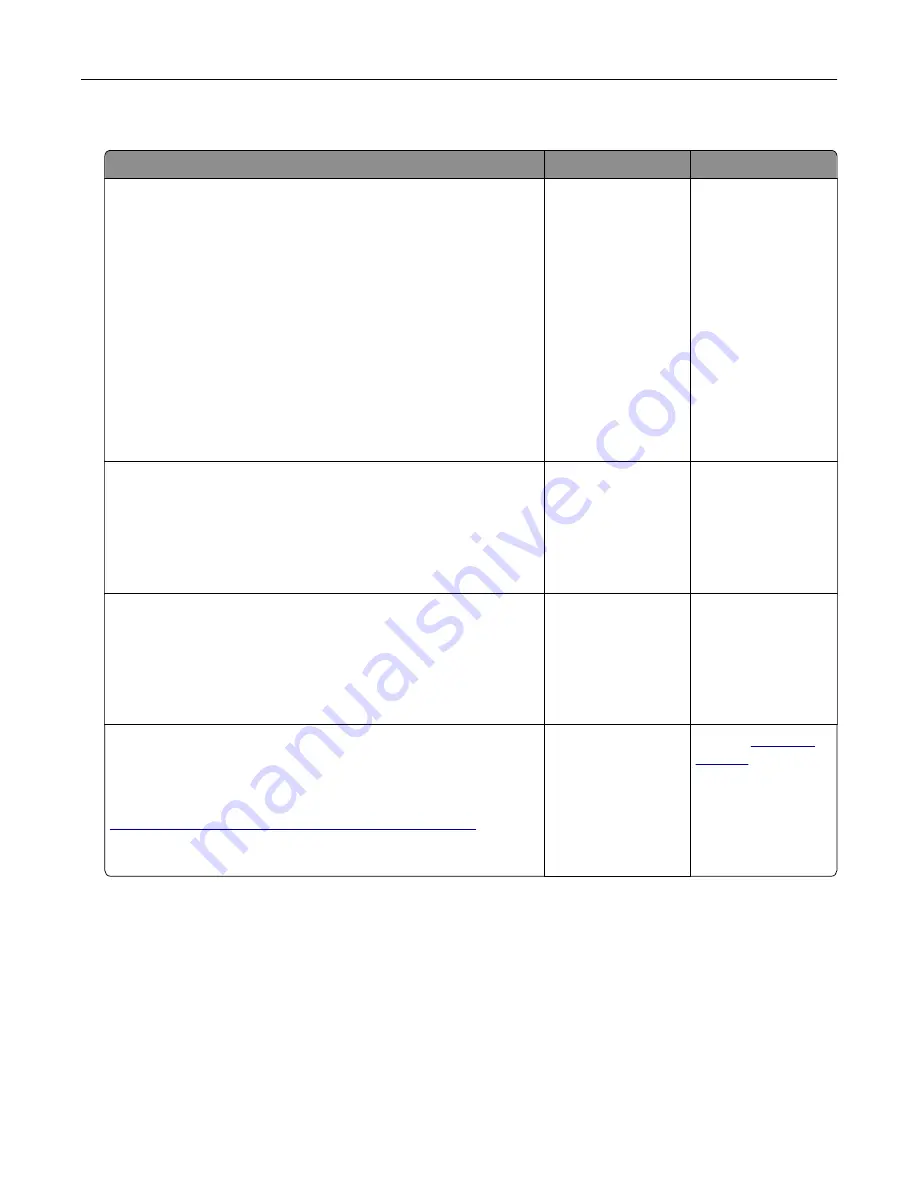
Tray problems
Action
Yes
No
Step 1
a
Pull out the tray, and then do one or more of the following:
•
Check for paper jams or misfeeds.
•
Check if the paper size indicators on the paper guides are
aligned with the paper size indicators on the tray.
•
If you are printing on custom
‑
size paper, then make sure
that the paper guides rest against the edges of the paper.
•
Make sure the paper is below the maximum paper fill
indicator.
•
Make sure paper lies flat in the tray.
b
Check if the tray closes properly.
Is the tray working?
The problem is
solved.
Go to step 2.
Step 2
a
Turn off the printer, then wait about 10 seconds, and then turn
the printer back on.
b
Resend the print job.
Is the tray working?
The problem is
solved.
Go to step 3.
Step 3
Check if the tray is installed and recognized by the printer.
Print a menu settings page, and then check if the tray is listed
in the Installed Features list.
Is the tray listed in the menu settings page?
Go to step 4.
Reinstall the tray. For
more information,
see the setup
documentation that
came with the tray.
Step 4
Check if the tray is available in the printer driver.
Note:
If necessary, manually add the tray in the printer driver to
make it available for print jobs. For more information, see
“Adding available options in the print driver” on page 51
.
Is the tray available in the printer driver?
The problem is
solved.
Contact
Troubleshooting
315
Содержание XM7100 Series
Страница 59: ...Loading paper and specialty media 59...
Страница 61: ...L TR LGL A4 A5 EXEC JI S B5 Loading paper and specialty media 61...
Страница 76: ...2 Using the handle pull the multipurpose feeder extender Loading paper and specialty media 76...
Страница 275: ...1 Open the rear door 2 Remove the jammed paper Note Make sure that all paper fragments are removed Clearing jams 275...
Страница 276: ...3 Close the rear door Clearing jams 276...






























