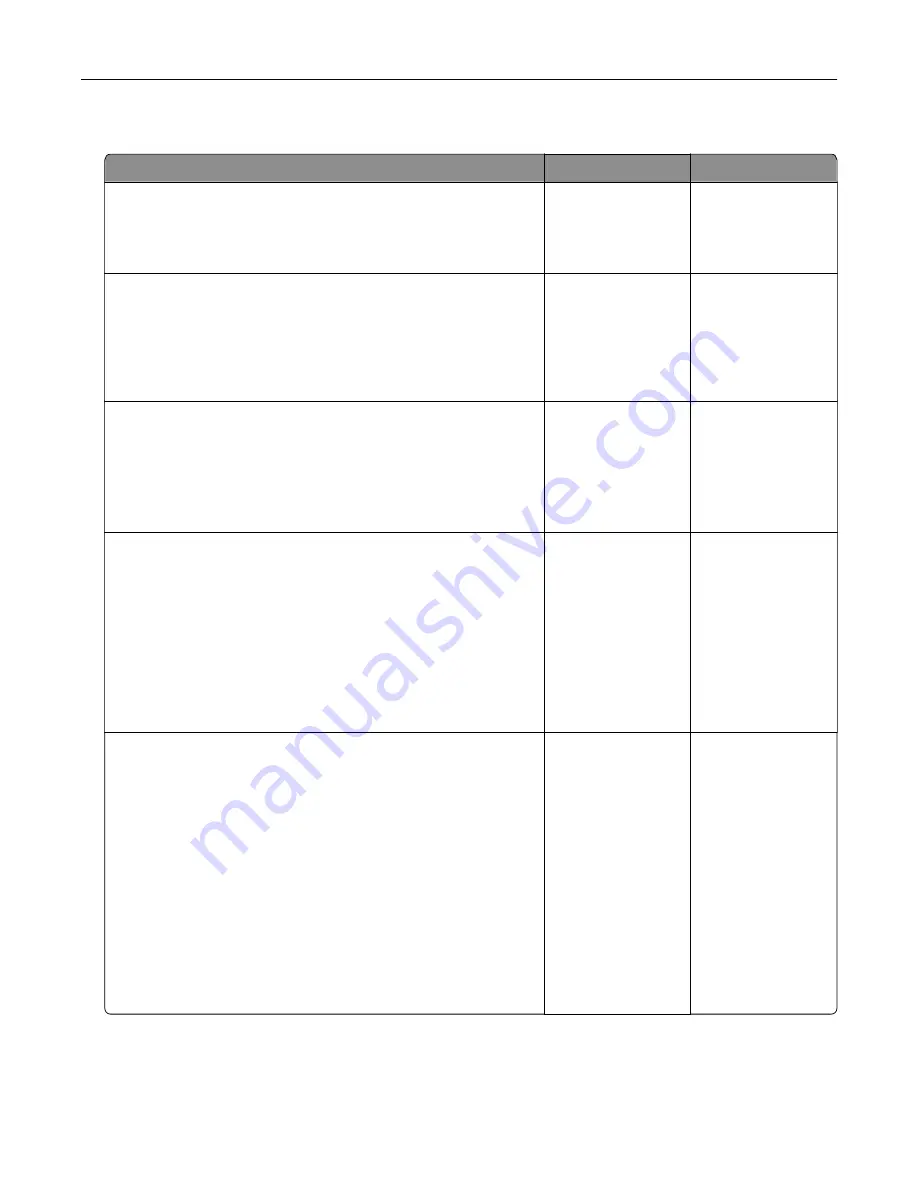
Cannot send or receive a fax
Action
Yes
No
Step 1
Check if an error or status message appears on the display.
Is there an error or status message on the display?
Clear the error or
status message.
Go to step 2.
Step 2
Check if the power cord is plugged into the printer and a properly
grounded electrical outlet.
Is the power cord plugged into the printer and a properly grounded
electrical outlet?
Go to step 3.
Connect the power
cord to the printer
and a properly
grounded electrical
outlet.
Step 3
Check the power.
Check if the printer is plugged in and turned on, and if
Ready
appears on the display.
Is the printer turned on, and does
Ready
appear on the display?
Go to step 4.
Turn on the printer,
and then wait until
Ready
appears on
the display.
Step 4
Check the printer connections.
If applicable, check if the cable connections for the following
equipment are secure:
•
Telephone
•
Handset
•
Answering machine
Are the cable connections secure?
Go to step 5.
Securely connect
the cables.
Step 5
a
Check the telephone wall jack.
1
Plug the telephone cable into the wall jack.
2
Listen for a dial tone.
3
If you do not hear a dial tone, then plug a different telephone
cable into the wall jack.
4
If you still do not hear a dial tone, then plug the telephone
cable into a different wall jack.
5
If you hear a dial tone, then connect the printer to that wall
jack.
b
Try sending or receiving a fax.
Can you send or receive a fax?
The problem is
solved.
Go to step 6.
Troubleshooting
349
Содержание XM7100 Series
Страница 59: ...Loading paper and specialty media 59...
Страница 61: ...L TR LGL A4 A5 EXEC JI S B5 Loading paper and specialty media 61...
Страница 76: ...2 Using the handle pull the multipurpose feeder extender Loading paper and specialty media 76...
Страница 275: ...1 Open the rear door 2 Remove the jammed paper Note Make sure that all paper fragments are removed Clearing jams 275...
Страница 276: ...3 Close the rear door Clearing jams 276...
















































