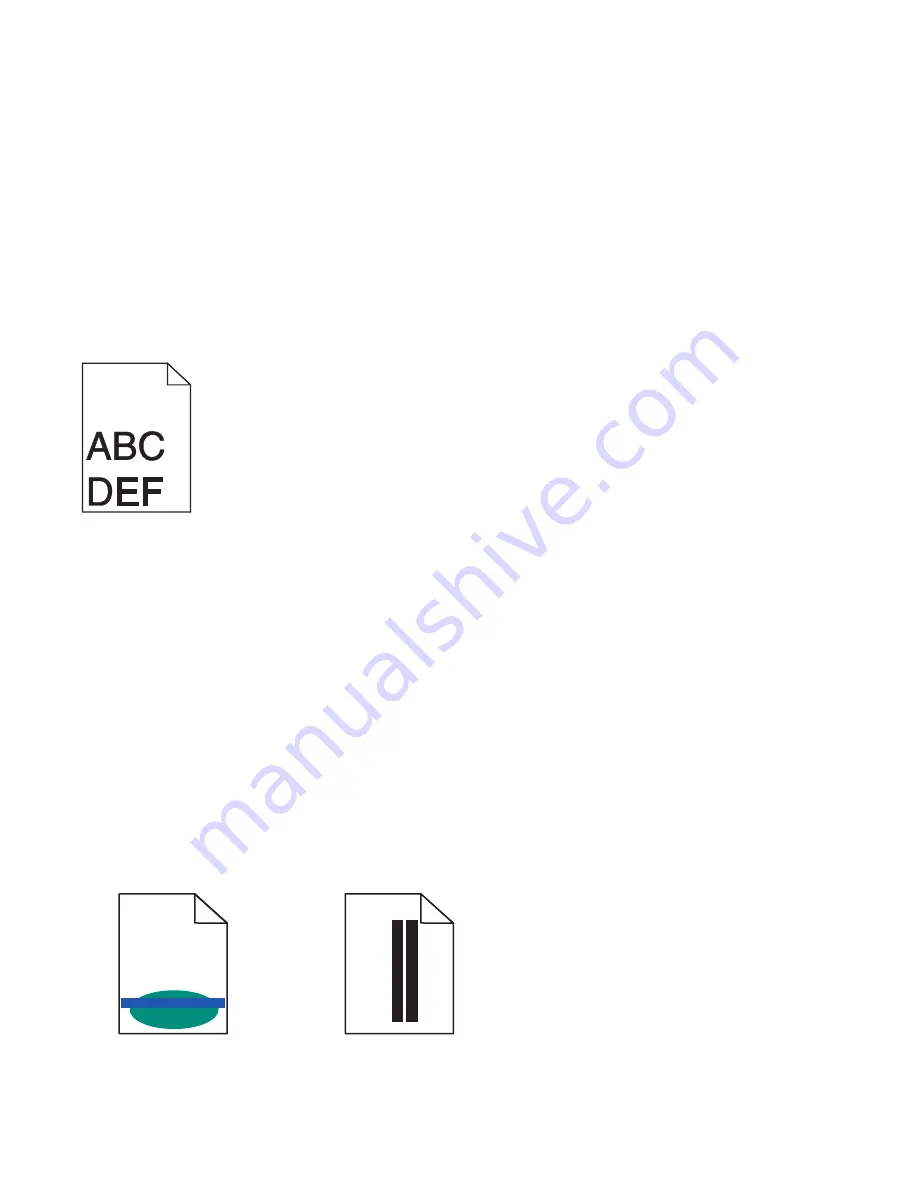
C
HECK
THE
T
ONER
D
ARKNESS
SETTING
Select a lighter Toner Darkness setting:
•
From the printer control panel Quality menu, change the setting.
•
For Windows users, change the setting from Print Properties.
•
For Macintosh users, change the setting from the Print dialog.
T
HE
TONER
CARTRIDGE
MAY
BE
WORN
OR
DEFECTIVE
Replace the toner cartridge.
Incorrect margins
These are possible solutions. Try one or more of the following:
C
HECK
THE
PAPER
GUIDES
Move the guides in the tray to the correct positions for the paper size loaded.
C
HECK
THE
PAPER
SIZE
SETTING
Make sure the paper size setting matches the paper loaded in the tray:
1
From the printer control panel Paper menu, check the Paper Size setting.
2
Before sending the job to print, specify the correct size setting:
•
For Windows users, specify the size from Print Properties.
•
For Macintosh users, specify the size from the Page Setup dialog.
Light colored line, white line, or incorrectly colored line appears on prints
ABCDE
ABCDE
A
B
C
D
E
A
B
C
D
E
A
B
C
D
E
Try one or more of the following:
Troubleshooting
332
Содержание X950 Series
Страница 28: ...Touch To Reset Reset values on the screen Understanding the home screen 28 ...
Страница 242: ...4 Locate the printhead wipers Maintaining the printer 242 ...
Страница 244: ...7 Slide the release lever to the right to lock the cover 8 Close the front door Maintaining the printer 244 ...
Страница 245: ...Emptying the hole punch box 1 Open door G 2 Pull out the hole punch box Maintaining the printer 245 ...
Страница 254: ...11 Close the cover 12 Rotate the release lever clockwise to lock the cover Maintaining the printer 254 ...
Страница 259: ...7 Lower the cover 8 Slide out the printhead wipers 3x 3x 3x Maintaining the printer 259 ...
Страница 260: ...9 Slide the printhead wipers back into place 10 Close the cover Maintaining the printer 260 ...
Страница 266: ...3 Hold the tabs on both sides of the staple cartridge Maintaining the printer 266 ...
Страница 267: ...4 Rotate the booklet staple cartridge at an angle Maintaining the printer 267 ...
Страница 285: ...2 Open the top cover 1 2 2 3 Firmly grasp the jammed paper on each side and then gently pull it out Clearing jams 285 ...






























