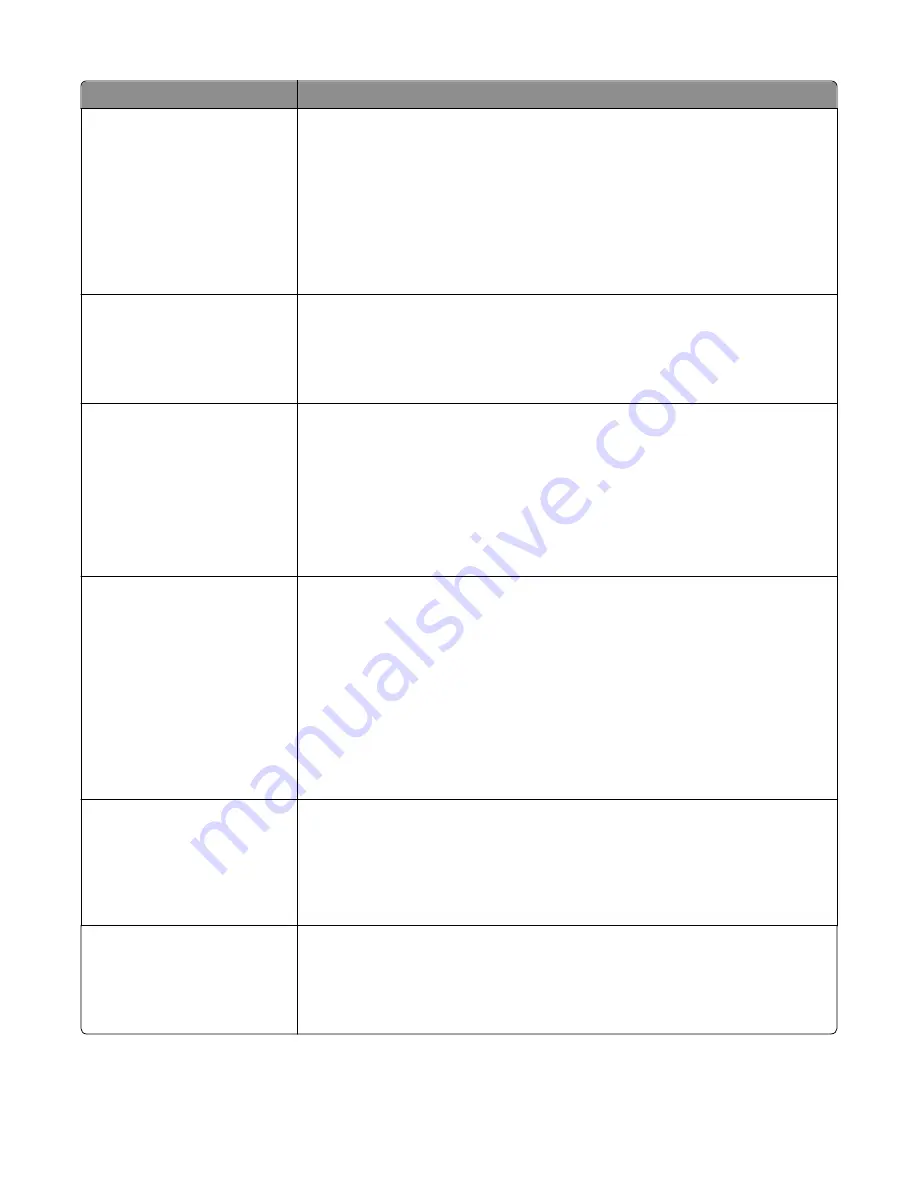
Menu item
Description
Color Correction
Auto
Off
Manual
Adjusts the color output on the printed page
Notes:
•
Auto is the factory default setting. Auto applies different color conversion tables
to each object on the printed page.
•
Manual allows customization of color tables using the settings available from the
Manual Color menu.
•
Due to the differences in additive and subtractive colors, certain colors that
appear on computer screens are impossible to duplicate on a printed page.
Print Resolution
2400 Image Q
1200 dpi
Specifies the printed output resolution
Notes:
•
2400 Image Q is the factory default setting.
•
1200 dpi provides the highest resolution output, and increases gloss.
Toner Darkness
1–5
Lightens or darkens the printed output
Notes:
•
4 is the factory default setting.
•
Selecting a smaller number can help conserve toner.
•
If Print Mode is set to Black Only, then a setting of 5 increases toner density and
darkness for all print jobs.
•
If Print Mode is set to Color, then a setting of 5 is the same as a setting of 4.
Enhance Fine Lines
Off
On
Enables a print mode preferable for files such as architectural drawings, maps, electrical
circuit diagrams, and flow charts
Notes:
•
Off is the factory default setting.
•
You can set this option from the software program. For Windows users, click
File
>
, and then click
Properties
,
Preferences
,
Options
, or
Setup
. For
Macintosh users, choose
File
>
, and then adjust the settings from the print
dialog and pop
‑
up menus.
•
To set this option using the Embedded Web Server, type the network printer IP
address or host name in a browser window.
Color Saver
Off
On
Reduces the amount of toner used for graphics and images. The amount of toner used
for text is not reduced.
Notes:
•
Off is the factory default setting.
•
On overrides Toner Darkness settings.
RGB Brightness
‑
6 to 6
Adjusts brightness in color outputs
Notes:
•
0 is the factory default setting.
•
This does not affect files where CMYK color specifications are used.
Understanding printer menus
225
Содержание X950 Series
Страница 28: ...Touch To Reset Reset values on the screen Understanding the home screen 28 ...
Страница 242: ...4 Locate the printhead wipers Maintaining the printer 242 ...
Страница 244: ...7 Slide the release lever to the right to lock the cover 8 Close the front door Maintaining the printer 244 ...
Страница 245: ...Emptying the hole punch box 1 Open door G 2 Pull out the hole punch box Maintaining the printer 245 ...
Страница 254: ...11 Close the cover 12 Rotate the release lever clockwise to lock the cover Maintaining the printer 254 ...
Страница 259: ...7 Lower the cover 8 Slide out the printhead wipers 3x 3x 3x Maintaining the printer 259 ...
Страница 260: ...9 Slide the printhead wipers back into place 10 Close the cover Maintaining the printer 260 ...
Страница 266: ...3 Hold the tabs on both sides of the staple cartridge Maintaining the printer 266 ...
Страница 267: ...4 Rotate the booklet staple cartridge at an angle Maintaining the printer 267 ...
Страница 285: ...2 Open the top cover 1 2 2 3 Firmly grasp the jammed paper on each side and then gently pull it out Clearing jams 285 ...






























