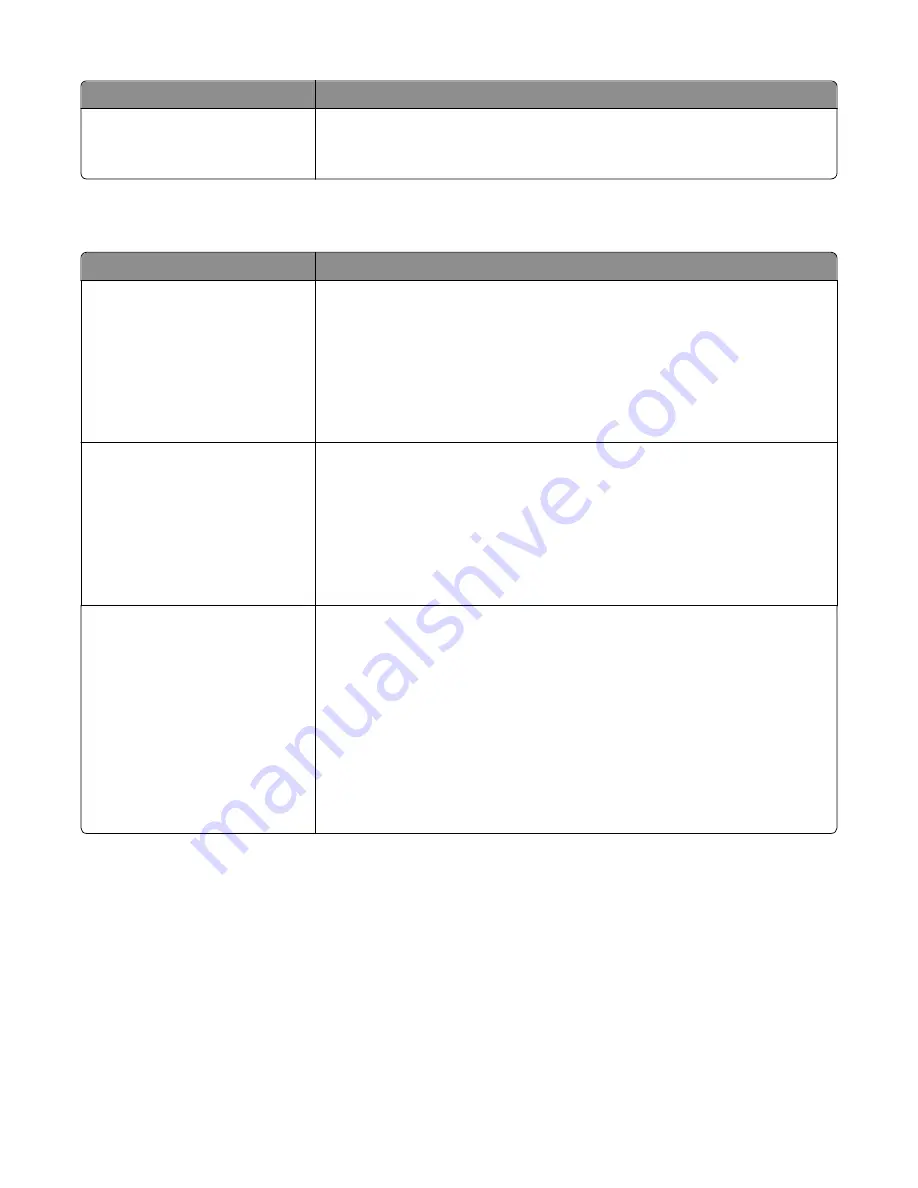
Menu item
Description
ENA gateway
yyy.yyy.yyy.yyy
Sets the gateway information for an external print server
Note:
This menu item is available only if the printer is attached to an external print
server through the USB port.
Serial [x] menu
Menu item
Description
PCL SmartSwitch
On
Off
Sets the printer to automatically switch to PCL emulation when a print job received
through a serial port requires it, regardless of the default printer language
Notes:
•
On is the factory default setting.
•
When set to Off, the printer does not examine incoming data. The printer uses
PostScript emulation if PS SmartSwitch is set to On. It uses the default printer
language specified in the Setup menu if PS SmartSwitch is set to Off.
PS SmartSwitch
On
Off
Sets the printer to automatically switch to PS emulation when a print job received
through a serial port requires it, regardless of the default printer language
Notes:
•
On is the factory default setting.
•
When set to Off, the printer does not examine incoming data. The printer uses
PCL emulation if PCL SmartSwitch is set to On. It uses the default printer
language specified in the Setup menu if PCL SmartSwitch is set to Off.
NPA Mode
Auto
On
Off
Sets the printer to perform the special processing required for bidirectional
communication following the conventions defined by the NPA protocol
Notes:
•
Auto is the factory default setting. Auto sets the printer to examine data,
determine the format, and then processes it appropriately.
•
When set to On, the printer performs NPA processing. If the data is not in NPA
format, it is rejected as bad data.
•
When set to Off, the printer does not perform NPA processing.
•
Changing this setting from the printer control panel and then exiting the
menus causes the printer to restart. The menu selection is then updated.
Understanding printer menus
172
Содержание X950 Series
Страница 28: ...Touch To Reset Reset values on the screen Understanding the home screen 28 ...
Страница 242: ...4 Locate the printhead wipers Maintaining the printer 242 ...
Страница 244: ...7 Slide the release lever to the right to lock the cover 8 Close the front door Maintaining the printer 244 ...
Страница 245: ...Emptying the hole punch box 1 Open door G 2 Pull out the hole punch box Maintaining the printer 245 ...
Страница 254: ...11 Close the cover 12 Rotate the release lever clockwise to lock the cover Maintaining the printer 254 ...
Страница 259: ...7 Lower the cover 8 Slide out the printhead wipers 3x 3x 3x Maintaining the printer 259 ...
Страница 260: ...9 Slide the printhead wipers back into place 10 Close the cover Maintaining the printer 260 ...
Страница 266: ...3 Hold the tabs on both sides of the staple cartridge Maintaining the printer 266 ...
Страница 267: ...4 Rotate the booklet staple cartridge at an angle Maintaining the printer 267 ...
Страница 285: ...2 Open the top cover 1 2 2 3 Firmly grasp the jammed paper on each side and then gently pull it out Clearing jams 285 ...






























