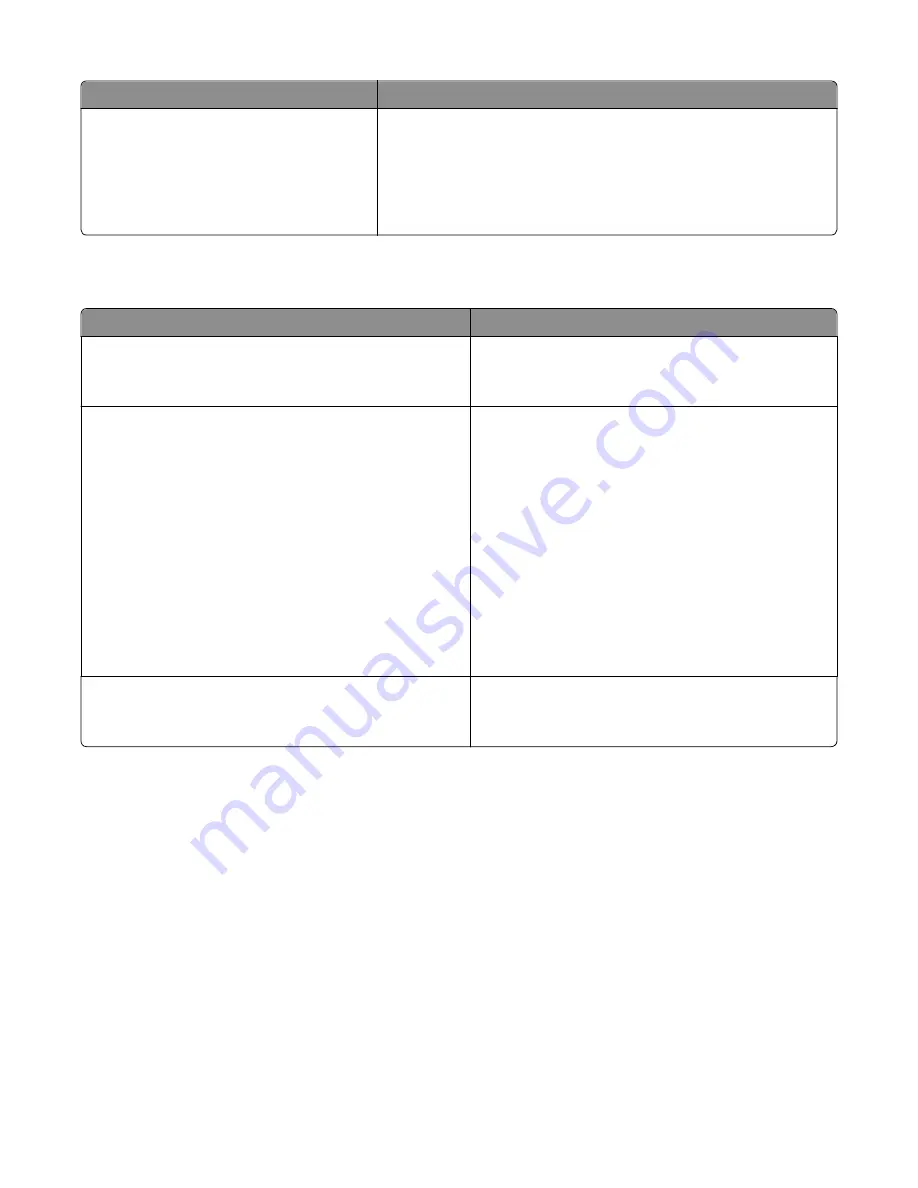
Menu item
Description
Feed Direction
Short Edge
Long Edge
Specifies the feed direction
Notes:
•
Short Edge is the factory default setting.
•
Long Edge appears only if the longest edge is shorter than the
maximum width supported by the tray.
Bin Setup menu
Menu item
Description
Output Bin
Standard Bin
Bin [x]
Specifies the default exit bin
Note:
Standard Bin is the factory default setting.
Configure Bins
Mailbox
Link
Link Optional
Type Assignment
Specifies configuration options for exit bins
Notes:
•
Mailbox is the factory default setting. This setting
treats each bin as a separate mailbox.
•
Link configures all available bins as one large exit bin.
•
Link Optional links together all available exit bins
except the standard bin and only appears when at
least two optional bins are installed.
•
Type Assignment assigns each paper type to an
output bin or linked bin set.
•
Bins assigned the same name are automatically
linked unless Link Optional is selected.
Overflow Bin
Standard Bin
Bin [x]
Specifies an alternate exit bin when a designated bin is full
Note:
Standard Bin is the factory default setting.
Understanding printer menus
160
Содержание X950 Series
Страница 28: ...Touch To Reset Reset values on the screen Understanding the home screen 28 ...
Страница 242: ...4 Locate the printhead wipers Maintaining the printer 242 ...
Страница 244: ...7 Slide the release lever to the right to lock the cover 8 Close the front door Maintaining the printer 244 ...
Страница 245: ...Emptying the hole punch box 1 Open door G 2 Pull out the hole punch box Maintaining the printer 245 ...
Страница 254: ...11 Close the cover 12 Rotate the release lever clockwise to lock the cover Maintaining the printer 254 ...
Страница 259: ...7 Lower the cover 8 Slide out the printhead wipers 3x 3x 3x Maintaining the printer 259 ...
Страница 260: ...9 Slide the printhead wipers back into place 10 Close the cover Maintaining the printer 260 ...
Страница 266: ...3 Hold the tabs on both sides of the staple cartridge Maintaining the printer 266 ...
Страница 267: ...4 Rotate the booklet staple cartridge at an angle Maintaining the printer 267 ...
Страница 285: ...2 Open the top cover 1 2 2 3 Firmly grasp the jammed paper on each side and then gently pull it out Clearing jams 285 ...






























