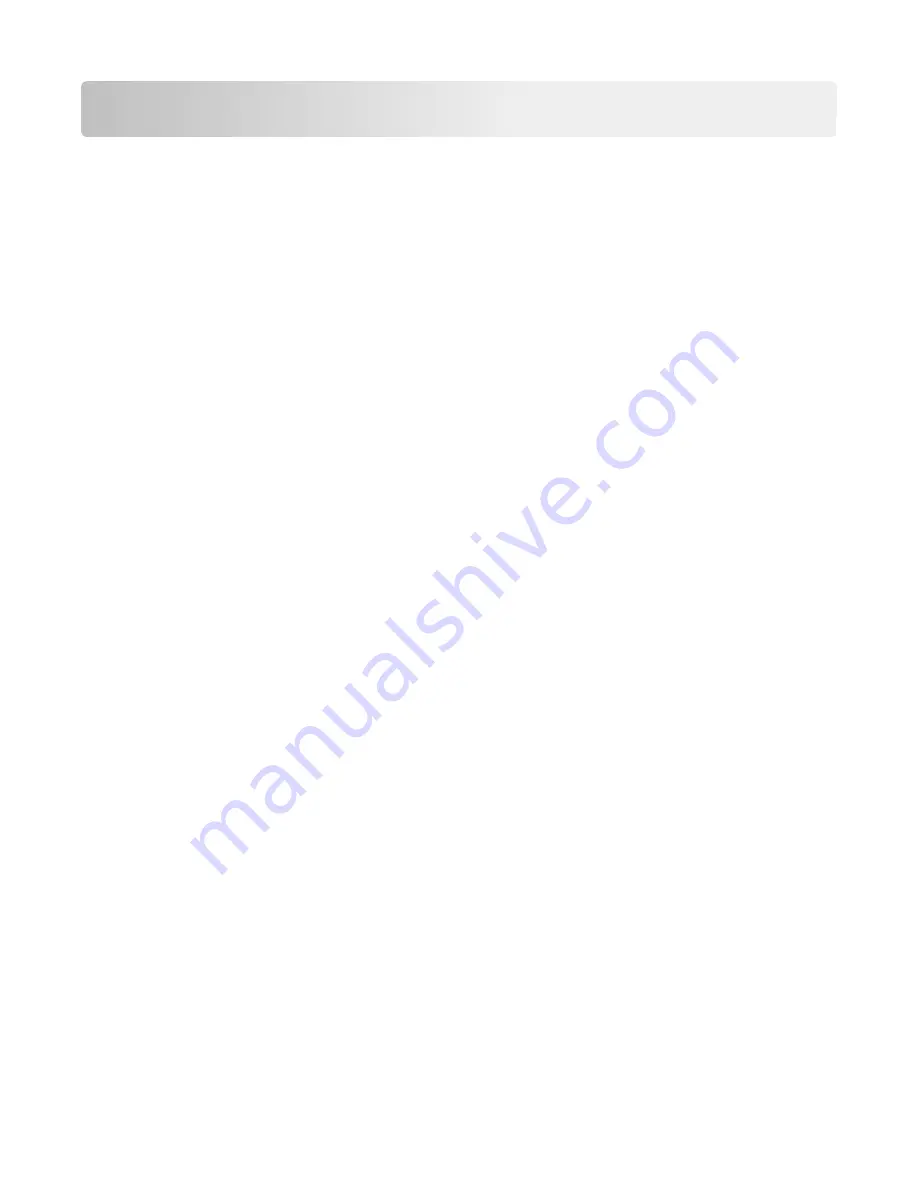
Setting up and using the home screen applications
Notes:
•
Your home screen, icons, and buttons may vary depending on your home screen customization settings,
administrative setup, and active embedded applications. Some applications are supported only on select printer
models.
•
There may be additional solutions and applications available for purchase. To learn more, visit
www.lexmark.com
. Or, inquire at your point of purchase.
Accessing the Embedded Web Server
The Embedded Web Server is the printer Web page that lets you view and remotely configure printer settings even
when you are not physically near the printer.
1
Obtain the printer IP address:
•
From the printer control panel home screen
•
From the
TCP/IP
section in the
Network/Ports
menu
•
By printing a network setup page or menu settings page, and then finding the
TCP/IP
section
Note:
An IP address appears as four sets of numbers separated by periods, such as
123.123.123.123
.
2
Open a Web browser, and then type the printer IP address in the address field.
The Embedded Web Server page appears.
Showing or hiding icons on the home screen
1
Open a Web browser, and then type the printer IP address in the address field.
Note:
View the printer IP address on the printer control panel home screen. The IP address appears as four sets
of numbers separated by periods, such as 123.123.123.123.
2
Click
Settings
>
General Settings
>
Home screen customization
.
A list of basic printer functions appears.
3
Select the check boxes to specify which icons appear on the printer home screen.
Note:
Cleared check box items are hidden.
4
Click
Submit
.
Setting up and using the home screen applications
29
Содержание X950 Series
Страница 28: ...Touch To Reset Reset values on the screen Understanding the home screen 28 ...
Страница 242: ...4 Locate the printhead wipers Maintaining the printer 242 ...
Страница 244: ...7 Slide the release lever to the right to lock the cover 8 Close the front door Maintaining the printer 244 ...
Страница 245: ...Emptying the hole punch box 1 Open door G 2 Pull out the hole punch box Maintaining the printer 245 ...
Страница 254: ...11 Close the cover 12 Rotate the release lever clockwise to lock the cover Maintaining the printer 254 ...
Страница 259: ...7 Lower the cover 8 Slide out the printhead wipers 3x 3x 3x Maintaining the printer 259 ...
Страница 260: ...9 Slide the printhead wipers back into place 10 Close the cover Maintaining the printer 260 ...
Страница 266: ...3 Hold the tabs on both sides of the staple cartridge Maintaining the printer 266 ...
Страница 267: ...4 Rotate the booklet staple cartridge at an angle Maintaining the printer 267 ...
Страница 285: ...2 Open the top cover 1 2 2 3 Firmly grasp the jammed paper on each side and then gently pull it out Clearing jams 285 ...






























