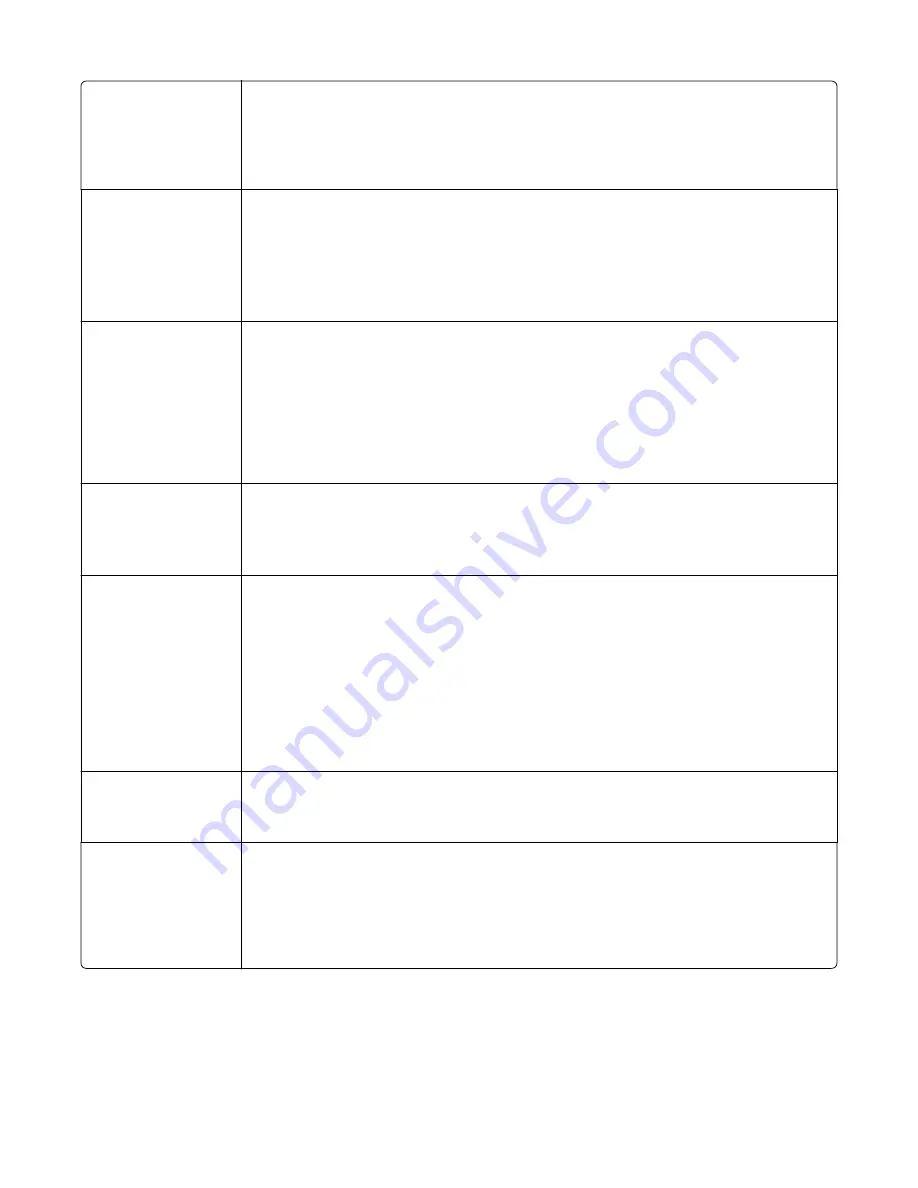
Hole Punch
Off
On
Specifies whether prints have punched holes
Notes:
•
Off is the factory default setting.
•
This menu appears only when a puncher is installed.
Hole Punch Mode
2 holes
3 holes
4 holes
Determines the type of punch finishing performed on prints
Notes:
•
“3 holes” is the factory default setting if 3
‑
hole puncher is installed.
•
“4 holes” is the factory default setting if 2
‑
hole and 4
‑
hole puncher is installed.
•
This menu appears only when a puncher is installed.
Duplex Binding
Long Edge
Short Edge
Defines the way duplexed pages are bound and how the printing on the back of the page is
oriented in relation to the printing on the front of the page
Notes:
•
Long edge assumes binding along the long edge of the page (left edge for portrait and top
edge for landscape).
•
Short edge assumes binding along the short edge of the page (top edge for portrait and
left edge for landscape).
Paper Saver Orientation
Auto
Landscape
Portrait
Specifies the orientation of a multiple
‑
page document
Note:
Auto is the factory default setting. The printer chooses between portrait and landscape.
Paper Saver
Off
2
‑
Up
3
‑
Up
4
‑
Up
6
‑
Up
9
‑
Up
12
‑
Up
16
‑
Up
Specifies that multiple
‑
page images be printed on one side of a paper
Notes:
•
Off is the factory default setting.
•
The number selected is the number of page images that will print per side.
Paper Saver Border
None
Solid
Prints a border on each page image
Note:
None is the factory default setting.
Paper Saver Ordering
Horizontal
Reverse Horizontal
Reverse Vertical
Vertical
Specifies the positioning of multiple
‑
page images
Notes:
•
Horizontal is the factory default setting.
•
Positioning depends on the number of page images and whether they are in portrait or
landscape orientation.
Understanding printer menus
218
Содержание X950 Series
Страница 28: ...Touch To Reset Reset values on the screen Understanding the home screen 28 ...
Страница 242: ...4 Locate the printhead wipers Maintaining the printer 242 ...
Страница 244: ...7 Slide the release lever to the right to lock the cover 8 Close the front door Maintaining the printer 244 ...
Страница 245: ...Emptying the hole punch box 1 Open door G 2 Pull out the hole punch box Maintaining the printer 245 ...
Страница 254: ...11 Close the cover 12 Rotate the release lever clockwise to lock the cover Maintaining the printer 254 ...
Страница 259: ...7 Lower the cover 8 Slide out the printhead wipers 3x 3x 3x Maintaining the printer 259 ...
Страница 260: ...9 Slide the printhead wipers back into place 10 Close the cover Maintaining the printer 260 ...
Страница 266: ...3 Hold the tabs on both sides of the staple cartridge Maintaining the printer 266 ...
Страница 267: ...4 Rotate the booklet staple cartridge at an angle Maintaining the printer 267 ...
Страница 285: ...2 Open the top cover 1 2 2 3 Firmly grasp the jammed paper on each side and then gently pull it out Clearing jams 285 ...






























