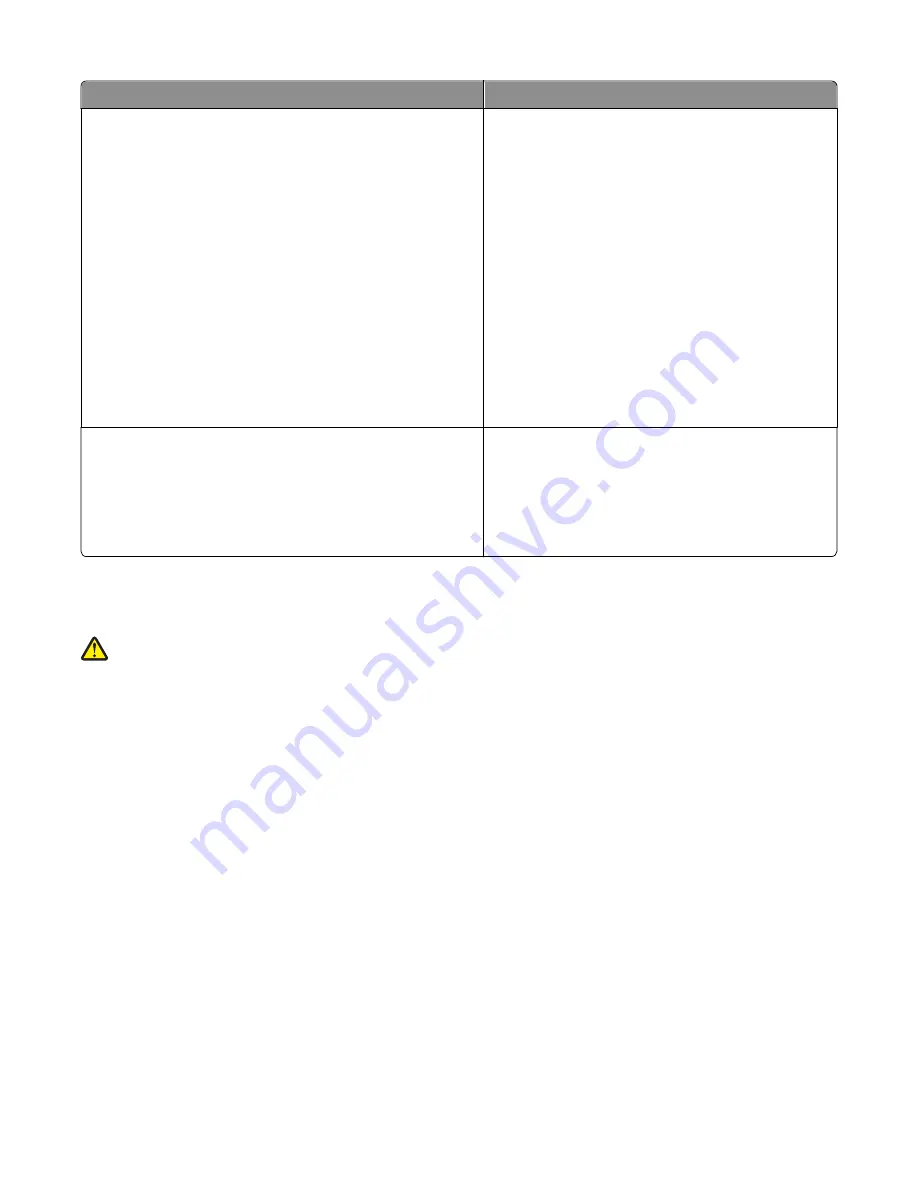
What are you looking for?
Find it here
Latest supplemental information, updates, and technical support:
•
Documentation
•
Driver downloads
•
Live chat support
•
E
‑
mail support
•
Telephone support
Lexmark Support Web site—
http://support.lexmark.com
Note:
Select your country or region, and then select
your product to view the appropriate support site.
Support telephone numbers and hours of operation for
your country or region can be found on the Support Web
site or on the printed warranty that came with your
printer.
Record the following information (located on the store
receipt and at the back of the printer), and have it ready
when you contact support so they may serve you faster:
•
Machine Type number
•
Serial number
•
Date purchased
•
Store where purchased
Warranty information
Warranty information varies by country or region:
•
In the US
—See the Statement of Limited Warranty
included with this printer, or at
http://support.lexmark.com
.
•
In other countries and regions
—See the printed
warranty that came with your printer.
Selecting a location for the printer
CAUTION—POTENTIAL INJURY:
The printer weight is greater than 18 kg (40 lb) and requires two or more
trained personnel to lift it safely.
When selecting a location for the printer, leave enough room to open trays, covers, and doors. If you plan to install any
options, then leave enough room for them also. It is important to:
•
Set up the printer near a properly grounded and easily accessible electrical outlet.
•
Make sure airflow in the room meets the latest revision of the ASHRAE 62 standard or the CEN Technical Committee
156 standard.
•
Provide a flat, sturdy, and stable surface.
•
Keep the printer:
–
Away from the direct airflow of air conditioners, heaters, or ventilators
–
Free from direct sunlight, humidity extremes, or temperature fluctuations
–
Clean, dry, and free of dust
–
Away from stray staples and paper clips
•
Allow the following recommended amount of space around the printer for proper ventilation:
Learning about the printer
18
Содержание X950 Series
Страница 28: ...Touch To Reset Reset values on the screen Understanding the home screen 28 ...
Страница 242: ...4 Locate the printhead wipers Maintaining the printer 242 ...
Страница 244: ...7 Slide the release lever to the right to lock the cover 8 Close the front door Maintaining the printer 244 ...
Страница 245: ...Emptying the hole punch box 1 Open door G 2 Pull out the hole punch box Maintaining the printer 245 ...
Страница 254: ...11 Close the cover 12 Rotate the release lever clockwise to lock the cover Maintaining the printer 254 ...
Страница 259: ...7 Lower the cover 8 Slide out the printhead wipers 3x 3x 3x Maintaining the printer 259 ...
Страница 260: ...9 Slide the printhead wipers back into place 10 Close the cover Maintaining the printer 260 ...
Страница 266: ...3 Hold the tabs on both sides of the staple cartridge Maintaining the printer 266 ...
Страница 267: ...4 Rotate the booklet staple cartridge at an angle Maintaining the printer 267 ...
Страница 285: ...2 Open the top cover 1 2 2 3 Firmly grasp the jammed paper on each side and then gently pull it out Clearing jams 285 ...






























