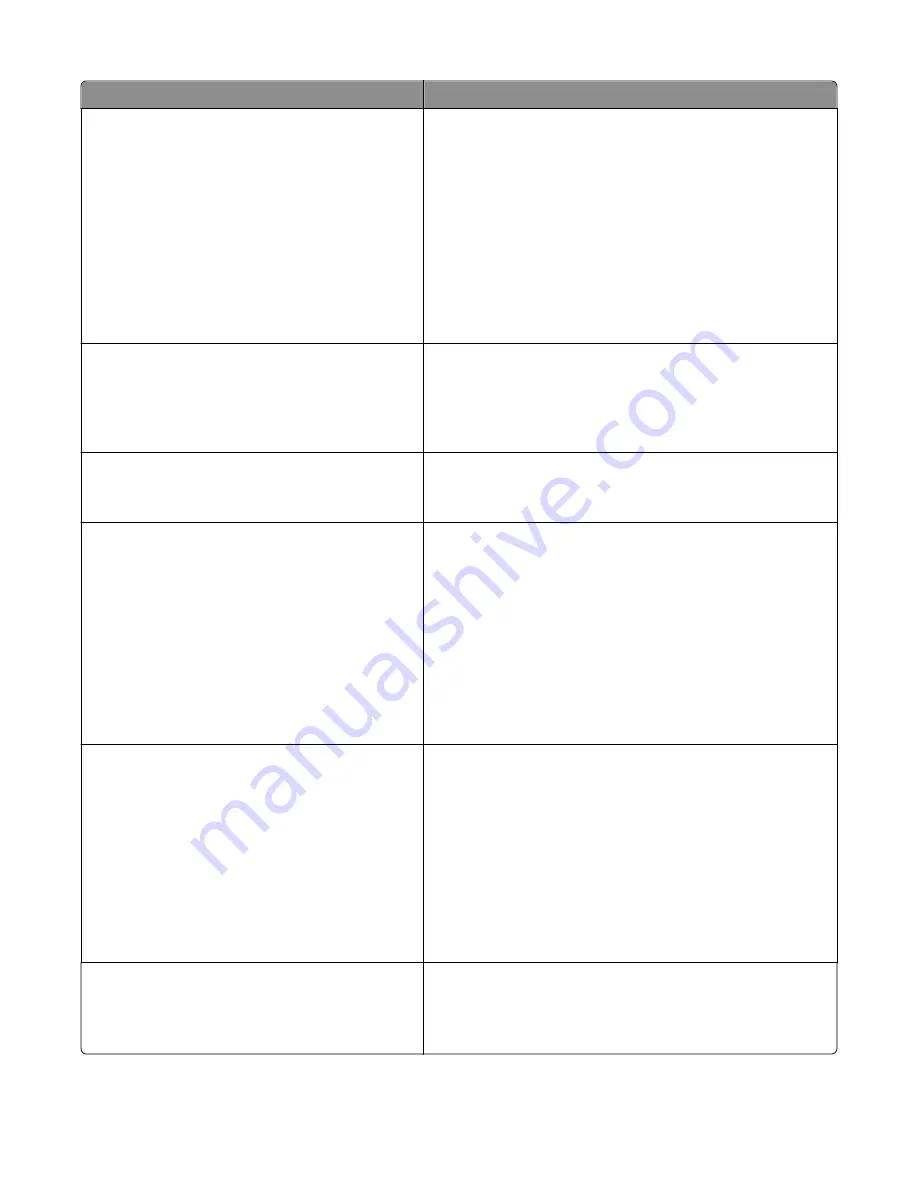
Menu item
Description
Print Area
Normal
Whole Page
Sets the logical and physical printable area
Notes:
•
Normal is the factory default setting. When attempting to
print data in the non
‑
printable area defined by the Normal
setting, the printer clips the image at the boundary.
•
Whole Page allows the image to be moved into the
non
‑
printable area defined by the Normal setting, but the
printer will clip the image at the Normal setting boundary.
Whole Page only affects pages printed using a PCL 5e
interpreter. This setting has no effect on pages printed using
the PCL XL or PostScript interpreter.
Printer Usage
Max Speed
Max Yield
Sets color toner use in printing
Notes:
•
Max Speed is the default printer setting.
•
The printer driver is capable of overriding this setting
Black Only Mode
Off
On
Sets the printer to print text and graphics using only the black print
cartridge
Note:
Off is the factory default setting.
Download Target
RAM
Flash
Disk
Sets the storage location for downloads
Notes:
•
RAM is the factory default setting. Storing downloads in RAM
is temporary.
•
Storing downloads in flash memory or on a printer hard disk
places them in permanent storage. Downloads remain in
flash memory or on the printer hard disk even when the
printer is turned off.
•
This menu appears only when a flash and/or disk option is
installed.
Resource Save
Off
On
Specifies how the printer handles temporary downloads, such as
fonts and macros stored in RAM, when the printer receives a job
that requires more memory than is available
Notes:
•
Off is the factory default setting. Off sets the printer to retain
the downloads only until memory is needed. Downloads are
deleted in order to process print jobs.
•
On retains the downloads during language changes and
printer resets. If the printer runs out of memory, then
38
Memory Full
appears, and downloads are not deleted.
Print All Order
Alphabetical
Oldest First
Newest First
Specifies the order in which held and confidential jobs are printed
when Print All is selected
Note:
Alphabetical is the factory default setting. Print jobs always
appear in alphabetical order on the printer control panel.
Understanding printer menus
220
Содержание X950 Series
Страница 28: ...Touch To Reset Reset values on the screen Understanding the home screen 28 ...
Страница 242: ...4 Locate the printhead wipers Maintaining the printer 242 ...
Страница 244: ...7 Slide the release lever to the right to lock the cover 8 Close the front door Maintaining the printer 244 ...
Страница 245: ...Emptying the hole punch box 1 Open door G 2 Pull out the hole punch box Maintaining the printer 245 ...
Страница 254: ...11 Close the cover 12 Rotate the release lever clockwise to lock the cover Maintaining the printer 254 ...
Страница 259: ...7 Lower the cover 8 Slide out the printhead wipers 3x 3x 3x Maintaining the printer 259 ...
Страница 260: ...9 Slide the printhead wipers back into place 10 Close the cover Maintaining the printer 260 ...
Страница 266: ...3 Hold the tabs on both sides of the staple cartridge Maintaining the printer 266 ...
Страница 267: ...4 Rotate the booklet staple cartridge at an angle Maintaining the printer 267 ...
Страница 285: ...2 Open the top cover 1 2 2 3 Firmly grasp the jammed paper on each side and then gently pull it out Clearing jams 285 ...






























