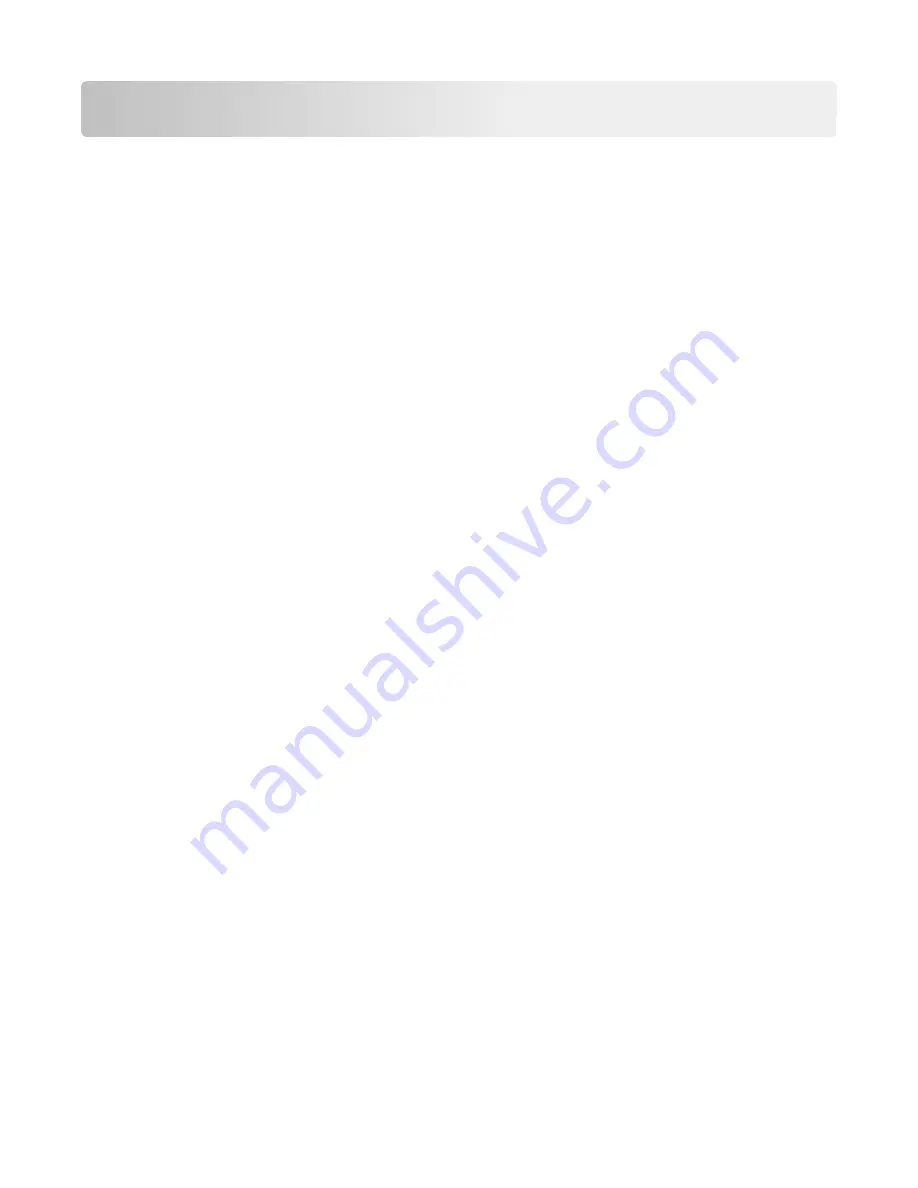
Understanding printer menus
Menus list
Supplies
Paper Menu
Reports
Settings
Replace Supply
Cyan Cartridge
Magenta Cartridge
Yellow Cartridge
Black Cartridge
Cyan Photoconductor Unit
Magenta Photoconductor Unit
Yellow Photoconductor Unit
Black Photoconductor Unit
Separator Roll and Pick Assembly
Waste Toner Bottle
Staple Cartridge
Hole Punch Box
160K Maintenance Kit
320K Maintenance Kit
480K Maintenance Kit
Default Source
Paper Size/Type
Configure MP
Substitute Size
Paper Texture
Paper Loading
Custom Types
Custom Names
Custom Scan Sizes
Custom Bin Names
Universal Setup
Bin Setup
Menu Settings Page
Device Statistics
Network Setup Page
Network [x] Setup Page
Shortcut List
Fax Job Log
Fax Call Log
Copy Shortcuts
E-mail Shortcuts
Fax Shortcuts
FTP Shortcuts
Profiles List
Print Fonts
Print Directory
Asset Report
General Settings
Copy Settings
Fax Settings
E
‑
mail Settings
FTP Settings
Flash Drive Menu
Print Settings
Security
Network/Ports
Help
Manage Shortcuts
Edit Security Setups
Miscellaneous Security Settings
Confidential Print
Disk Wiping
Security Audit Log
Set Date and Time
Active NIC
Network
1
Standard USB
Parallel [x]
Serial [x]
SMTP Setup
Print All Guides
Copy Guide
E-mail Guide
Fax Guide
FTP Guide
Print Defects Guide
Information Guide
Supplies Guide
Fax Shortcuts
E-mail Shortcuts
FTP Shortcuts
Copy Shortcuts
Profile Shortcuts
Option Card Menu
A list of installed DLEs (Download Emulators) appears.
2
1
Depending on the printer setup, this menu appears as Standard Network or Network [x].
2
This menu appears only when one or more DLEs are installed.
Understanding printer menus
147
Содержание X950 Series
Страница 28: ...Touch To Reset Reset values on the screen Understanding the home screen 28 ...
Страница 242: ...4 Locate the printhead wipers Maintaining the printer 242 ...
Страница 244: ...7 Slide the release lever to the right to lock the cover 8 Close the front door Maintaining the printer 244 ...
Страница 245: ...Emptying the hole punch box 1 Open door G 2 Pull out the hole punch box Maintaining the printer 245 ...
Страница 254: ...11 Close the cover 12 Rotate the release lever clockwise to lock the cover Maintaining the printer 254 ...
Страница 259: ...7 Lower the cover 8 Slide out the printhead wipers 3x 3x 3x Maintaining the printer 259 ...
Страница 260: ...9 Slide the printhead wipers back into place 10 Close the cover Maintaining the printer 260 ...
Страница 266: ...3 Hold the tabs on both sides of the staple cartridge Maintaining the printer 266 ...
Страница 267: ...4 Rotate the booklet staple cartridge at an angle Maintaining the printer 267 ...
Страница 285: ...2 Open the top cover 1 2 2 3 Firmly grasp the jammed paper on each side and then gently pull it out Clearing jams 285 ...






























