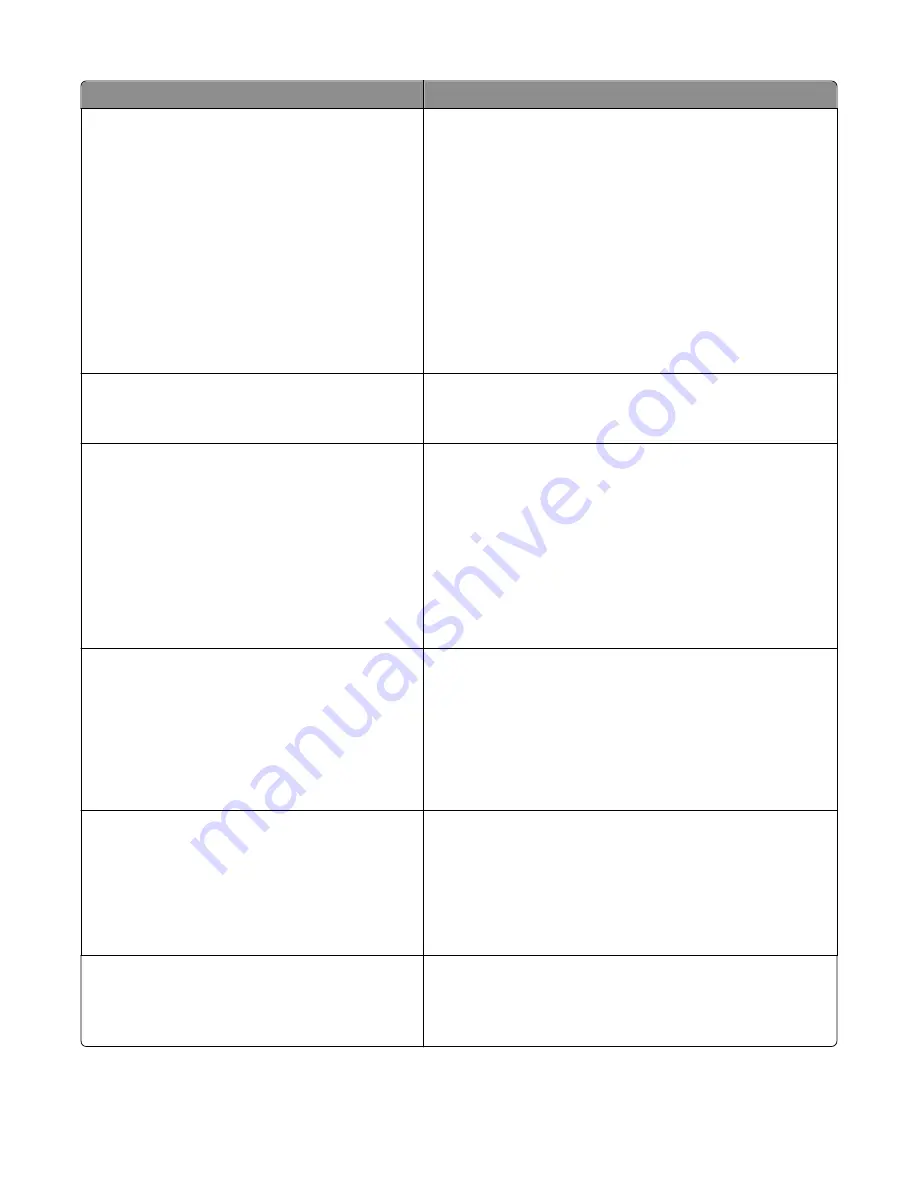
Menu item
Description
Timeouts
Sleep Mode
2–240
Sets the amount of time the printer waits after a job is printed
before it goes into a reduced power state
Notes:
•
30 minutes is the factory default setting.
•
Lower settings conserve more energy, but may require
longer warm
‑
up times.
•
Select the lowest setting if the printer shares an electrical
circuit with room lighting or you notice lights flickering in the
room.
•
Select a high setting if the printer is in constant use. Under
most circumstances, this keeps the printer ready to print
with minimum warm
‑
up time.
Timeouts
Screen Timeout
15–300
Sets the amount of time in seconds the printer waits before
returning the printer display to a
Ready
state
Note:
30 seconds is the factory default setting.
Timeouts
Print Timeout
Disabled
1–255
Sets the amount of time in seconds the printer waits to receive an
end
‑
of
‑
job message before canceling the remainder of the print job
Notes:
•
90 seconds is the factory default setting.
•
When the timer expires, any partially printed page still in the
printer is printed, and then the printer checks to see if any
new print jobs are waiting.
•
Print Timeout is available only when using PCL emulation.
This setting has no effect on PostScript emulation print jobs.
Timeouts
Wait Timeout
Disabled
15–65535
Sets the amount of time in seconds the printer waits for additional
data before canceling a print job
Notes:
•
40 seconds is the factory default setting.
•
Wait Timeout is available only when the printer is using
PostScript emulation. This setting has no effect on PCL
emulation print jobs.
Timeouts
Job Hold Timeout
5–255
Sets the amount of time the printer waits for user intervention
before it holds jobs that require unavailable resources and
continues to print other jobs in the print queue
Notes:
•
30 seconds is the factory default setting.
•
This menu appears only when a printer hard disk is installed.
Print Recovery
Disabled
Auto Continue
5–255
Lets the printer automatically continue printing from certain offline
situations when not resolved within the specified time period
Note:
Disabled is the factory default setting.
Understanding printer menus
188
Содержание X950 Series
Страница 28: ...Touch To Reset Reset values on the screen Understanding the home screen 28 ...
Страница 242: ...4 Locate the printhead wipers Maintaining the printer 242 ...
Страница 244: ...7 Slide the release lever to the right to lock the cover 8 Close the front door Maintaining the printer 244 ...
Страница 245: ...Emptying the hole punch box 1 Open door G 2 Pull out the hole punch box Maintaining the printer 245 ...
Страница 254: ...11 Close the cover 12 Rotate the release lever clockwise to lock the cover Maintaining the printer 254 ...
Страница 259: ...7 Lower the cover 8 Slide out the printhead wipers 3x 3x 3x Maintaining the printer 259 ...
Страница 260: ...9 Slide the printhead wipers back into place 10 Close the cover Maintaining the printer 260 ...
Страница 266: ...3 Hold the tabs on both sides of the staple cartridge Maintaining the printer 266 ...
Страница 267: ...4 Rotate the booklet staple cartridge at an angle Maintaining the printer 267 ...
Страница 285: ...2 Open the top cover 1 2 2 3 Firmly grasp the jammed paper on each side and then gently pull it out Clearing jams 285 ...






























