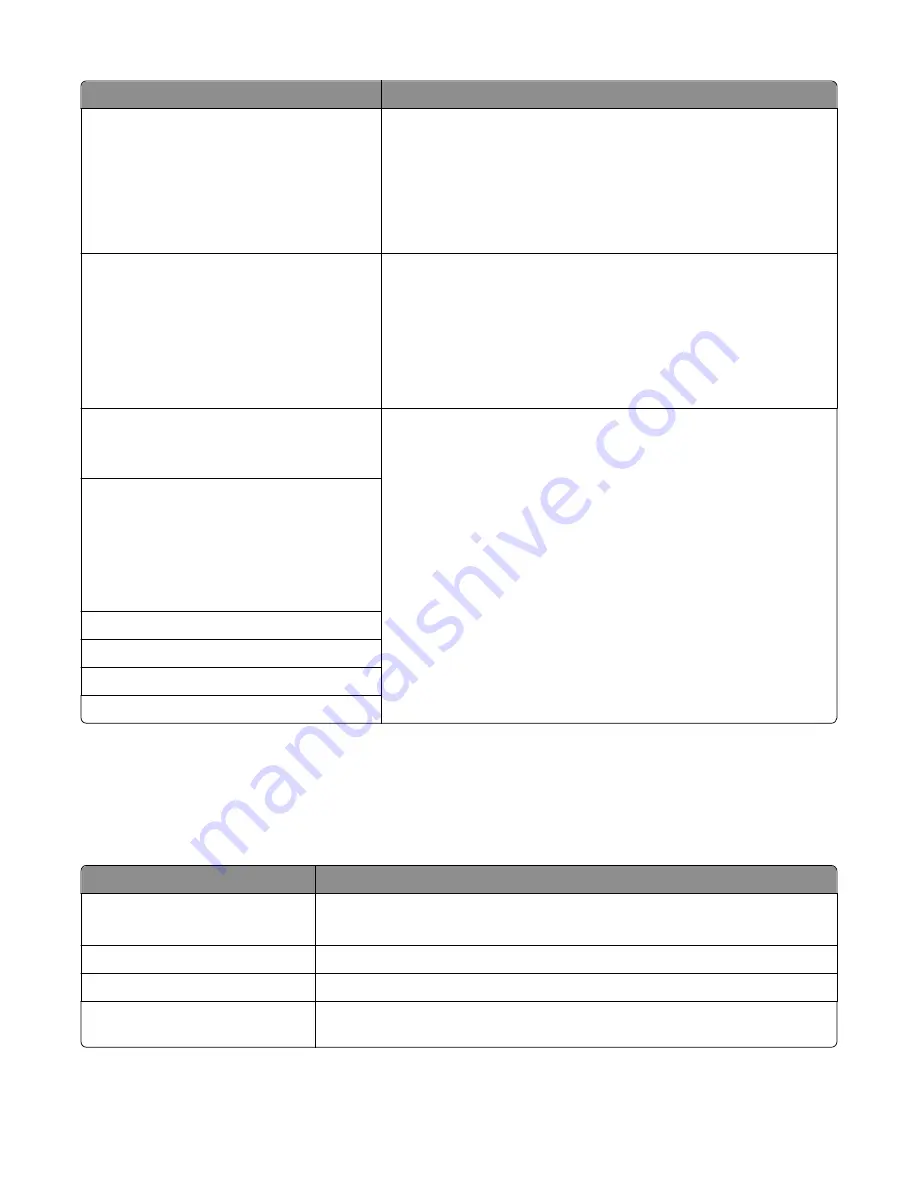
Menu item
Description
Use SSL
Disabled
Negotiate
Required
Sets the printer to use SSL for increased security when connecting to the
SMTP server
Notes:
•
Disabled is the factory default setting.
•
When the Negotiate setting is used, the SMTP server determines if
SSL will be used.
SMTP Server Authentication
No authentication required
Login/Plain
CRAM
‑
MD5
Digest
‑
MD5
NTLM
Kerberos 5
Specifies the type of user authentication required for scan to e
‑
privileges
Note:
“No authentication required” is the factory default setting.
Device
‑
Initiated E
‑
None
Use Device SMTP Credentials
Specifies what credentials will be used when communicating to the SMTP
server. Some SMTP servers require credentials to send an e-mail.
Notes:
•
None is the factory default setting for Device and User
‑
Initiated
E
‑
mail.
•
Device Userid and Device Password are used to log in to the SMTP
server when Use Device SMTP Credentials is selected.
User
‑
Initiated E
‑
None
Use Device SMTP Credentials
Use Session User ID & Password
Use Session E
‑
mail address & Password
Prompt User
Device Userid
Device Password
Kerberos 5 Realm
NTLM Domain
Security menu
Editing Security Setups menu
Menu item
Description
Edit Backup Password
Creates a backup password
Note:
This menu item will only appear if a backup password exists.
Edit Building Blocks
Edits the Internal Accounts, NTLM, various Setups, Password, and PIN
Edit Security Templates
Adds or edits a Security Template
Edit Access Controls
Controls access to printer menus, firmware updates, held jobs, and other access
points
Understanding printer menus
175
Содержание X950 Series
Страница 28: ...Touch To Reset Reset values on the screen Understanding the home screen 28 ...
Страница 242: ...4 Locate the printhead wipers Maintaining the printer 242 ...
Страница 244: ...7 Slide the release lever to the right to lock the cover 8 Close the front door Maintaining the printer 244 ...
Страница 245: ...Emptying the hole punch box 1 Open door G 2 Pull out the hole punch box Maintaining the printer 245 ...
Страница 254: ...11 Close the cover 12 Rotate the release lever clockwise to lock the cover Maintaining the printer 254 ...
Страница 259: ...7 Lower the cover 8 Slide out the printhead wipers 3x 3x 3x Maintaining the printer 259 ...
Страница 260: ...9 Slide the printhead wipers back into place 10 Close the cover Maintaining the printer 260 ...
Страница 266: ...3 Hold the tabs on both sides of the staple cartridge Maintaining the printer 266 ...
Страница 267: ...4 Rotate the booklet staple cartridge at an angle Maintaining the printer 267 ...
Страница 285: ...2 Open the top cover 1 2 2 3 Firmly grasp the jammed paper on each side and then gently pull it out Clearing jams 285 ...






























