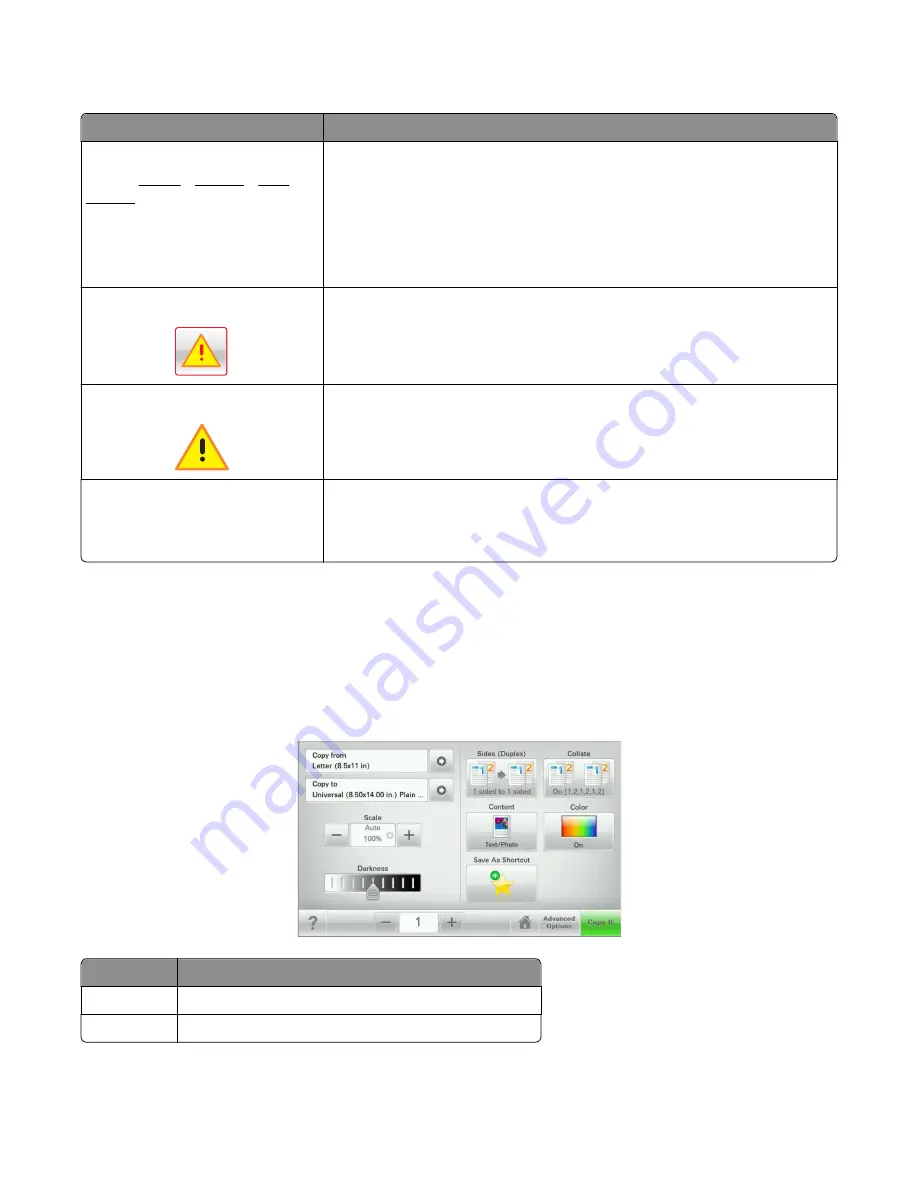
Features
Feature
Description
Menu trail line
Sample: Menus > Settings > Copy
Settings > Number of Copies
A menu trail line is located at the top of each menu screen. This feature shows the
path taken to arrive at the current menu.
Touch any of the underlined words to return to that menu.
Number of Copies is not underlined since this is the current screen. If you touch an
underlined word on the Number of Copies screen before the Number of Copies is
set and saved, then the selection is not saved, and it does not become the default
setting.
Attendance message alert
If an attendance message affects a function, then this icon appears and the red
indicator light blinks.
Warning
If an error condition occurs, then this icon appears.
Printer IP address
Sample:
123.123.123.123
The IP address of your network printer is located at the top left corner of the home
screen and appears as four sets of numbers separated by periods. You can use the
IP address when accessing the Embedded Web Server so you can view and remotely
configure printer settings even when you are not physically near the printer.
Using the touch-screen buttons
Note:
Your home screen, icons, and buttons may vary depending on your home screen customization settings,
administrative setup, and active embedded solutions.
Sample touch screen
Touch
To
Submit
Submit changes made in the printer settings.
Sample Copy
Print a sample copy.
Understanding the home screen
26
Содержание X950 Series
Страница 28: ...Touch To Reset Reset values on the screen Understanding the home screen 28 ...
Страница 242: ...4 Locate the printhead wipers Maintaining the printer 242 ...
Страница 244: ...7 Slide the release lever to the right to lock the cover 8 Close the front door Maintaining the printer 244 ...
Страница 245: ...Emptying the hole punch box 1 Open door G 2 Pull out the hole punch box Maintaining the printer 245 ...
Страница 254: ...11 Close the cover 12 Rotate the release lever clockwise to lock the cover Maintaining the printer 254 ...
Страница 259: ...7 Lower the cover 8 Slide out the printhead wipers 3x 3x 3x Maintaining the printer 259 ...
Страница 260: ...9 Slide the printhead wipers back into place 10 Close the cover Maintaining the printer 260 ...
Страница 266: ...3 Hold the tabs on both sides of the staple cartridge Maintaining the printer 266 ...
Страница 267: ...4 Rotate the booklet staple cartridge at an angle Maintaining the printer 267 ...
Страница 285: ...2 Open the top cover 1 2 2 3 Firmly grasp the jammed paper on each side and then gently pull it out Clearing jams 285 ...






























