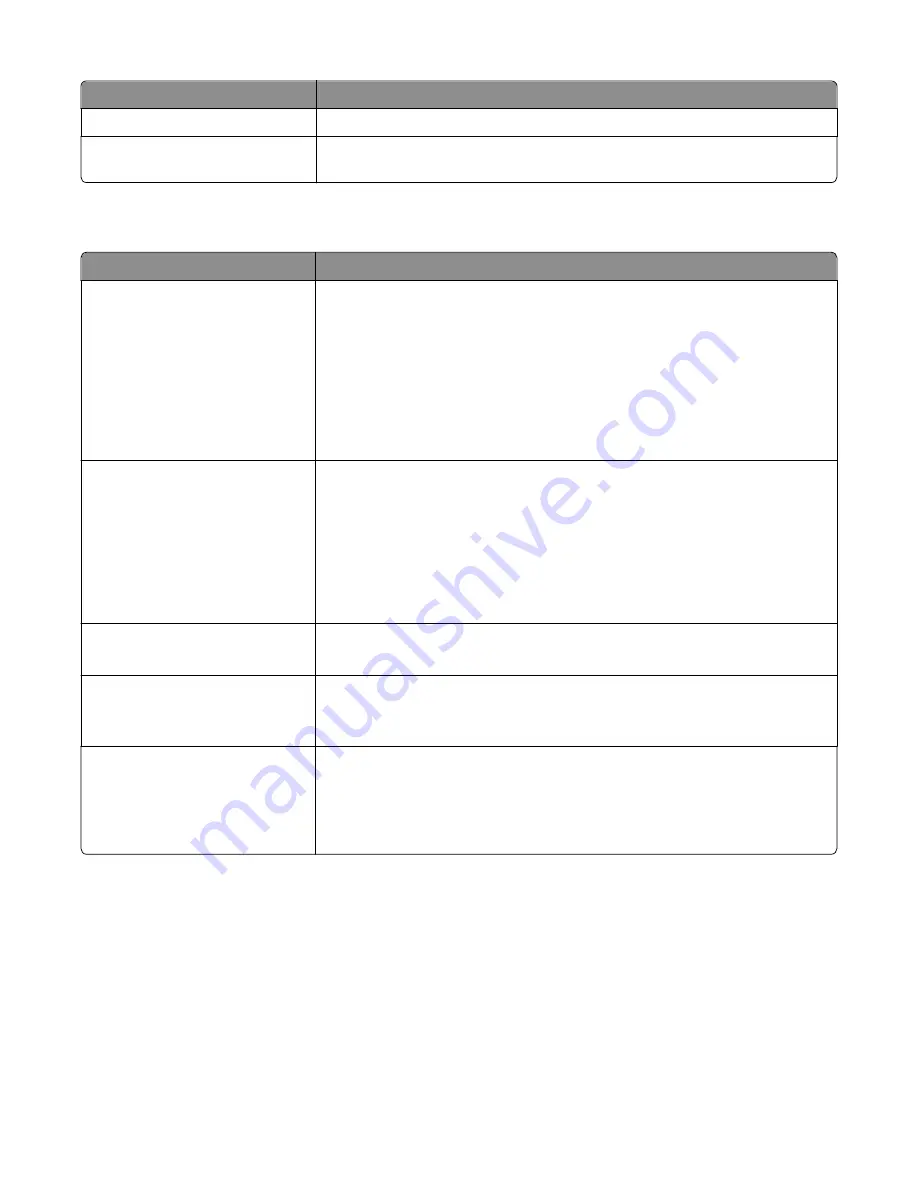
Menu item
Description
E
‑
mail Address to Send Logs
Specifies the e
‑
mail address to which the device sends job accounting logs
Log File Prefix
Note:
The current host name defined in the TCP/IP menu is used as the default log
file prefix.
Finishing menu
Menu item
Description
Sides (Duplex)
1 sided
2 sided
Specifies whether duplex (2
‑
sided) printing is set as the default setting for all print
jobs
Notes:
•
1 sided is the factory default setting.
•
You can set 2
‑
sided printing from the software program. For Windows users,
click
File
>
, and then click
Properties
,
Preferences
,
Options
, or
Setup
. For
Macintosh users, choose
File
>
, and then adjust the settings from the
print dialog and pop
‑
up menus.
Duplex Binding
Long Edge
Short Edge
Defines the way duplexed pages are bound and how the printing on the back of the
page is oriented in relation to the printing on the front of the page
Notes:
•
Long Edge is the factory default setting. Long edge assumes binding along the
long edge of the page (left edge for portrait and top edge for landscape).
•
Short edge assumes binding along the short edge of the page (top edge for
portrait and left edge for landscape).
Copies
1–999
Specifies the default number of copies for each print job
Note:
1 is the factory default setting.
Blank Pages
Do Not Print
Print
Specifies whether blank pages are inserted in a print job
Note:
Do Not Print is the factory default setting.
Collate
On (1,2,1,2,1,2)
Off (1,1,1,2,2,2)
Stacks the pages of a print job in sequence when printing multiple copies
Notes:
•
On is the factory default setting.
•
On stacks the print job in sequence.
Understanding printer menus
222
Содержание X950 Series
Страница 28: ...Touch To Reset Reset values on the screen Understanding the home screen 28 ...
Страница 242: ...4 Locate the printhead wipers Maintaining the printer 242 ...
Страница 244: ...7 Slide the release lever to the right to lock the cover 8 Close the front door Maintaining the printer 244 ...
Страница 245: ...Emptying the hole punch box 1 Open door G 2 Pull out the hole punch box Maintaining the printer 245 ...
Страница 254: ...11 Close the cover 12 Rotate the release lever clockwise to lock the cover Maintaining the printer 254 ...
Страница 259: ...7 Lower the cover 8 Slide out the printhead wipers 3x 3x 3x Maintaining the printer 259 ...
Страница 260: ...9 Slide the printhead wipers back into place 10 Close the cover Maintaining the printer 260 ...
Страница 266: ...3 Hold the tabs on both sides of the staple cartridge Maintaining the printer 266 ...
Страница 267: ...4 Rotate the booklet staple cartridge at an angle Maintaining the printer 267 ...
Страница 285: ...2 Open the top cover 1 2 2 3 Firmly grasp the jammed paper on each side and then gently pull it out Clearing jams 285 ...






























