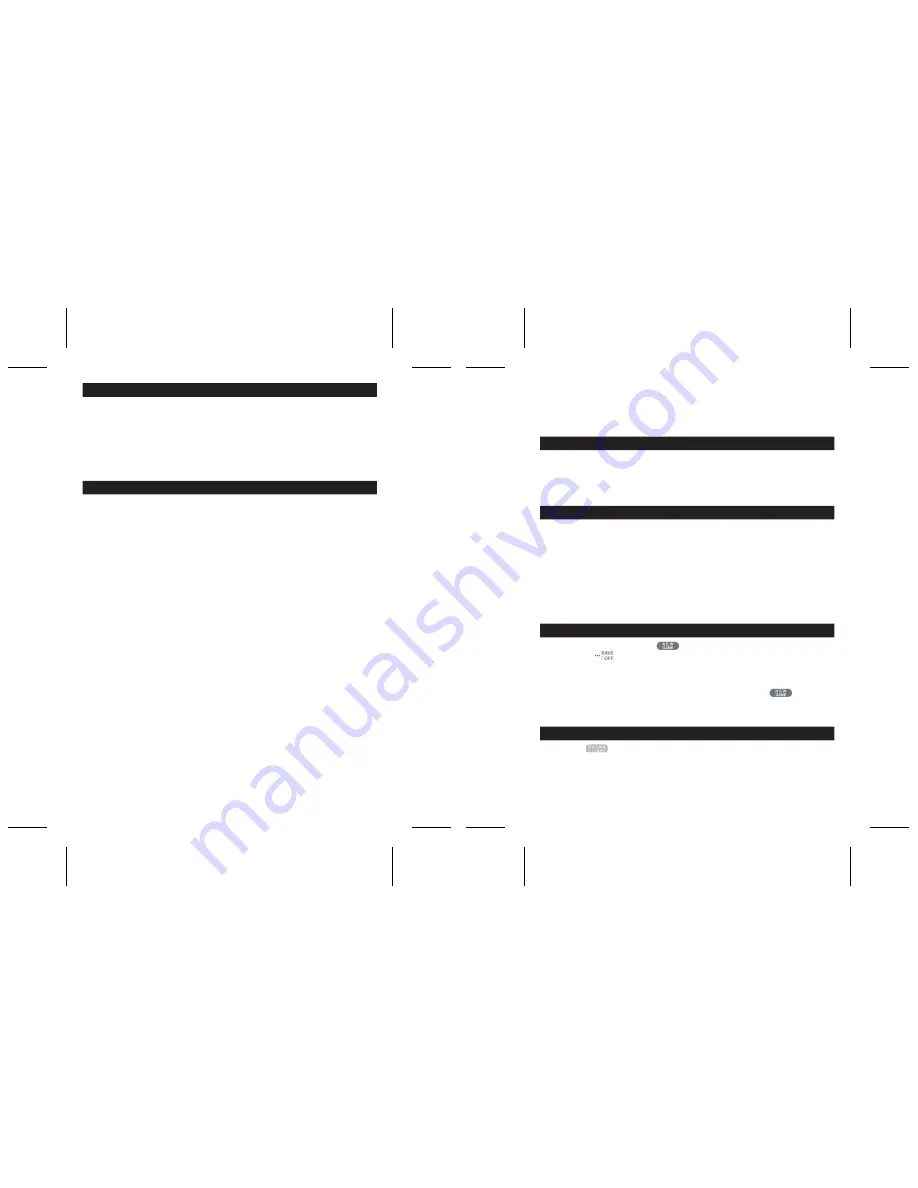
18
17
V. COMPUTER MOVES
In the beginning of the game the computer will normally be able to move immediately using its
opening library of 20 different chess openings. Later in the game the computer will light on the
8th row indicating that it is black to move and that the computer is thinking.
When the computer has chosen a move, it gives a characteristic tune:
1.The FROM square lights up. Press down gently on the square and pick up the piece. You
will hear the sound according to the piece.
2.The LEDs will then successively light up to show the path the piece is following to get to
the TO square. Place the piece on this square, pressing it gently to register the move. The
LEDs of the first row light up again, indicating that it is now your turn to move.
VI. SPECIAL MOVES
CAPTURING AN OPPONENT’S PIECE
Capturing a piece works in the same way as any other move.
1. Press the square of the piece you want to move and pick up the piece.
2. Press the square you want to move to and place your piece on it
3. You can hear the pieces battling and the dying sound of the captured piece and together
with LED animations. Remove the captured piece from the board without pressing any
squares.
CAPTURING PIECES EN PASSANT
The instructions above also apply to taking pieces en passant, except that the computer
will tell you to remove the captured pawn.
1. Press the square you want to move from and pick up the pawn.
2. Press the square you are moving to and put the pawn on it.
3. The computer will tell you to remove the captured pawn by illuminating the lights
corresponding to the pawn captured en passant. Press this square and remove the pawn
from the chessboard.
CASTLING
In order to castle you need first of all to move the King as usual. Once you have pressed the
squares you want to move the King from and to, the computer will remind you to move the
Castle.
To castle short (castling with the King’s Castle) on the white side:
1. Press square E1 and pick up the King.
2. Place the King on G1 and press the square.
3. The computer will remind you to move the Castle by illuminating the lights corresponding
to H1. Press the H1 Square and pick up the Castle.
4. The computer will illuminate the coordinates of F1. Place the Castle on F1 and press this
square.
To castle long (castling with the Queen’s Castle) on the white side:
1. Press square E1 and pick up the King.
2. Place the King on C1 and press the square.
3. The computer will remind you to move the Castle by illuminating the corresponding square.
Press A1 and pick up the Castle.
4. The computer will illuminate the coordinates of D1. Place the Castle on D1 and press the
square.
PROMOTING PAWNS
The computer automatically promotes pawns.
1. Press the square of the pawn you want to promote and pick up the piece.
2. Look for a Queen of the right colour among the captured chessmen (if there is no Queen of
the right colour available, you can use a Castle and place it on the board upside down). Press
the square you want the Queen on and place the piece on this square.
The computer assumes that you will always choose a Queen when you promote your pawns. If
you want to promote your pawn to a Castle, a Bishop or a Knight, you can do so by changing
their positions (see paragraph XXI). The computer itself will always promote its pawn to a
Queen.
VII. ILLEGAL MOVES
If you try to make an illegal or impossible move, you will hear the error signal and see a
question mark displayed on the board. The computer will not take your move into account.
If you try to make an illegal move or to play with your opponent pieces, you will hear the error
signal. You can then play a different move. If the error signal is heard and a square lights up,
just press this square before making another move.
VIII. CHECK, MATE AND DRAW ANNOUNCEMENTS
When the computer gives check, a special sound is heard and the CHECK light turns on. All
squares between the threatening piece and the king successively light up.
If the computer checkmates you, or you checkmate the computer, it plays a loser or winner
melody together with an animation, and the CHECK and DRAW/MATE lights turn on.
If you stalemate the computer a special sound and animation is played and the DRAW / MATE
light turns on as well as all LEDs around the king.
If the same position occurs 3 times in a row or if neither player moves a pawn or captures a
piece for 50 moves, the DRAW/ MATE light turns on also, but you can still continue playing if
you want to.
IX. OFF/SAVE MODE
When a game is over, you can press and start a new game, or turn the computer OFF
by pressing the key. A closing melody is played and an animation is shown.
The computer is not turned completely off, but instead retains the current chess position and
the current level and playing style in its memory while using a minimum of power. This means
that you can stop in the middle of a game and then switch the computer ON again later on to
continue the same game. This also means that you must always press the key after
turning the computer ON, if you want to start a new game. If it is your turn and you don’t make
any move or input the computer will auto power off after approximately 2 hours to save
batteries.
X. SOUNDS AND LIGHT EFFECTS
By pressing you can adjust the sound and light effects. Press the according square on
the board to adjust the setting.
Volume
A3: Full volume
A2: Low volume
A1: Volume off










































