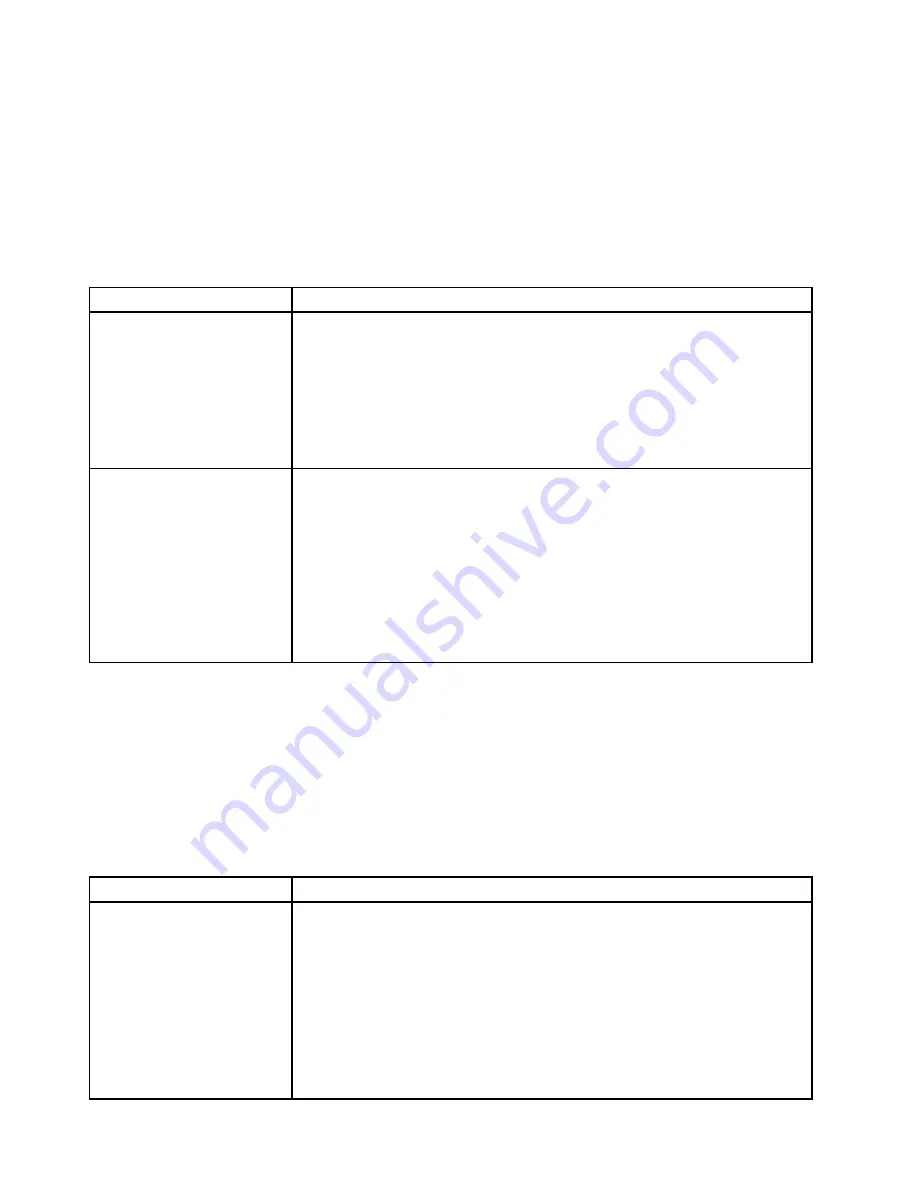
Keyboard, mouse, or USB-device problems
• Follow the suggested actions in the order in which they are listed in the Action column until the problem is
solved.
• If an action step is preceded by '(Trained technician only)', that step must be performed only by a Trained
technician.
• Go to the Lenovo support website at http://www.lenovo.com/support to check for technical information,
hints, tips, and new device drivers or to submit a request for information.
Table 21. Keyboard, mouse, or USB-device's symptoms and actions
Symptom
Action
All or some keys on the
keyboard do not work.
1. Make sure that:
• The keyboard cable is securely connected.
• The server and the monitor are turned on.
2. If you are using a USB keyboard, run the Setup utility and enable keyboardless
operation.
3. If you are using a USB keyboard and it is connected to a USB hub, disconnect
the keyboard from the hub and connect it directly to the server.
4. Replace the keyboard.
The mouse or USB-device
does not work.
1. Make sure that:
• The mouse or USB device cable is securely connected to the server.
• The mouse or USB device drivers are installed correctly.
• The server and the monitor are turned on.
• The mouse option is enabled in the Setup utility.
2. If you are using a USB mouse or USB device and it is connected to a USB
hub, disconnect the mouse or USB device from the hub and connect it directly
to the server.
3. Replace the mouse or USB-device.
Memory problems
• Follow the suggested actions in the order in which they are listed in the Action column until the problem is
solved.
• If an action step is preceded by '(Trained technician only)', that step must be performed only by a Trained
technician.
• Go to the Lenovo support website at http://www.lenovo.com/support to check for technical information,
hints, tips, and new device drivers or to submit a request for information.
Table 22. Memory problems and actions
Symptom
Action
The amount of system memory
that is displayed is less than
the amount of installed physical
memory.
Note:
Each time you install or remove a DIMM, you must disconnect the server from
the power source; then, wait 10 seconds before restarting the server.
1. Make sure that:
• No error LEDs are lit on the operator information panel.
• No DIMM error LEDs are lit on the system board.
• The memory modules are seated correctly.
• You have installed the correct type of memory.
• If you changed the memory, you updated the memory configuration in the
Setup utility.
132
Lenovo System x3250 M5Installation and Service Guide
Содержание System x3250 M5
Страница 1: ...Lenovo System x3250 M5 Installation and Service Guide Machine Type Type 5458 ...
Страница 6: ...iv Lenovo System x3250 M5Installation and Service Guide ...
Страница 36: ...22 Lenovo System x3250 M5Installation and Service Guide ...
Страница 98: ...84 Lenovo System x3250 M5Installation and Service Guide ...
Страница 122: ...108 Lenovo System x3250 M5Installation and Service Guide ...
Страница 162: ...Figure 84 Server components 148 Lenovo System x3250 M5Installation and Service Guide ...
Страница 546: ...532 Lenovo System x3250 M5Installation and Service Guide ...
Страница 722: ...708 Lenovo System x3250 M5Installation and Service Guide ...
Страница 738: ...724 Lenovo System x3250 M5Installation and Service Guide ...
Страница 739: ......
Страница 740: ......






























