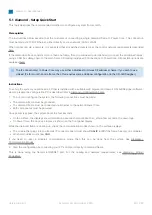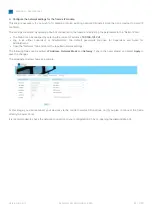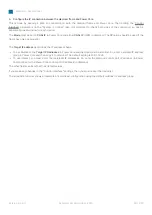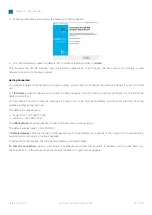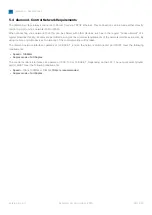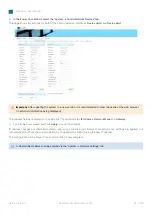diamond - User Manual
Version: 8.0.0/1
Exported on: 24 October, 2023
50
/
228
•
•
•
•
•
•
•
5.1 diamond - Setup Quick Start
This topic describes the recommended workflow to configure a system from scratch.
Prerequisites
The instructions below assume that the customer is connecting a single diamond frame to Power Core. The connection
must be made via TCP/IP Ethernet, either directly or via a network (LAN or WAN).
When connecting via a network, it is expected that all switches/routers meet the control network requirements described
here.
If the diamond surface consists of more than one frame, then you will need to decide how to connect the additional frames:
using a CAN bus daisy-chain to the main frame OR making individual IP connections to Power Core. All possible options are
Instructions
To set up the system you will need a PC that is installed with a suitable web browser and Lawo's ON-AIR Designer software.
How to prepare the configuration PC is described later in diamond - Configuration Tools.
1.
To boot and configure the system, the following connections must be made:
The diamond frame must be grounded.
The diamond frame must be connected via Ethernet to the network/Power Core.
Both components must be powered.
Once power is applied, the system boots in a few seconds:
On the surface, the displays show information about each module and then, after a few seconds, the Lawo logo.
On Power Core, the boot-up progress is shown on the front panel display.
While the diamond frame is booting up, check the communication modes shown on the surface displays:
The module that plugs into the frame's IP connector board must show
CAN+IP
(or
IP
if the frame has only one module).
All other modules must show
CAN
.
2. Start
the configuration by connecting your PC's LAN port directly to diamond frame.
The IP connection(s) to Power Core may use either a Multicast or Unicast IP address scheme. If you wish to use
Unicast IPs for more than one frame, then this requires some additional configuration (in the ON-AIR Designer).